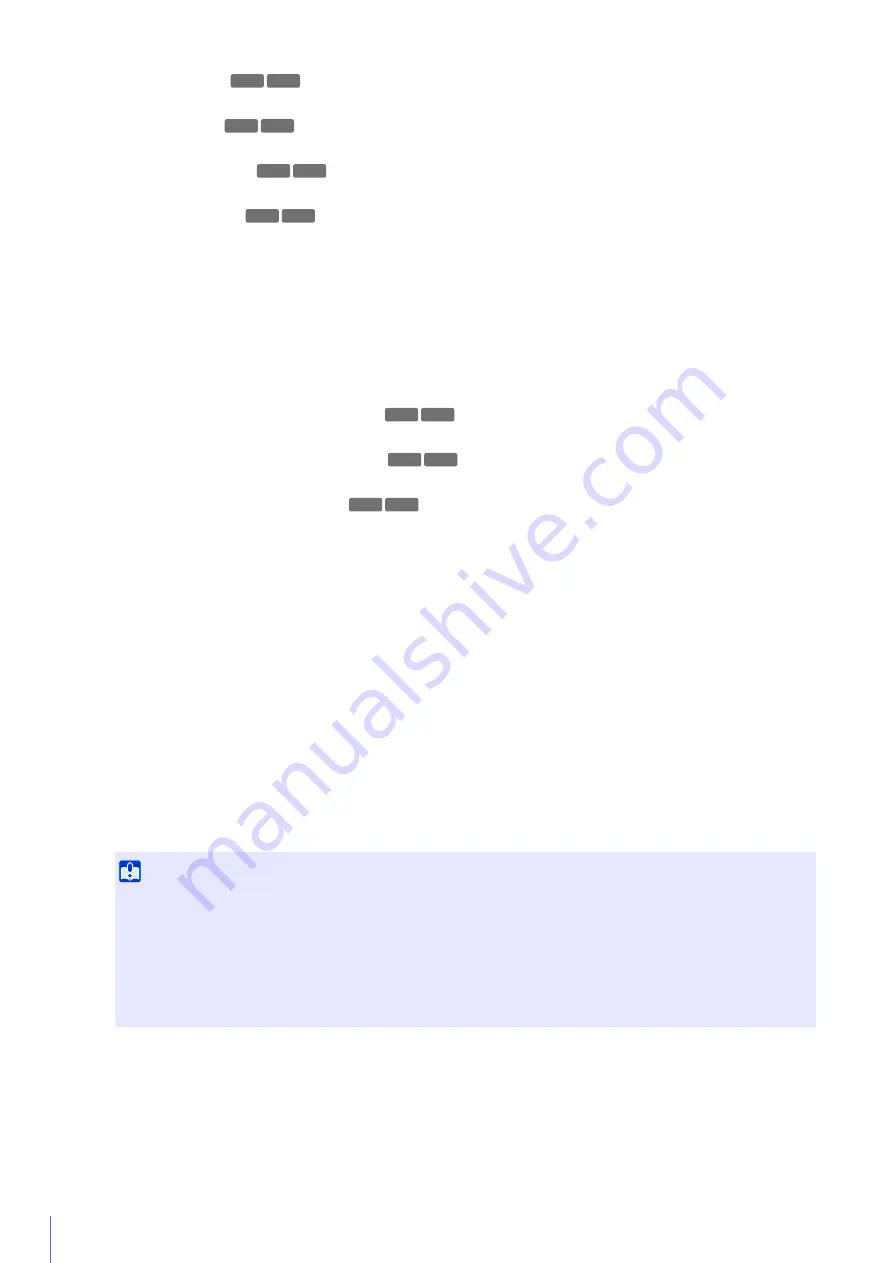
52
(4)
[Pan] Buttons
Pan the camera.
(5)
[Tilt] Buttons
Tilt the camera.
(6)
[Rotation] Buttons
Rotate the camera.
(7)
[Rotation]
S
lider
Click on the slider or drag the slider to rotate the camera angle.
(8)
[Zoom] Buttons
Zoom the camera.
(9)
[Zoom]
S
lider
Click on the slider or drag the slider to zoom the camera.
(10) Optical telephoto end icon
Appears when [Digital Zoom] > [Enable] has been selected. Digital zoom is used when dragging the slider
above this icon.
(11) [Control Assist Display]
S
election Menu
Select whether or not to display control assistance in the video display area.
(12) [Control Button Display]
S
election Menu
Select whether or not to display pan and tilt control buttons in the video display area.
(13) [Control Assist Correction] Button
If you click this when the displayed control assistance does not match the actual camera angle, the actual
camera angle will be confirmed and the position of the displayed control assistance automatically corrected.
Correction takes approximately one minute.
(14) [Digital Zoom]
Select whether or not to use digital zoom.
If you select [Enable], the digital zoom range will appear on the zoom slider and you will be able to use digital
zoom.
The higher the digital zoom ratio, the lower the video quality.
(15) [Image Flip]
S
election Menu
Select the orientation of the camera video.
If [Enable] is selected, the video is displayed rotated 180 degrees.
(16) [Image
S
tabilizer]
Select this to reduce blur in video due to camera vibration.
If there is still blur after selecting [On1], select [On2].
The angle of view will be narrower and the video noisier when using stabilization compared to when it is not
used.
(17) [Focus]
Focus the camera (P. 54).
(18) [Exposure Compensation]
S
lider
Adjust exposure to suit the brightness of subjects (P. 55).
Important
• Stabilization will not affect blurring of subjects.
• Stabilization is not effective beyond a certain degree of vibration or for momentary vibrations.
• If you select [On2], it is recommended selecting a video reception size less than 640 × 480.
• If you use stabilization, please refer to the information listed in the following “Important” sections.
– The “Important” section in “View Restriction Setting Tool” (P. 207).
– The “Important” section in “View Video With Admin Viewer” (P. 143).
– The “Important” section in “Register Presets” (P. 170).
M
6
41 M
6
40
M
6
41 M
6
40
M
6
41 M
6
40
M
6
41 M
6
40
M
6
41 M
6
40
M
6
41 M
6
40
M
6
41 M
6
40
Summary of Contents for VB-M640V
Page 18: ...18 ...
Page 58: ...58 ...
Page 136: ...136 ...
Page 146: ...146 Exit Full Screen Mode Exit full screen mode ...
Page 190: ...190 ...
Page 282: ...282 SA AH SPI inbound Item Setting ...
Page 287: ...BIE 7048 000 CANON INC 2015 ...
















































