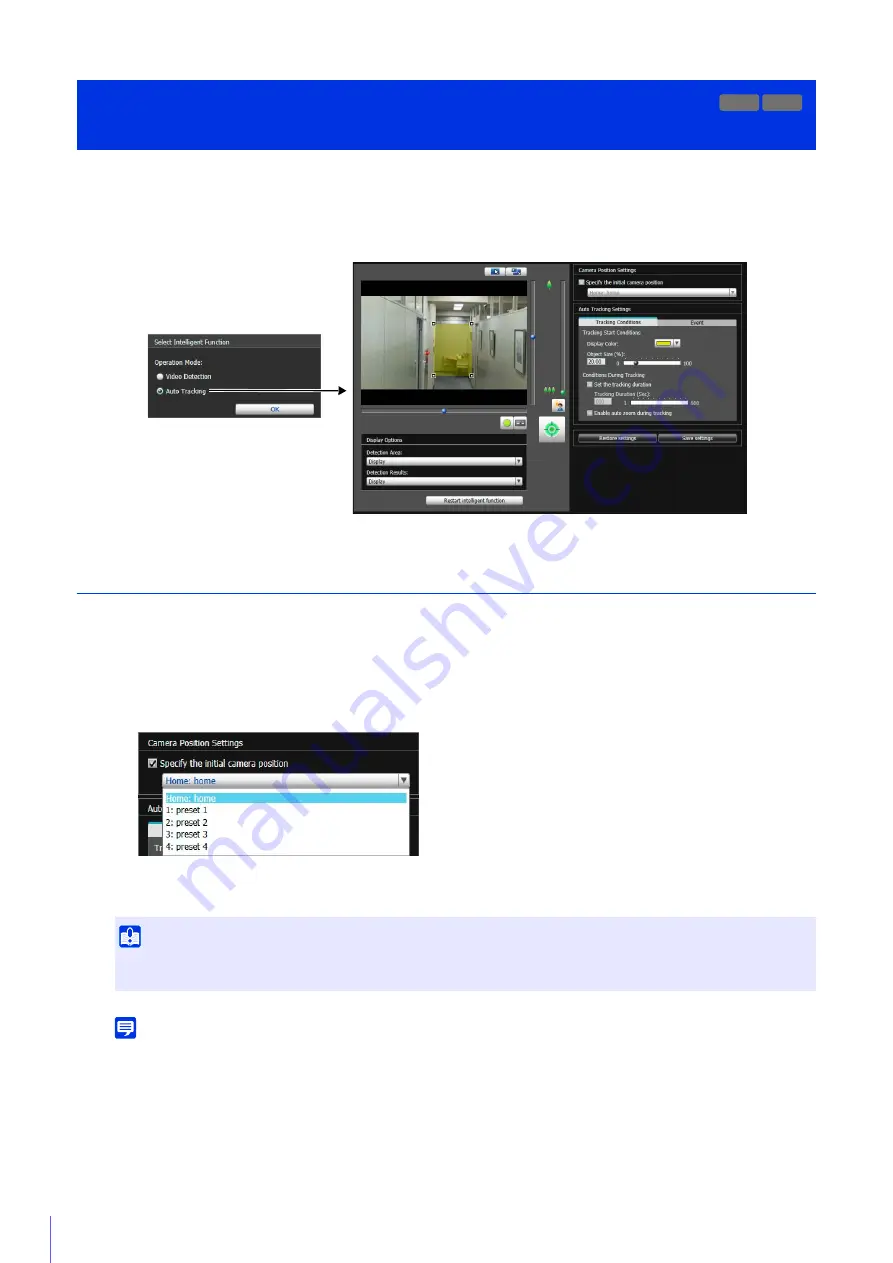
230
For Auto Tracking, set the detection area for moving objects while checking the video on the computer screen. The camera
is controlled so that the detected moving object appears near the center of the video display area. You can also set which
operations (such as e-mail notification, recording video, or playing audio from the speaker connected to the camera) are
carried out when detection occurs.
Set Auto Tracking
Use the following steps to set Auto Tracking.
For details on how to adjust presets, please refer to “Register Presets” (P. 170).
If you select [Specify the initial camera position], the camera angle will be moved to the selected preset position.
The camera angle will also be moved to the selected preset position after Auto Tracking ends.
Note
You can select presets that meet the following conditions.
– Presets configured within the view restrictions.
– Presets with [Show in viewers] selected in the [Preset Registration] tab (P. 171).
– Presets with pan, tilt and zoom setting values (no empty entries) configured in the [Preset Registration] tab (P. 171).
Intelligent Function Setting Tool
- Auto Tracking -
R11
R10
1
Obtain camera control privileges to set Auto Tracking. (P. 158)
2
S
elect [
S
pecify the initial camera position] in [Camera Position
S
ettings], then select a preset.
Important
It is recommended that you configure preset camera angles in advance, so the camera will move to the preset position when auto
tracking starts or ends.
Summary of Contents for VB-M640V
Page 18: ...18 ...
Page 58: ...58 ...
Page 136: ...136 ...
Page 146: ...146 Exit Full Screen Mode Exit full screen mode ...
Page 190: ...190 ...
Page 282: ...282 SA AH SPI inbound Item Setting ...
Page 287: ...BIE 7048 000 CANON INC 2015 ...






























