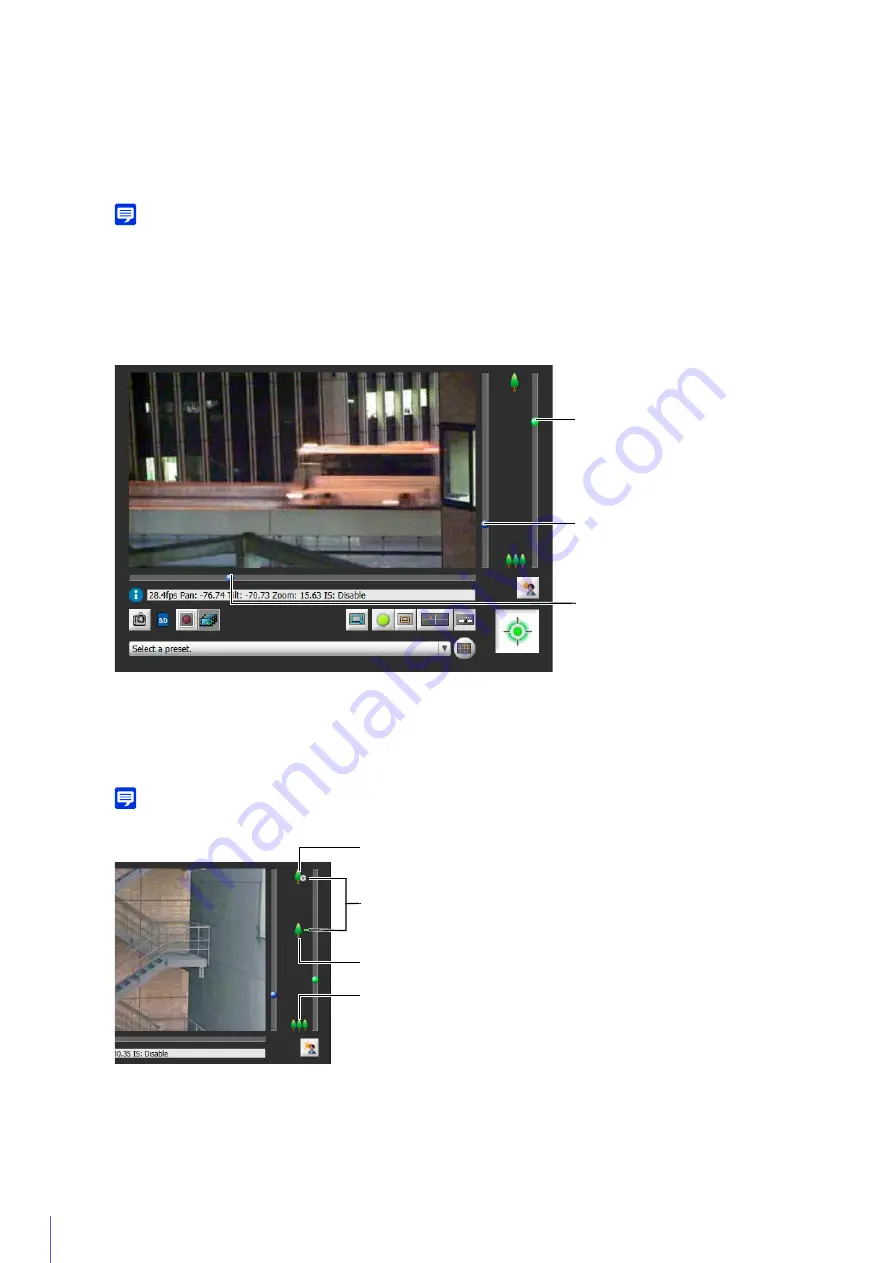
148
Click on the Video Display Area or Use the Sliders
Move by Clicking on the Video Display Area
If you click in the video display area, the camera angle will change to center on the mouse pointer location. If the
camera angle does not center on the desired location with a single click, repeat the operation.
Note
While using the Viewer PTZ, clicking on the video display area does not work.
Move Using the
S
liders
Drag the pan and tilt sliders to pan and tilt the camera.
Drag the zoom slider to zoom the camera.
The slider can also move by clicking directly on the slider bar..
S
lider When Using Digital Zoom
If you set [Camera] > [Camera Settings] > [Camera Control] > [Digital Zoom] to [Enable] on the Setting Page, the
digital zoom range will appear on the zoom slider and you will be able to use digital zoom.
Note
The higher the digital zoom ratio, the lower the video quality.
Use [Pan/Tilt/Zoom] in Control for Admin
You can pan, tilt and zoom the camera with [Control for Admin] > [Pan/Tilt/Zoom].
Zoom
S
lider
Drag upward to zoom in (telephoto), drag
downward to zoom out (wide-angle).
Tilt
S
lider
Move the camera vertically.
Pan
S
lider
Move the camera horizontally.
Digital Zoom Maximum Telephoto
Digital Zoom Range
Optical telephoto end
Max. Wide-Angle
Summary of Contents for VB-M640V
Page 18: ...18 ...
Page 58: ...58 ...
Page 136: ...136 ...
Page 146: ...146 Exit Full Screen Mode Exit full screen mode ...
Page 190: ...190 ...
Page 282: ...282 SA AH SPI inbound Item Setting ...
Page 287: ...BIE 7048 000 CANON INC 2015 ...






























