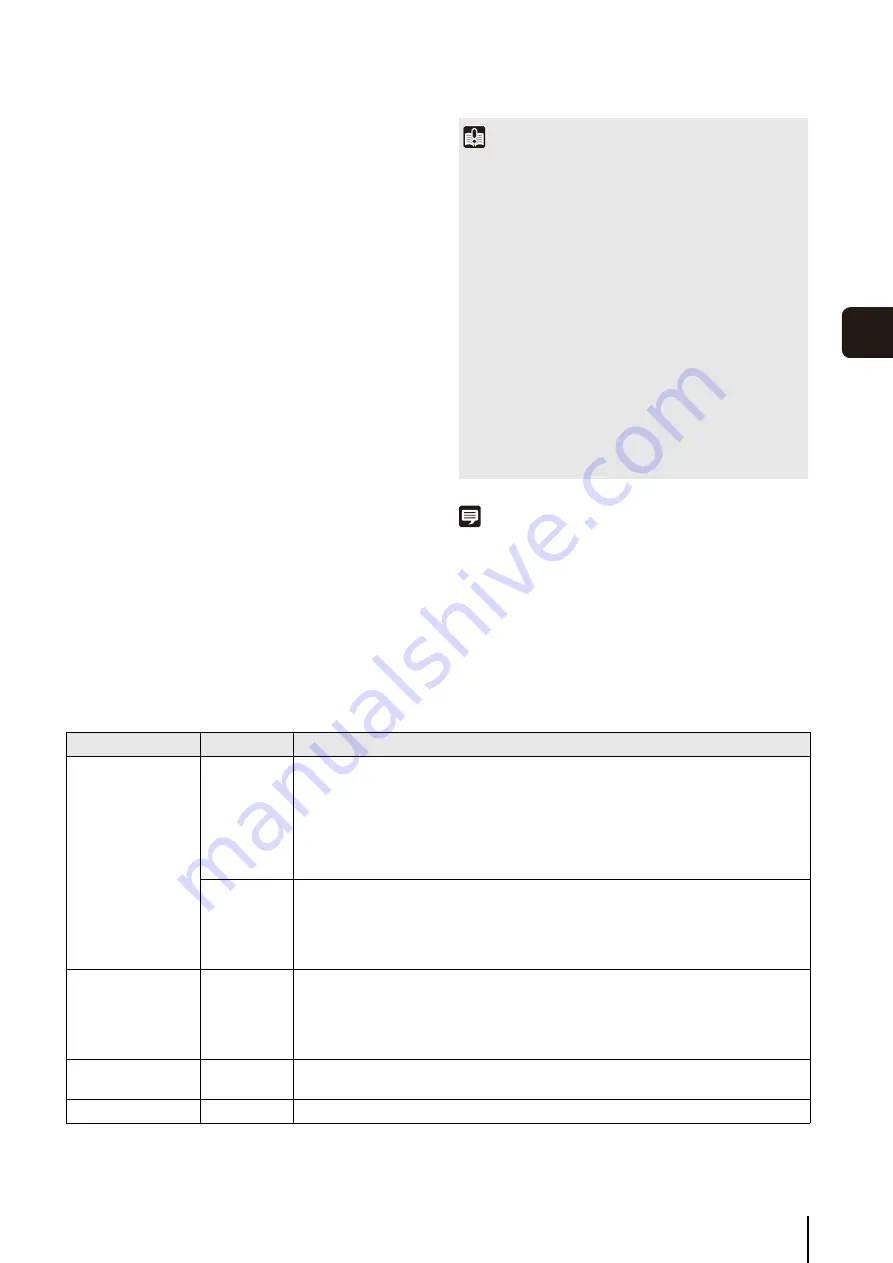
Overview of Viewer
7
-3
7
Admin Viewer/VB Viewer
Users must have the image distribution authority to
display images using the VB Viewer. To operate the
camera using the VB Viewer, users must also have
camera control authority.
Audio distribution authority is required to receive audio
using the Admin Viewer and the VB Viewer.
[Administrator]
This user is given all authorities. The user name is fixed
to “root”.
The Administrator can launch the Admin Viewer from
the [Admin Viewer] link on the top page.
[Authorized User]
Authorized users can launch the Admin Viewer from
the [Admin Viewer] link on the top page if they have
privileged camera control. Authorized users can no
longer launch the Admin Viewer upon losing privileged
camera control. However, they can still launch the VB
Viewer. Launching the VB Viewer can be prohibited by
disabling all authorities of a given authorized user
[Guest User]
This user can only perform backlight compensation,
snapshots, image display and audio distribution.
Guest users can launch the VB Viewer from the [VB
Viewer] link on the top page. The Administrator can
completely prohibit all camera access from guest users
by disabling all their authorities.
Note
• The factory default setting gives privileged camera control to
[Authorized User] as well.
• If all guest user authorities are disabled, the user
authentication dialog box will appear when the VB Viewer is
launched. When an authorized user or administrator name and
password are entered, the VB Viewer can be used with
authorized user or administrator authorities, respectively.
• List of Authorized User Authorities
The authorities of authorized users are assigned as follows.
List of Authorized User Authorities
*1 Image cropping and expanded (contracted) display functions.
*2 If image distribution authority is disabled, users can no longer use VB Viewer.
Important
• At any time, the [Administrator] can launch the Admin Viewer
to override the camera control privileges of another instance
of the Admin Viewer launched by an [Authorized User]. The
Administrator can retain the camera control privileges, but
doing so prevents authorized users from obtaining camera
control privileges. After viewing the necessary information,
the Administrator should always close the viewer or click
[Obtain/release Camera Control] to release the control
privileges.
• The Admin Viewer launched by the [Administrator] can
access only one camera at a time. While administrator
authorities are used to access the camera from a given PC,
access with administrator authorities from other PCs will be
not be granted. In contrast, the camera can be accessed
simultaneously by multiple instances of the Admin Viewer
launched by [Authorized Users] from different PCs. Take
note, however, that when controlling the camera, the control
privileges are given to the user who accessed the camera
most recently.
Provided controls
Viewer
Operations
Privileged Camera
Control
Camera Control
Image Distribution
Audio Distribution
Admin
Viewer
All operations possible in the Admin Viewer
[Details]
Viewer PTZ*
1
operation, backlight compensation On/Off switch, snapshots, image
display size change, image capture size change, audio button operation, reconnect
button operation, full screen mode, smart shade control, focus, exposure, white
balance, night mode, external device output control, event display, and SD memory
card insert status.
VB Viewer
All operations possible in the VB Viewer
[Details]
Backlight compensation On/Off switch, snapshots, image display size change,
image capture size change, audio button operation, and reconnect button
operation.
Camera Control
Image Distribution
Audio Distribution
VB Viewer
All operations possible in the VB Viewer
[Details]
Backlight compensation On/Off switch, snapshots, image display size change,
image capture size change, audio button operation, and reconnect button
operation.
Image Distribution
Audio Distribution
VB Viewer
Image display size change, image capture size change, audio button operation,
and reconnect button operation.
Image Distribution*
2
VB Viewer
Image display size, image capture size change, and reconnect button operation.
Summary of Contents for VB-M600D
Page 12: ...xii ...
Page 24: ...1 12 ...
Page 40: ...3 10 ...
Page 77: ...Chapter 6 Admin Tools Privacy Mask Setting Intelligent Function Setting Viewing Logs ...
Page 94: ...6 18 ...
Page 110: ...7 16 ...
















































