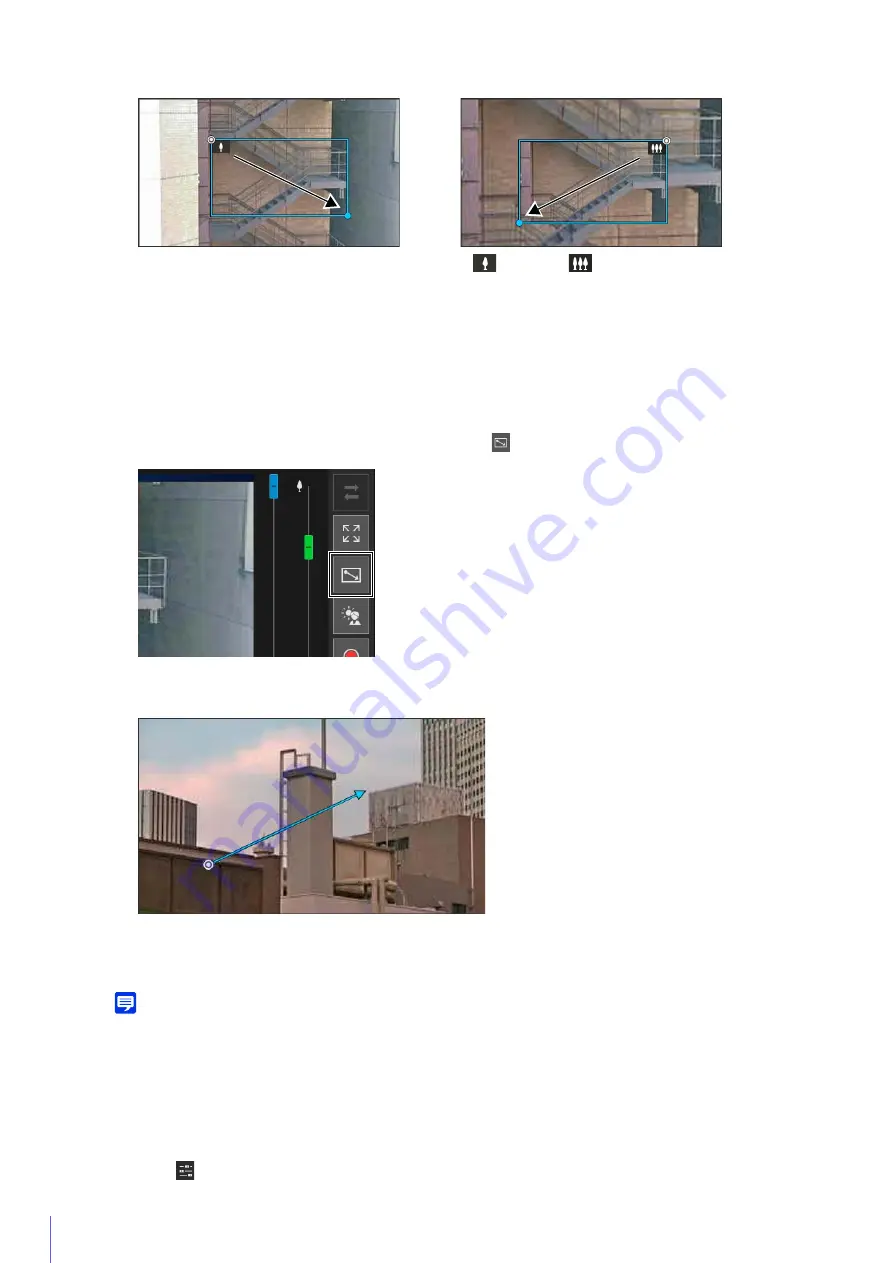
70
out to.
When operating in Area Zoom mode, an icon (zoom in:
; zoom out:
) is displayed in the frame.
To stop Area Zoom, right-click with the left mouse button held down, and the frame is displayed.
When dragged left-to-right, the camera will zoom in until the area in the frame fills the video display area.
When dragged right-to-left, the camera will zoom out, centered around the area in the frame.
Using Drag to Move to Change the Camera Angle
The camera angle will move in the direction of the arrow.
The maximum length of the arrow is half the width and height of the video display area, and movement speed
increases with the length of the area.
Note
When using Drag to Move, the pan/tilt sliders will not move while the cameras moves.
The camera will stop.
Using [Pan/Tilt/Zoom] in the [Camera Control] Menu
Open the
[Camera Operation] menu and perform camera pan, tilt, and zoom operations.
3
Release the mouse button.
1
Click the [Switch Area Zoom/Drag to Move] button to enter
(Drag to Move) mode.
2
In the video display area, drag in the direction you would like to change the camera angle. An arrow will be
displayed.
3
Release the mouse button.
Summary of Contents for VB-H651V
Page 18: ...18 ...
Page 28: ...28 ...
Page 44: ...44 ...
Page 86: ...86 ...
Page 224: ...224 ...
Page 263: ...BIE 7128 000 CANON INC 2016 ...






























