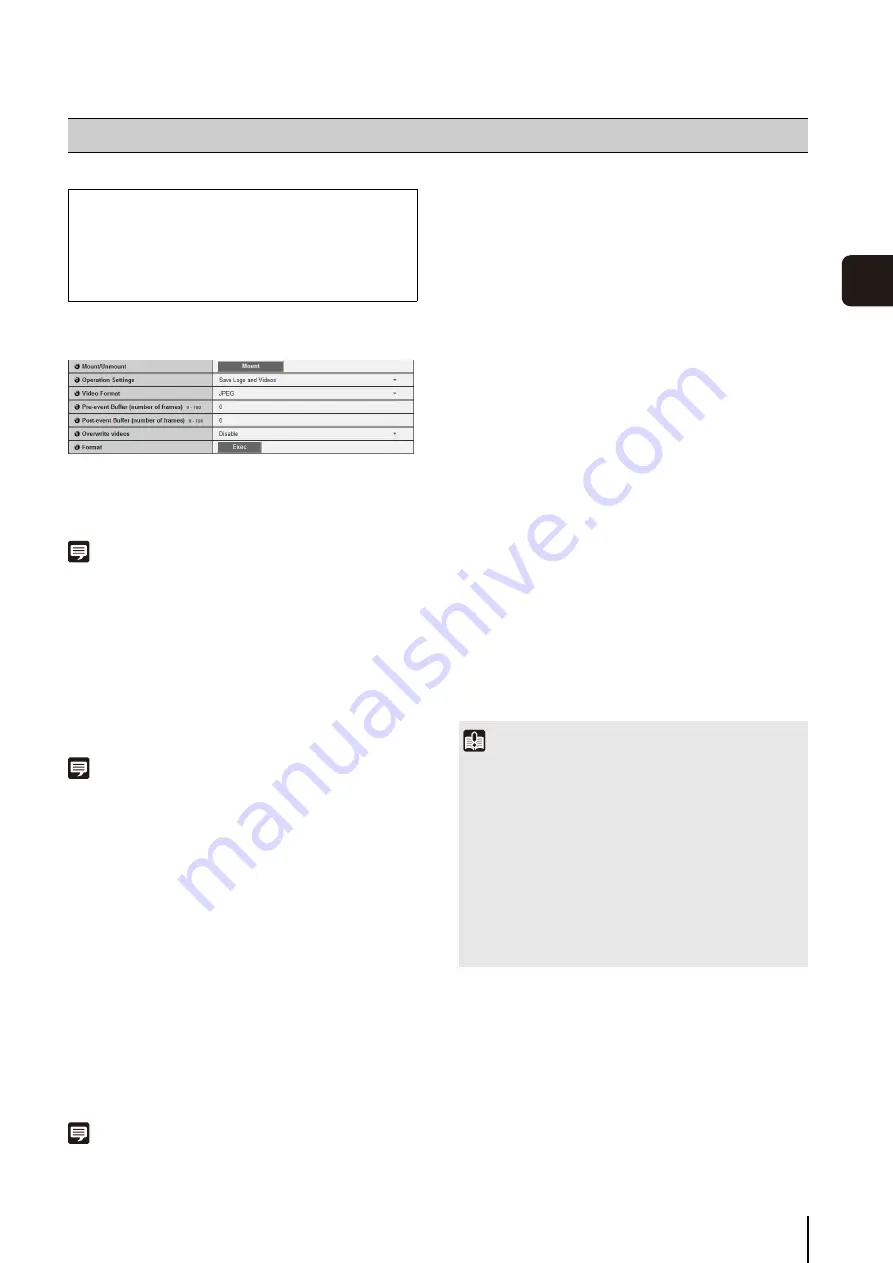
73
S
et
ting P
age
5
SD Card Operations (unmount status)
(1) [Mount/Unmount]
In unmount status, [Mount] will appear. Click [Mount]
to mount the SD memory card.
Note
SD, SDHC and SDXC memory cards can be used with the
camera.
When an SD memory card is inserted in the card slot, it is
mounted automatically. It is also mounted automatically if
inserted in the camera at the time of booting.
For inserting and removing the SD memory card, see “Installation
Guide” > “Using an SD Memory Card”.
(2) [Operation
S
ettings]
Set write operations to the SD memory card to [Save
Log] or [Save Logs and Videos].
Note
• The following settings and operations will record video on an
SD memory card.
- When a network error occurs during recording-mode stream
- When [Video Record Action] in the [Event] menu (p. 62) is
set to [Record to SD Card], and an event (volume detection,
external device input or timer) setting is enabled and
[Enable] is selected for [Video Record]
- When manually recorded to SD memory card from the
Admin Viewer (p. 142)
• New files cannot be saved to the SD memory card if there is no
free space.
(3) [Video Format]
Select the [JPEG] or [H.264] video format to make
recordings to an SD memory card. If [H.264] is
selected, select [Use bit rate control] under [Bit Rate
Control] in [Video]. Video is recorded in this format
when [Record to SD Card] is selected in [Video
Record Action] (p. 62) of the [Event] menu.
Note
• When [JPEG] is selected in [Video Format], video is always
recorded at a 1 fps frame rate.
• When a network error occurs during recording-mode stream,
video is saved in the JPEG format regardless of the [Video
Format] setting (the frame rate is fixed at 1 fps).
• Video size and quality of the recorded video are made
according to the settings in the [Video] menu.
(4) [Pre-event Buffer (number of frames)] / [Pre-event
Buffer (sec)]
Enter the number of frames or seconds of video to be
buffered before the event. The maximum amount is
number of frames for a [JPEG] selection and number
of seconds for an [H.264] selection in [Video Format].
(5) [Post-event Buffer (number of frames)] / [Post-event
Buffer (sec)]
Enter the number of frames or seconds of video to be
buffered after the event. The maximum amount is
number of frames for a [JPEG] selection and number
of seconds for an [H.264] selection in [Video Format].
(6) [Overwrite videos]
Select [Enable] or [Disable] for the overwrite setting of
video that is recorded to an SD memory card when an
event occurs. If you select [Enable], videos recorded
using an event and timer will be overwritten.
Overwriting is performed when the number of
recordings that can be stored (100,000 files) for each
of events and timers is exceeded. Overwriting is not
performed when there is insufficient space on the SD
memory card.
(7) [Format]
Click [Exec] to format the SD memory card.
[Memory Card] SD Memory Card Operations and Settings
The following can be set here.
•
S
D Card Operations
Perform SD memory card operations.
•
S
D Card Information
Display information about the SD memory card.
Important
• When an H.264 video is saved to an SD memory card, the
following restrictions apply to [H.264] of [Video].
- Only [Use bit rate control] can be selected for [Bit Rate
Control].
- Only [3072] or less can be selected for [Target Bit Rate
(kbps)].
- Only one of [0.5], [1], and [1.5] can be selected for [I
Frame Interval (sec)].
• Since the [Pre-event Buffer] and [Post-event Buffer] set the
maximum value, it may not be possible to record the
specified number of frames or seconds of video depending
on conditions.
Summary of Contents for VB-H610D
Page 30: ...30 ...
Page 41: ...Chapter 4 Top Page of the Camera Accessing the Setting Page Admin Tools and Viewer ...
Page 78: ...78 ...






























