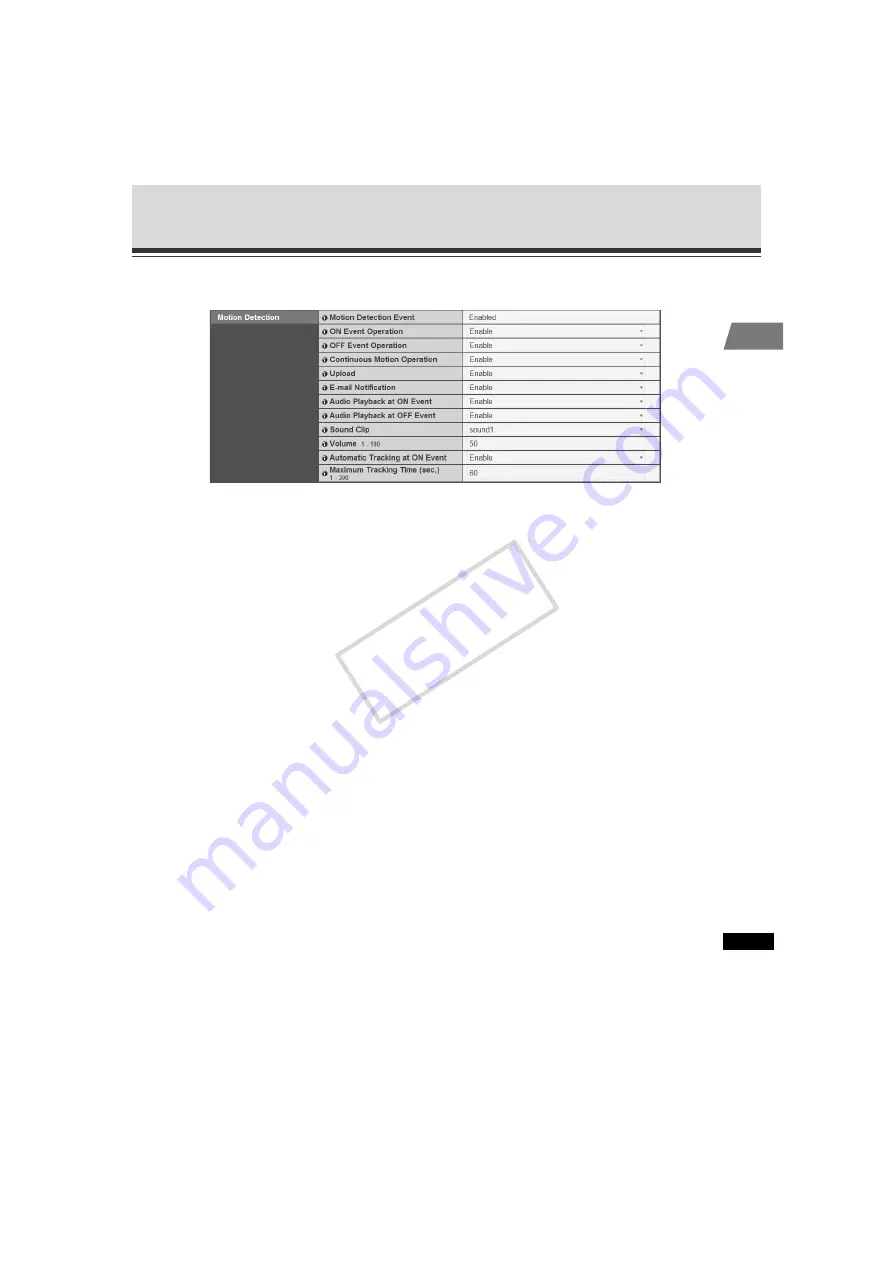
1-35
Setting the Image Buffer, Motion Detection, Audio Playback and Interval Timer (Event)
1
1
D
etailed Settings
Motion Detection
(1) [Motion Detection Event]
Shows whether motion detection events are enabled/disabled. To change this setting, use
Motion Detection Setting Tool in VBAdmin Tools ( P. 2-34). When motion detection events
are enabled, the camera provides event notification to a viewer capable of displaying the
detected event, such as the Admin Viewer.
(2) [ON Event Operation]
Select the operation to be performed upon an ON event. If [
Enable
] is selected, (5), "Upload"
and (6), "E-mail Notification" are displayed. When the mode changes to [
Detected
] (ON
event), the process set in (5) or (6) is performed.
(3) [OFF Event Operation]
Select the operation to be performed upon an OFF event. If [
Enable
] is selected, (5), "Upload"
and (6), "E-mail Notification" are displayed. When the [
Detected
] mode is finished (OFF
event), the process set in (5) or (6) is performed.
(4) [Continuous Motion Operation]
Select the operation to be performed during motion detection. If [
Enable
] is selected, (5),
"Upload" and (6), "E-mail Notification" are displayed. When the mode changes to [
Detected
]
(detected period), the process set in (5) or (6) is performed.
(5) [Upload]
Select the upload operation. If [
Enable
] is selected, upload is performed every time a motion
detection event occurs. To use this function, the [
General Upload
] sub-menu and [
HTTP
Upload
] or [
FTP Upload
] sub-menu must also be set from the [
Upload
] menu.
(6) [E-mail Notification]
Select the e-mail notification operation to be performed. If [
Enable
] is selected, e-mail
notification is performed every time a motion detection event occurs. To use this function, the
[
E-mail Notification
] sub-menu must also be set from the [
Upload
] menu.
COP
Y






























