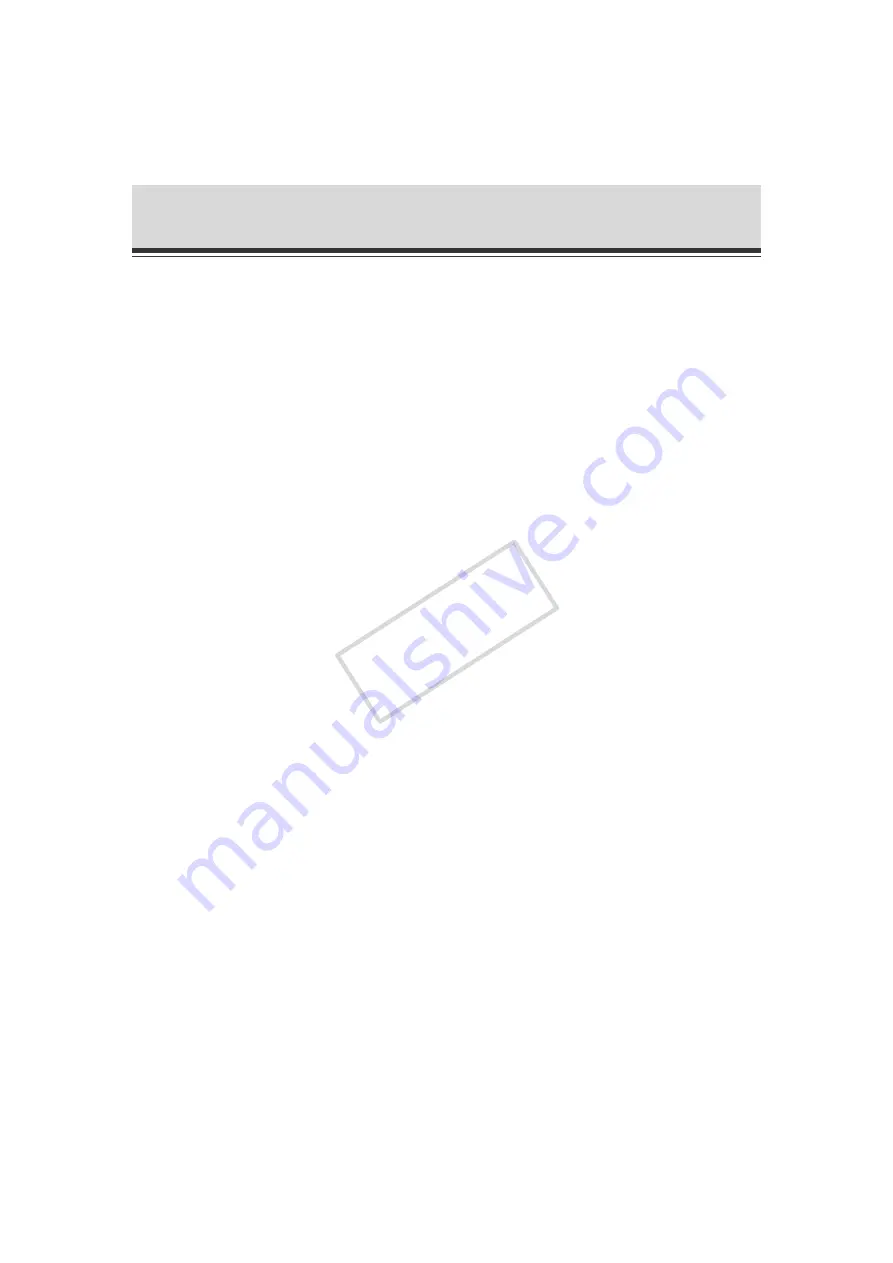
3-12
How to Operate VB-C60 Viewer
(2) Video Display Size
Set the display size of video shown on the screen.
(3) "Pause/Resume" button
Displayed video is paused. Clicking the button again while the video is paused resumes live
video.
(4) "Reconnect" button
The camera is reconnected.
(5) "Audio Reception" button
Audio from the camera is received and output.
(6) Zoom Controller
This bar is used to control the zoom ratio.
(7) "Backlight Compensation" button
This button turns on/off backlight compensation. This control is effective when the image is
dark due to backlight. Clicking the button again cancels backlight compensation.
(8) Control Privilege Status Indicator
Whether or not the current client has the camera control privileges is shown in this area.
(9) "Obtain/release Camera Control" button
This button is used to obtain the camera control privileges.
(10) Panorama Display Area
Panorama images registered in the camera are displayed in this area. Operate the camera by
operating the frame line inside the panorama display area.
(11) Preset
You can control the camera using presets already registered in the camera.
(12) Information Filed
Information messages, warning messages and error messages to the user are shown.
COP
Y
















































