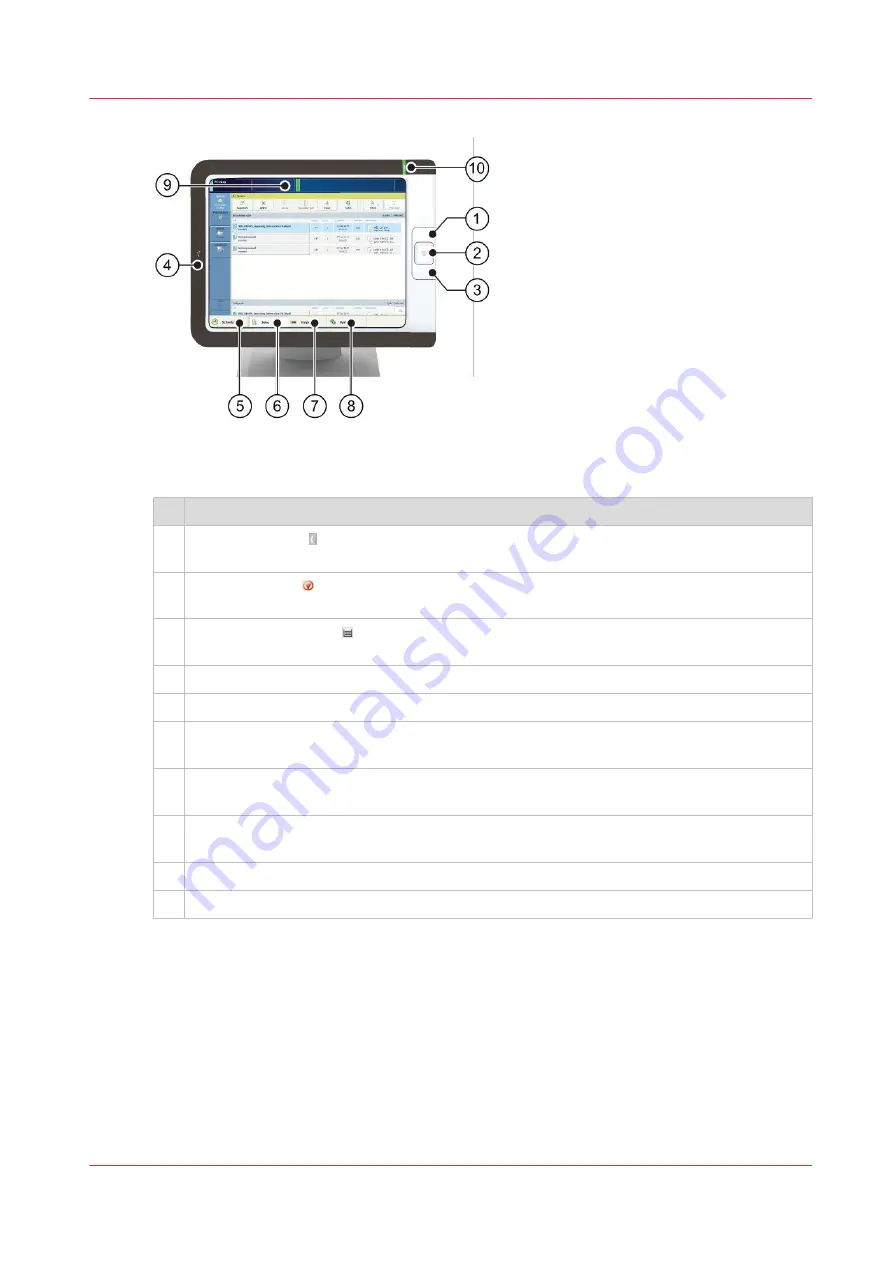
[24] Control panel
The table below describes the main parts of the control panel and their functions.
Description
1
The sleep button brings the printer into the sleep mode or awakes the printer from the
sleep mode.
2
The stop button stops the print process, after a set, after a record, or as soon as possible.
The stop button can also be used to load a new transaction setup.
3
The paper tray button , gives a quick access to the paper tray functions and overviews
while the active window remains available.
4
The USB port enables printing from a USB device or connecting the i1 spectrophotometer.
5
The [Schedule] button gives access to the plan board.
6
The [Jobs] button gives access to the job destinations: the list of scheduled jobs, the list of
waiting jobs, and the list of printed jobs.
7
The [Trays] button gives access to the paper tray functions and overviews. The [Trays]
views shows also details about sentry rejects.
8
The [System] button gives access to printer and support functions, maintenance tasks, con-
sumable supplies, color adjustments, and workflow preferences.
9
The dashboard shows upcoming actions, the printer status, and error messages.
10 The status LED indicates the printer status with a color.
Remote printer driver
The printer driver is the remote point to prepare a print job from a desktop application, such as
Microsoft Office and Adobe Acrobat. The job properties in the printer driver match the job
properties on the control panel and PRISMAsync Remote Manager. A job submitted with the
printer driver can easily be changed when the job is visible in the print queue on the control panel
of in PRISMAsync Remote Manager.
Interfaces to access the printer
Chapter 4 - Getting started
47
VarioPrint i-series MICR
Summary of Contents for VarioPrint MICR i Series
Page 1: ...VarioPrint i series MICR Operation guide 2015 2019 Canon Production Printing ...
Page 8: ...Contents 8 VarioPrint i series MICR ...
Page 9: ...Chapter 1 Introduction ...
Page 17: ...Chapter 2 Safety and Environment Information ...
Page 25: ...Chapter 3 Explore the printer ...
Page 45: ...Chapter 4 Getting started ...
Page 55: ... 37 Password Log in to the printer Chapter 4 Getting started 55 VarioPrint i series MICR ...
Page 65: ...Chapter 5 Define defaults ...
Page 97: ...Chapter 6 Job media handling ...
Page 114: ...Manage the media from control panel 114 Chapter 6 Job media handling VarioPrint i series MICR ...
Page 115: ...Chapter 7 Transaction printing ...
Page 155: ...Chapter 8 Document printing ...
Page 257: ...Chapter 9 Save energy ...
Page 269: ...Chapter 10 Manage media definitions ...
Page 296: ...Adjust the minimum print gap 296 Chapter 10 Manage media definitions VarioPrint i series MICR ...
Page 297: ...Chapter 11 Manage color definitions ...
Page 372: ...Create a trapping preset 372 Chapter 11 Manage color definitions VarioPrint i series MICR ...
Page 373: ...Chapter 12 Print what you expect ...
Page 425: ...Chapter 13 Maintain the printer ...
Page 489: ...Chapter 14 Problem Solving ...
Page 518: ...Adjust media registration parameters 518 Chapter 14 Problem Solving VarioPrint i series MICR ...
Page 519: ...Chapter 15 References ...
Page 553: ...Chapter 16 Regulation Notices ...
Page 562: ...562 Chapter 16 Regulation Notices VarioPrint i series MICR ...
Page 575: ......






























