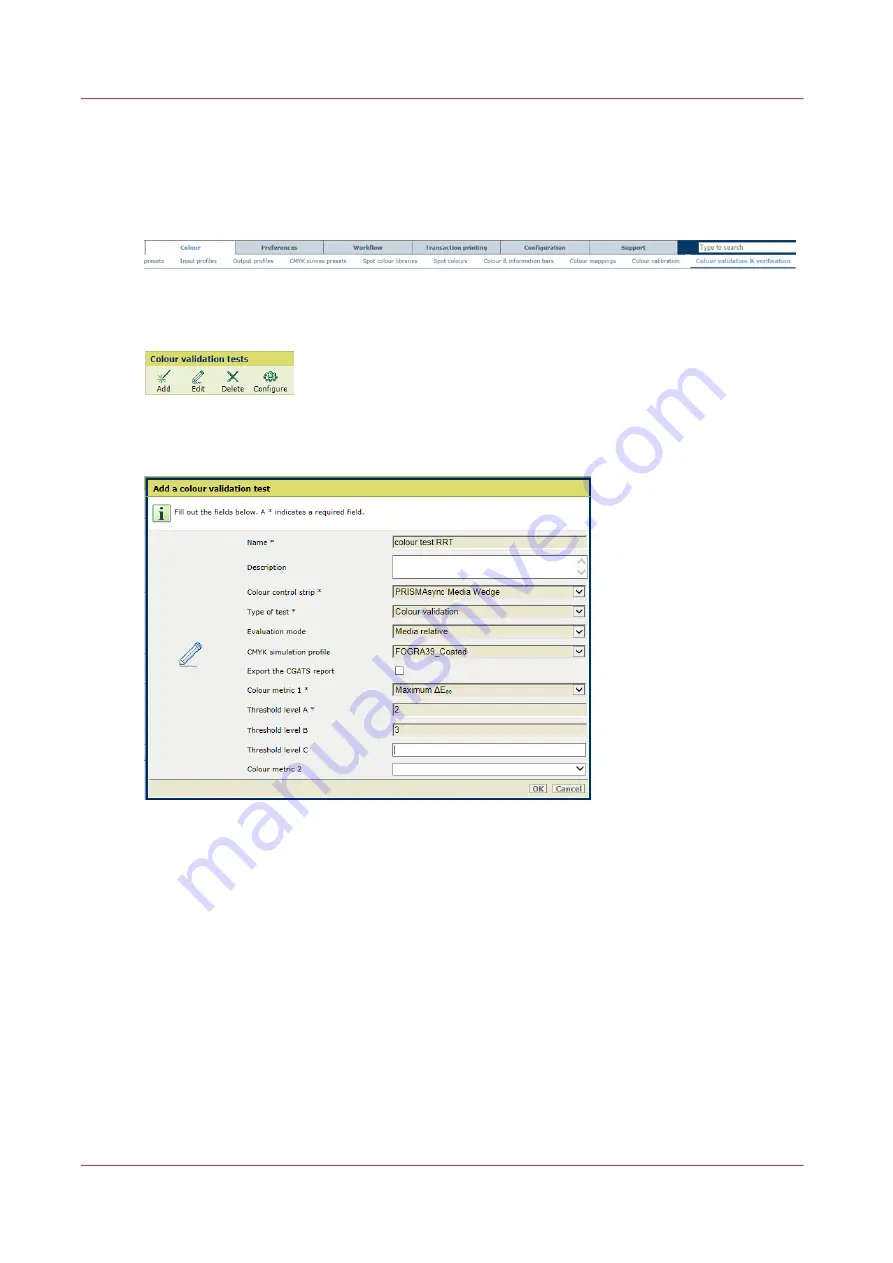
Create a color validation test
You can create your own VarioPrint i-series MICR color validation test to check the color
reproduction on selected media. Then you create a custom test printing condition.
1. Open the Settings Editor and go to: [Color]
→
[Color validation & verification].
[499] [Color validation & verification] tab
2. Click [Add].
[500] [Color validation tests] menu
3. Select the target chart from the [Color control strip] drop-down list.
[501] Add a color validation test
4. Select the evaluation mode from the [Evaluation mode] drop-down list.
5. Select the simulation profile from the [CMYK simulation profile] drop-down list.
Choose the profile that specifies a standard condition or a printer you want to simulate.
6. Use the [Export the CGATS report] check box to indicate if you want to export the results in a
CGATS report.
7. Select the first metric from the [Color metric 1] drop-down list.
8. Determine how many quality levels you want to use for the metric.
9. Use the following fields to enter the tolerance level (in ∆E) that defines each quality level:
[Threshold level A], [Threshold level B],[Threshold level C],[Threshold level D],[Threshold
level E].
10. Follow the previous steps to define the other metrics and quality levels you want to add to the
test.
11. Click [OK].
Create a color validation test
416
Chapter 12 - Print what you expect
VarioPrint i-series MICR
Summary of Contents for VarioPrint MICR i Series
Page 1: ...VarioPrint i series MICR Operation guide 2015 2019 Canon Production Printing ...
Page 8: ...Contents 8 VarioPrint i series MICR ...
Page 9: ...Chapter 1 Introduction ...
Page 17: ...Chapter 2 Safety and Environment Information ...
Page 25: ...Chapter 3 Explore the printer ...
Page 45: ...Chapter 4 Getting started ...
Page 55: ... 37 Password Log in to the printer Chapter 4 Getting started 55 VarioPrint i series MICR ...
Page 65: ...Chapter 5 Define defaults ...
Page 97: ...Chapter 6 Job media handling ...
Page 114: ...Manage the media from control panel 114 Chapter 6 Job media handling VarioPrint i series MICR ...
Page 115: ...Chapter 7 Transaction printing ...
Page 155: ...Chapter 8 Document printing ...
Page 257: ...Chapter 9 Save energy ...
Page 269: ...Chapter 10 Manage media definitions ...
Page 296: ...Adjust the minimum print gap 296 Chapter 10 Manage media definitions VarioPrint i series MICR ...
Page 297: ...Chapter 11 Manage color definitions ...
Page 372: ...Create a trapping preset 372 Chapter 11 Manage color definitions VarioPrint i series MICR ...
Page 373: ...Chapter 12 Print what you expect ...
Page 425: ...Chapter 13 Maintain the printer ...
Page 489: ...Chapter 14 Problem Solving ...
Page 518: ...Adjust media registration parameters 518 Chapter 14 Problem Solving VarioPrint i series MICR ...
Page 519: ...Chapter 15 References ...
Page 553: ...Chapter 16 Regulation Notices ...
Page 562: ...562 Chapter 16 Regulation Notices VarioPrint i series MICR ...
Page 575: ......






























