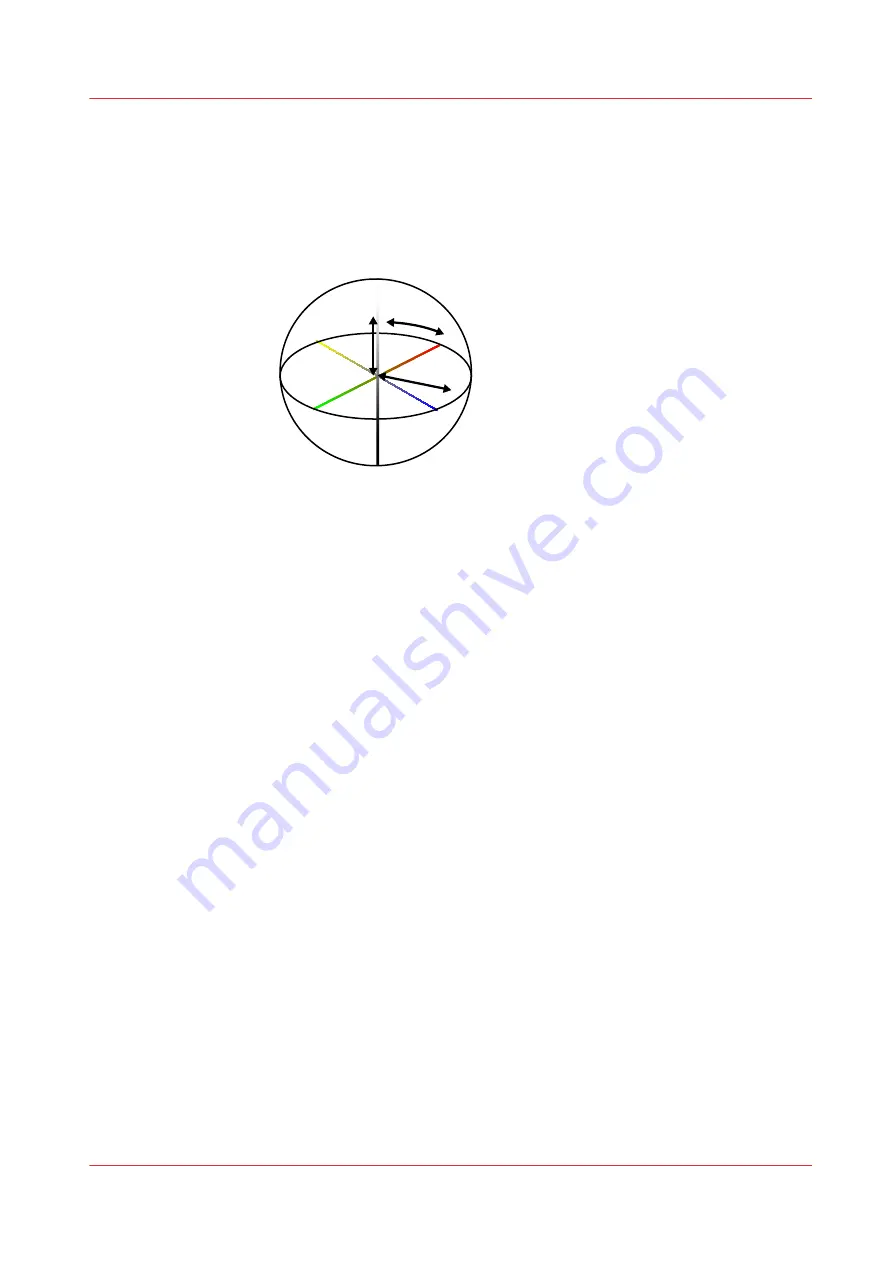
•
a*
- the red - green component, where +a* indicates red, and -a* indicates green, ranges
from -128 to +127.
•
b*
- the yellow - blue component, where +b* indicates yellow, and -b* indicates blue, ranges
from -128 to +127.
• The
CIE L*C*h*
uses L*, C*, and h* components where the C* and h* components are
calculated from the a* and b* coordinates of the CIE L*a*b* model.
A color has the same location in CIE L*C*h* and CIE L*a*b*, but uses different notations.
L
C
h
[497] CIE L*C*h*
The L*C*h* color space uses the following components:
•
L*
- the lightness component ranges from 0 to 100. The L* component is the same as in
L*a*b*.
•
C*
- the chroma component, the distance from the lightness axis, ranges from 0 at the axes
to more than 100 at the edge.
•
h*
- the hue angle, expressed in degrees, where 0° means the location on the +a* axis and
180° means the location on the +a* axis.
△
E (Delta E)
The most general metric to express the difference between two colors in CIELAB is Delta E. The
Delta E value predicts how the human eye perceives the color difference.
Delta E does not always give enough information about differences between colors. Therefore,
most color evaluations also use other metrics. The interpretation of a Delta E value remains
subjective. The impact of a certain Delta E value depends on the application and even on the
color. For example, the human eye can better distinguish a difference between grayish colors
than between highly saturated colors.
Learn about color differences
Chapter 12 - Print what you expect
413
VarioPrint i-series MICR
Summary of Contents for VarioPrint MICR i Series
Page 1: ...VarioPrint i series MICR Operation guide 2015 2019 Canon Production Printing ...
Page 8: ...Contents 8 VarioPrint i series MICR ...
Page 9: ...Chapter 1 Introduction ...
Page 17: ...Chapter 2 Safety and Environment Information ...
Page 25: ...Chapter 3 Explore the printer ...
Page 45: ...Chapter 4 Getting started ...
Page 55: ... 37 Password Log in to the printer Chapter 4 Getting started 55 VarioPrint i series MICR ...
Page 65: ...Chapter 5 Define defaults ...
Page 97: ...Chapter 6 Job media handling ...
Page 114: ...Manage the media from control panel 114 Chapter 6 Job media handling VarioPrint i series MICR ...
Page 115: ...Chapter 7 Transaction printing ...
Page 155: ...Chapter 8 Document printing ...
Page 257: ...Chapter 9 Save energy ...
Page 269: ...Chapter 10 Manage media definitions ...
Page 296: ...Adjust the minimum print gap 296 Chapter 10 Manage media definitions VarioPrint i series MICR ...
Page 297: ...Chapter 11 Manage color definitions ...
Page 372: ...Create a trapping preset 372 Chapter 11 Manage color definitions VarioPrint i series MICR ...
Page 373: ...Chapter 12 Print what you expect ...
Page 425: ...Chapter 13 Maintain the printer ...
Page 489: ...Chapter 14 Problem Solving ...
Page 518: ...Adjust media registration parameters 518 Chapter 14 Problem Solving VarioPrint i series MICR ...
Page 519: ...Chapter 15 References ...
Page 553: ...Chapter 16 Regulation Notices ...
Page 562: ...562 Chapter 16 Regulation Notices VarioPrint i series MICR ...
Page 575: ......






























