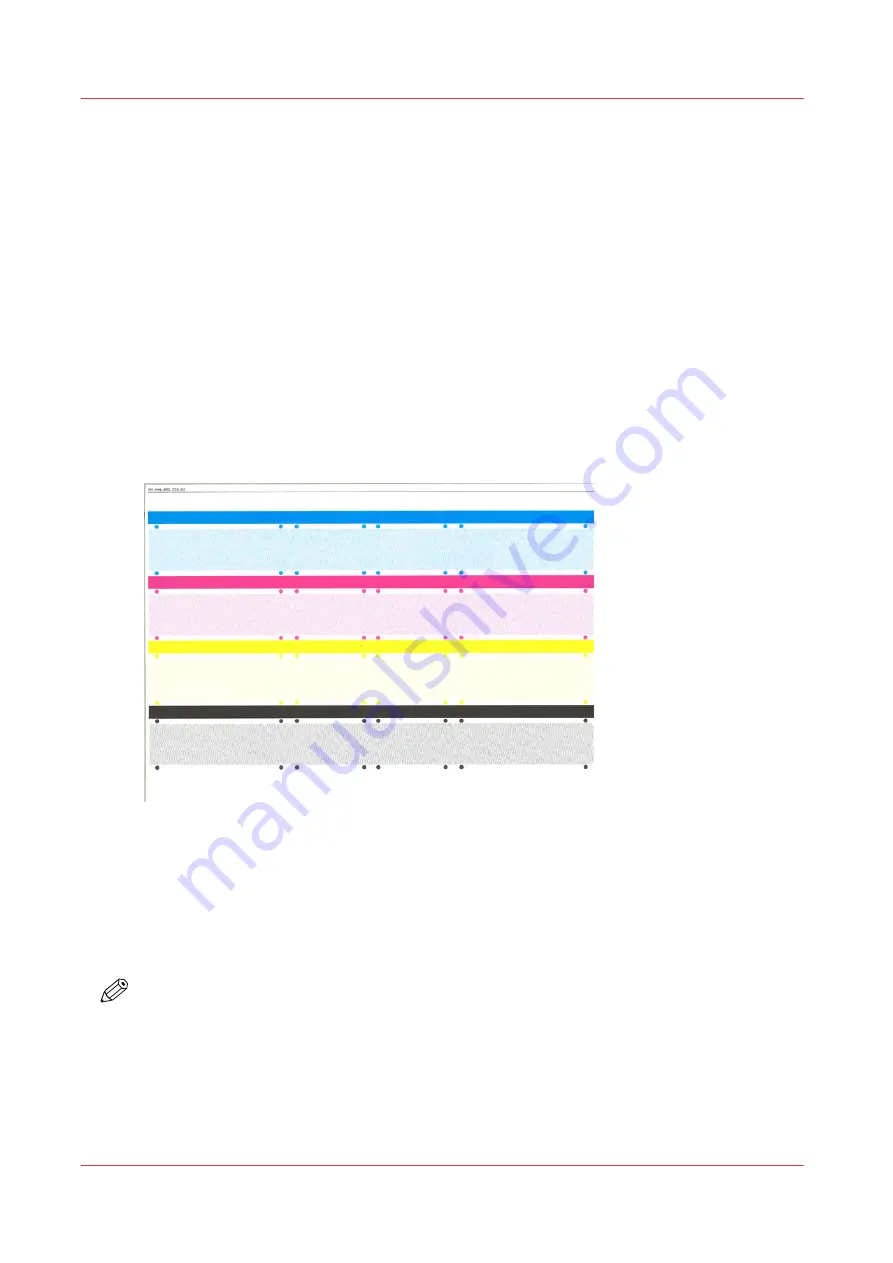
Learn about quality control sheets
What are quality control sheets
Quality control sheets
are extra sheets that are used during a job to detect nozzle failures and to
clean the nozzles.
Nozzle failure detection
The printer prints quality control sheets to examine if nozzles work properly. Printed quality
control sheets contain thin lines and solid areas. The printer reads the thin lines to detect failing
nozzles. The
nozzle failure compensation
mechanism compensates for the detected failing
nozzles.
By default, a quality control sheet is printed after every 100 printed job sheets. Moreover, when
the printer has been idle for more than 19 seconds, the first new job is preceded by the printing of
a quality control sheet.
ColorGrip is not used to print quality control sheets.
[478] Example of a quality control sheet
Media of quality control sheets
Not all media is suitable for quality control sheets. If the printer prints a job on media that cannot
be used for quality control sheets,
alternative media
are used. These alternative media are
defined in the Settings Editor and are used for all job media that are not suitable for quality
control sheets.
NOTE
The media optimization parameters [Enable detection of nozzle failures on front side] and
[Enable detection of nozzle failures on back side] indicate if media are suitable for quality control
sheets.
Media not suitable for quality control sheets
The following media are not suitable for quality control sheets.
• Cyclic media, such as tabs: Printed quality control sheets break the tab order.
Learn about quality control sheets
398
Chapter 12 - Print what you expect
VarioPrint i-series MICR
Summary of Contents for VarioPrint MICR i Series
Page 1: ...VarioPrint i series MICR Operation guide 2015 2019 Canon Production Printing ...
Page 8: ...Contents 8 VarioPrint i series MICR ...
Page 9: ...Chapter 1 Introduction ...
Page 17: ...Chapter 2 Safety and Environment Information ...
Page 25: ...Chapter 3 Explore the printer ...
Page 45: ...Chapter 4 Getting started ...
Page 55: ... 37 Password Log in to the printer Chapter 4 Getting started 55 VarioPrint i series MICR ...
Page 65: ...Chapter 5 Define defaults ...
Page 97: ...Chapter 6 Job media handling ...
Page 114: ...Manage the media from control panel 114 Chapter 6 Job media handling VarioPrint i series MICR ...
Page 115: ...Chapter 7 Transaction printing ...
Page 155: ...Chapter 8 Document printing ...
Page 257: ...Chapter 9 Save energy ...
Page 269: ...Chapter 10 Manage media definitions ...
Page 296: ...Adjust the minimum print gap 296 Chapter 10 Manage media definitions VarioPrint i series MICR ...
Page 297: ...Chapter 11 Manage color definitions ...
Page 372: ...Create a trapping preset 372 Chapter 11 Manage color definitions VarioPrint i series MICR ...
Page 373: ...Chapter 12 Print what you expect ...
Page 425: ...Chapter 13 Maintain the printer ...
Page 489: ...Chapter 14 Problem Solving ...
Page 518: ...Adjust media registration parameters 518 Chapter 14 Problem Solving VarioPrint i series MICR ...
Page 519: ...Chapter 15 References ...
Page 553: ...Chapter 16 Regulation Notices ...
Page 562: ...562 Chapter 16 Regulation Notices VarioPrint i series MICR ...
Page 575: ......






























