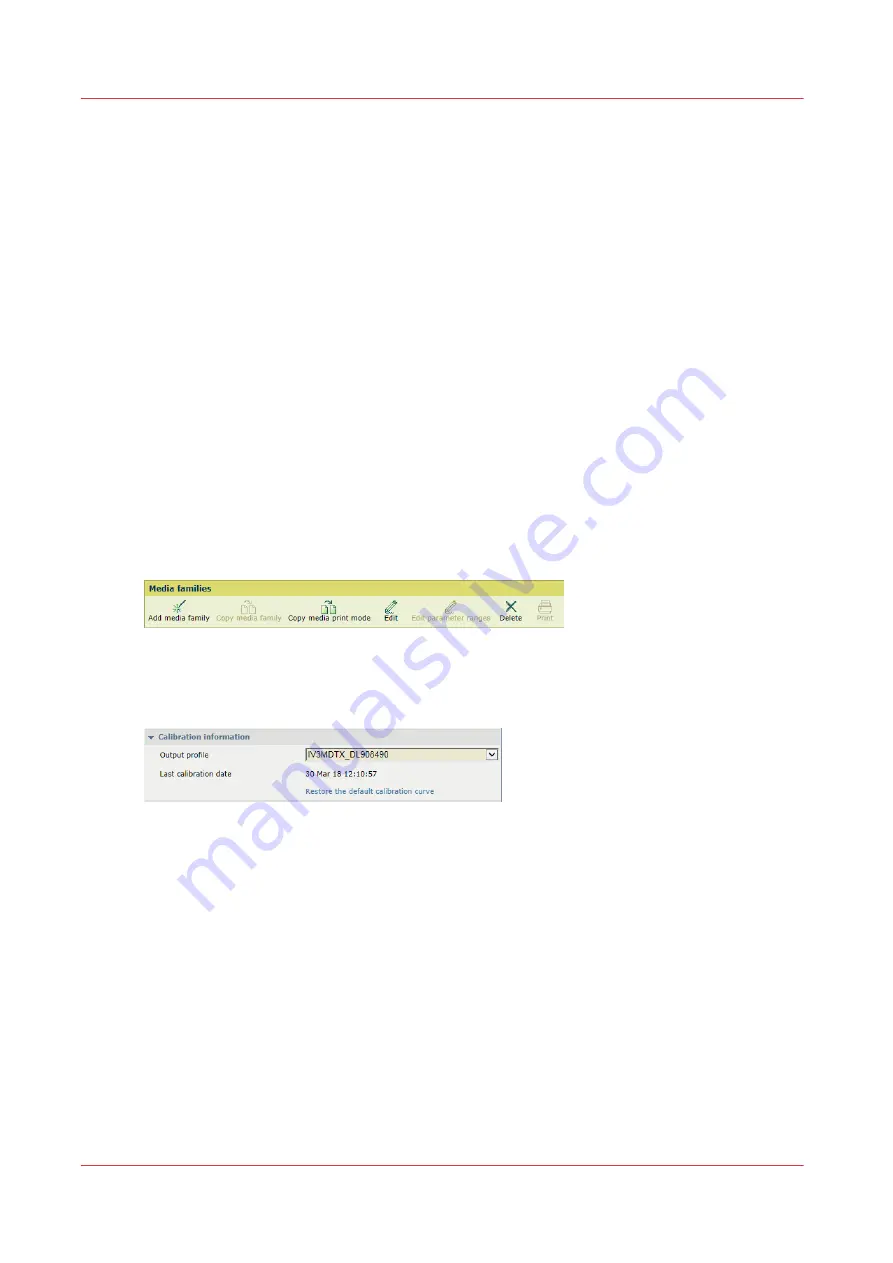
Restore calibration curves
About restoring calibration curves
It can be necessary to restore the calibration curves. For example, when you notice that the
previous calibration has been performed on incorrect media.
Restore options.
• Restore and use calibration measurements for calibration target
The default linear calibration curves are created. The measurement values of the latest media
family calibration are applied. When there are no measurement values available, the
measurement values of the next media family calibration are used. The calibration status
becomes: [Not calibrated.].
• Restore and use output profile for calibration target
The default linear calibration curves are created. The values of the output profile are applied.
When there are no output profile values available, the measurement values of the next media
family calibration are used. The calibration status becomes: [Not calibrated.].
Restore calibration curves
1. Open the Settings Editor and go to: [Media]
→
[Media families].
2. Go to the media family.
3. Select the media print mode.
4. Click [Edit].
[464] [Media families] menu
5. Click [Restore default calibration curves].
The [Last calibration date] field first showed a date and now: [Not calibrated.].
[465] Calibration information
6. Click [OK].
More information
•
Learn about media family calibration on page 374
•
Learn about calibration curves on page 542
Restore calibration curves
388
Chapter 12 - Print what you expect
VarioPrint i-series MICR
Summary of Contents for VarioPrint MICR i Series
Page 1: ...VarioPrint i series MICR Operation guide 2015 2019 Canon Production Printing ...
Page 8: ...Contents 8 VarioPrint i series MICR ...
Page 9: ...Chapter 1 Introduction ...
Page 17: ...Chapter 2 Safety and Environment Information ...
Page 25: ...Chapter 3 Explore the printer ...
Page 45: ...Chapter 4 Getting started ...
Page 55: ... 37 Password Log in to the printer Chapter 4 Getting started 55 VarioPrint i series MICR ...
Page 65: ...Chapter 5 Define defaults ...
Page 97: ...Chapter 6 Job media handling ...
Page 114: ...Manage the media from control panel 114 Chapter 6 Job media handling VarioPrint i series MICR ...
Page 115: ...Chapter 7 Transaction printing ...
Page 155: ...Chapter 8 Document printing ...
Page 257: ...Chapter 9 Save energy ...
Page 269: ...Chapter 10 Manage media definitions ...
Page 296: ...Adjust the minimum print gap 296 Chapter 10 Manage media definitions VarioPrint i series MICR ...
Page 297: ...Chapter 11 Manage color definitions ...
Page 372: ...Create a trapping preset 372 Chapter 11 Manage color definitions VarioPrint i series MICR ...
Page 373: ...Chapter 12 Print what you expect ...
Page 425: ...Chapter 13 Maintain the printer ...
Page 489: ...Chapter 14 Problem Solving ...
Page 518: ...Adjust media registration parameters 518 Chapter 14 Problem Solving VarioPrint i series MICR ...
Page 519: ...Chapter 15 References ...
Page 553: ...Chapter 16 Regulation Notices ...
Page 562: ...562 Chapter 16 Regulation Notices VarioPrint i series MICR ...
Page 575: ......






























