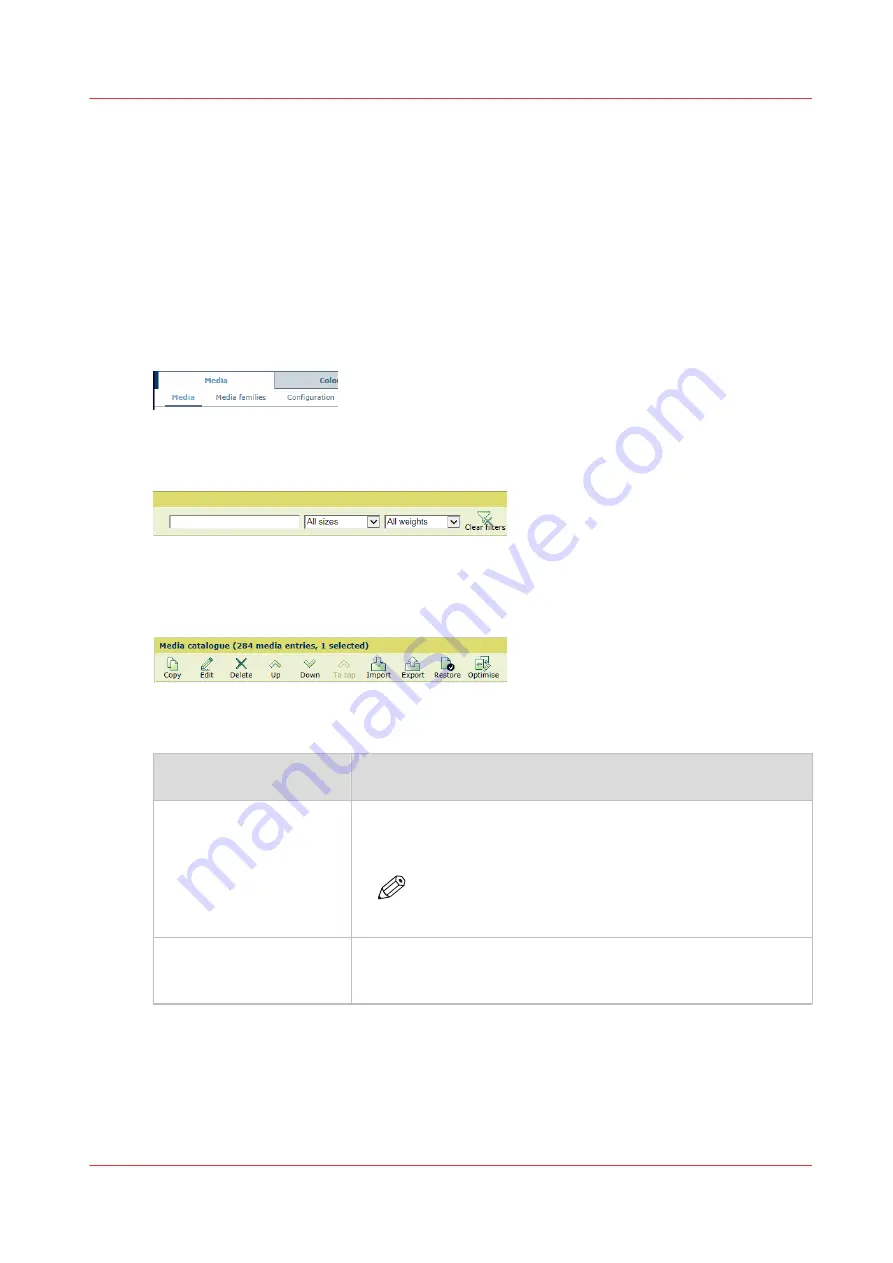
Define media optimization parameters
What are media optimization parameters
Media optimization parameters determine how the printer handles and prints the media.
Most media optimization parameters are not editable. This topic describes how you can adjust
the [General parameters] settings. How you can adjust the [Registration parameters] settings, see
section 'More information'.
Define the media optimization parameters
1. Open the Settings Editor and go to: [Media]
→
[Media].
[342] [Media] tab
2. To find media, enter a search string. You can also use the filters.
[343] Search and filter in the media catalog
3. Select the media.
4. Click [Optimize].
[344] [Media catalog] menu
5. Define the media optimization parameters.
Media optimization param‐
eters
Description
• [Enable printing on front
side]
• [Enable printing on back
side]
Indicate if the front and back sides of the media are suitable for
printing. When you disable one or both functions, you prevent
that ink drops come one or both sides of the media sheet.
NOTE
These parameters also determine if the media sides are
appropriate for refresh dots or refresh lines.
[Accept use for quality con-
trol sheets]
Indicate if the media can be used for quality control sheets.
Media that are colored, preprinted, thin, punched or with tabs
need alternate media to print quality control sheets.
4
Define media optimization parameters
Chapter 10 - Manage media definitions
281
VarioPrint i-series MICR
Summary of Contents for VarioPrint MICR i Series
Page 1: ...VarioPrint i series MICR Operation guide 2015 2019 Canon Production Printing ...
Page 8: ...Contents 8 VarioPrint i series MICR ...
Page 9: ...Chapter 1 Introduction ...
Page 17: ...Chapter 2 Safety and Environment Information ...
Page 25: ...Chapter 3 Explore the printer ...
Page 45: ...Chapter 4 Getting started ...
Page 55: ... 37 Password Log in to the printer Chapter 4 Getting started 55 VarioPrint i series MICR ...
Page 65: ...Chapter 5 Define defaults ...
Page 97: ...Chapter 6 Job media handling ...
Page 114: ...Manage the media from control panel 114 Chapter 6 Job media handling VarioPrint i series MICR ...
Page 115: ...Chapter 7 Transaction printing ...
Page 155: ...Chapter 8 Document printing ...
Page 257: ...Chapter 9 Save energy ...
Page 269: ...Chapter 10 Manage media definitions ...
Page 296: ...Adjust the minimum print gap 296 Chapter 10 Manage media definitions VarioPrint i series MICR ...
Page 297: ...Chapter 11 Manage color definitions ...
Page 372: ...Create a trapping preset 372 Chapter 11 Manage color definitions VarioPrint i series MICR ...
Page 373: ...Chapter 12 Print what you expect ...
Page 425: ...Chapter 13 Maintain the printer ...
Page 489: ...Chapter 14 Problem Solving ...
Page 518: ...Adjust media registration parameters 518 Chapter 14 Problem Solving VarioPrint i series MICR ...
Page 519: ...Chapter 15 References ...
Page 553: ...Chapter 16 Regulation Notices ...
Page 562: ...562 Chapter 16 Regulation Notices VarioPrint i series MICR ...
Page 575: ......






























