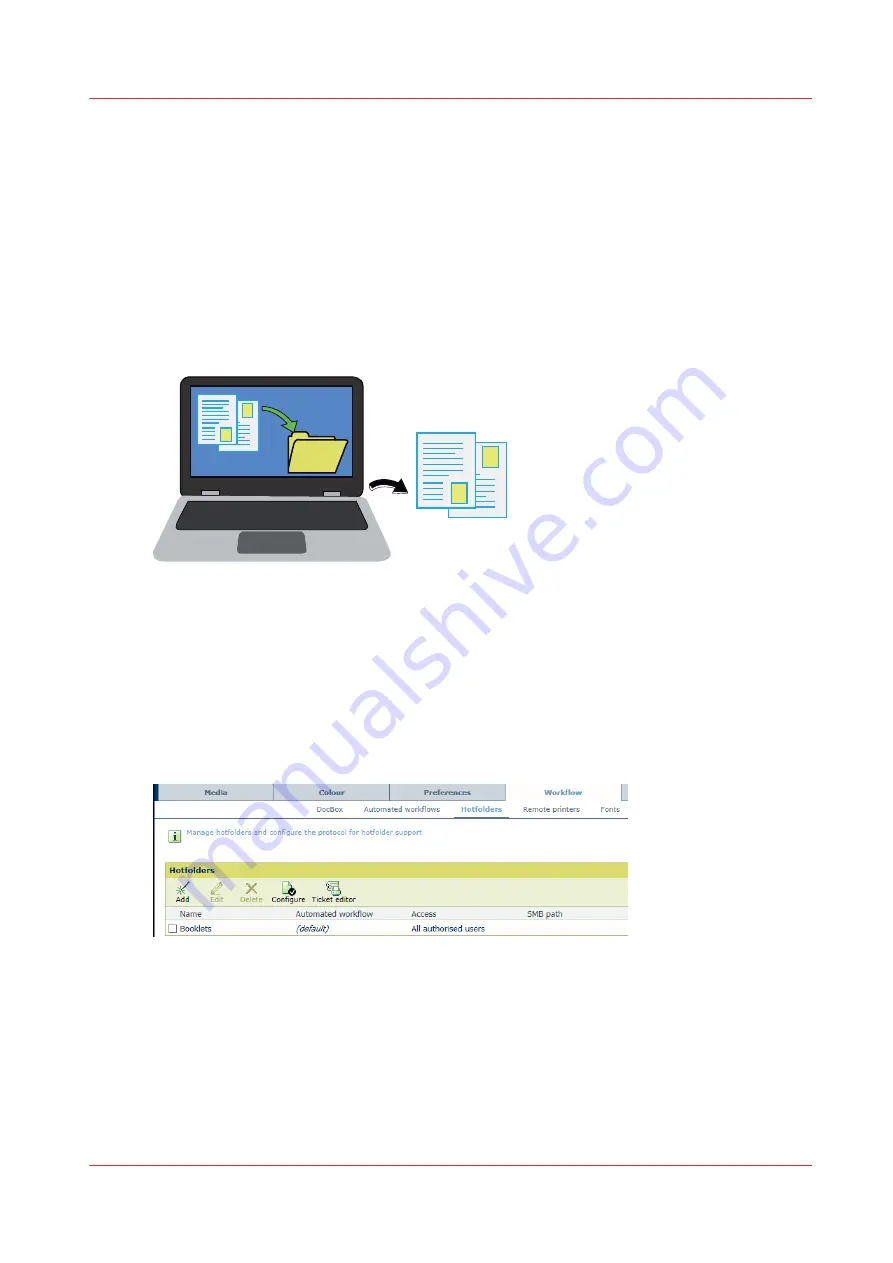
Submit jobs via hotfolders
What are hotfolders
Hotfolders enable you to submit print jobs by simply drag & drop ready-to-print PDF files onto a
shortcut on your desktop. The job properties are taken over from the automated workflow that is
part of the hotfolder definition or from the JDF ticket that you put in the hotfolder.
It depends on the [Overrule job ticket] attribute of the automated workflow whether the attributes
of the automated workflow or the job ticket are used.
The system administrator creates the hotfolders in the Settings Editor and defines the user
authentication for the hotfolders.
[217] Drag & drop print files
Create a shortcut to a hotfolder on a Windows workstation
1. Start the standard Windows wizard to map a network drive.
2. In the dialog, use the link to connect to a website to share documents or files.
3. Go to the [Hotfolders] tab of the Settings Editor. There you can read the path to the hotfolder.
Use the following format:
http(s)://<IPaddress>/<hotfolder name>
or
http(s)://<hostname>/<hotfolder
name>
[218] [Hotfolders] menu
4. Enter your username and password.
Create a shortcut to a hotfolder on a Mac workstation
1. Open the Finder.
2. Click [Go]
→
[Connect to Server...].
3. Go to the [Hotfolders] tab of the Settings Editor. There you can read the path to the hotfolder.
Use the following format to define the path:
Submit jobs via hotfolders
Chapter 8 - Document printing
181
VarioPrint i-series MICR
Summary of Contents for VarioPrint MICR i Series
Page 1: ...VarioPrint i series MICR Operation guide 2015 2019 Canon Production Printing ...
Page 8: ...Contents 8 VarioPrint i series MICR ...
Page 9: ...Chapter 1 Introduction ...
Page 17: ...Chapter 2 Safety and Environment Information ...
Page 25: ...Chapter 3 Explore the printer ...
Page 45: ...Chapter 4 Getting started ...
Page 55: ... 37 Password Log in to the printer Chapter 4 Getting started 55 VarioPrint i series MICR ...
Page 65: ...Chapter 5 Define defaults ...
Page 97: ...Chapter 6 Job media handling ...
Page 114: ...Manage the media from control panel 114 Chapter 6 Job media handling VarioPrint i series MICR ...
Page 115: ...Chapter 7 Transaction printing ...
Page 155: ...Chapter 8 Document printing ...
Page 257: ...Chapter 9 Save energy ...
Page 269: ...Chapter 10 Manage media definitions ...
Page 296: ...Adjust the minimum print gap 296 Chapter 10 Manage media definitions VarioPrint i series MICR ...
Page 297: ...Chapter 11 Manage color definitions ...
Page 372: ...Create a trapping preset 372 Chapter 11 Manage color definitions VarioPrint i series MICR ...
Page 373: ...Chapter 12 Print what you expect ...
Page 425: ...Chapter 13 Maintain the printer ...
Page 489: ...Chapter 14 Problem Solving ...
Page 518: ...Adjust media registration parameters 518 Chapter 14 Problem Solving VarioPrint i series MICR ...
Page 519: ...Chapter 15 References ...
Page 553: ...Chapter 16 Regulation Notices ...
Page 562: ...562 Chapter 16 Regulation Notices VarioPrint i series MICR ...
Page 575: ......






























