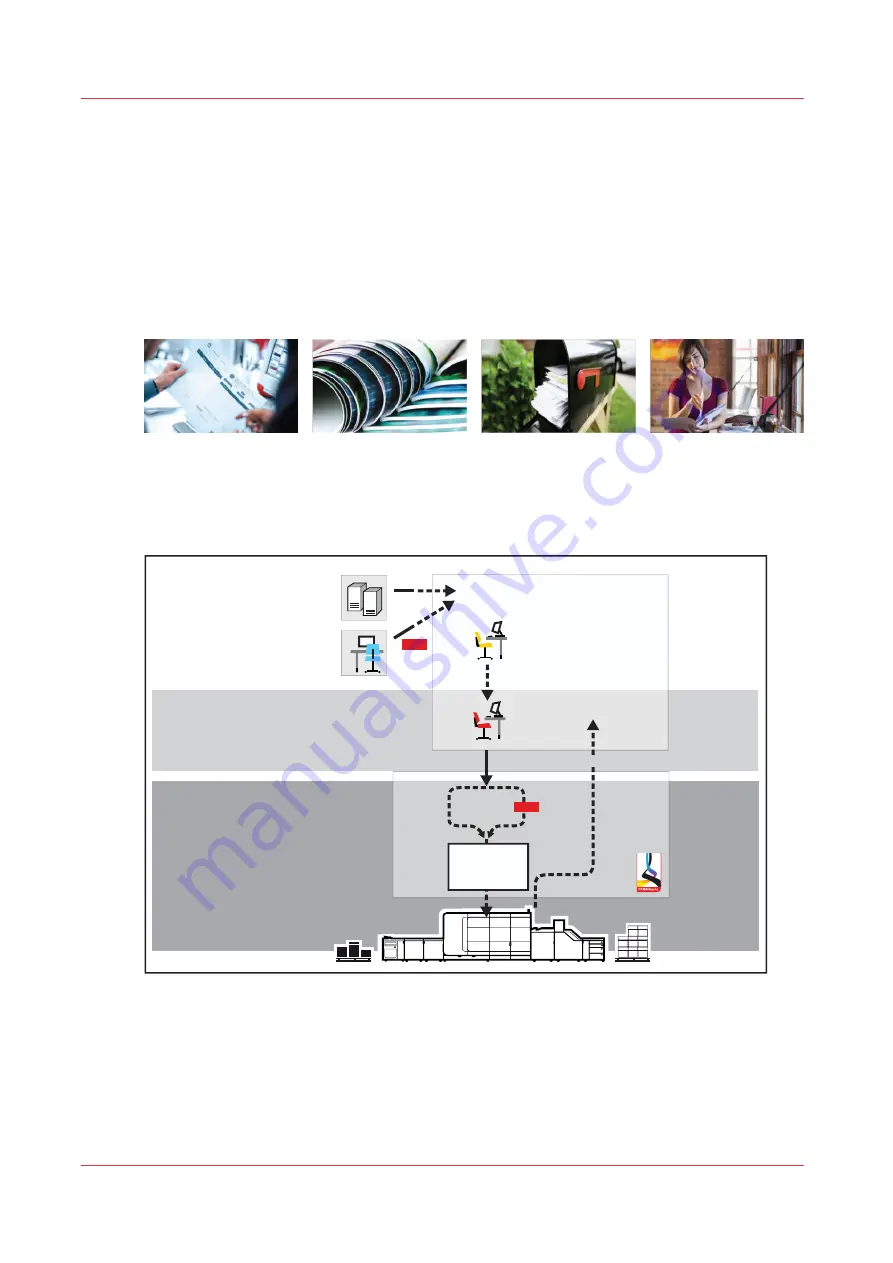
Job workflow in transaction printing mode
The
transaction printing mode
fits print environments that print large numbers of business
critical data, such as invoices, checks, and salary slips.
The VarioPrint i-series MICR uses the IPDS or PJL/PCL protocol to communicate between the data
submitting system and the printer. PRISMAsync Print Server uses the SRA (Scalable Raster
Architecture) module to perform the communication with the data submitting system.
The communication with the data submitting system is bi-directional, which means that the
printer is able to inform the host about the job progress and the status of the printer.
[133] Transaction print jobs
The following illustration shows the transaction print job workflow from job preparation to the
delivery of the prints. The output and workflow management application PRISMAproduction
provides a single point of control to spool, manage, and monitor transaction print jobs.
Job preparation
Print production
Job planning
Document design
PRISMAproduction
IPDS
Preflight and make
ready
Data generation
AFP
Data input
Job scheduling and
monitor
Scheduled
jobs
IPDS/IPDS with embedded PDF
[134] Transaction print job workflow with PRISMAproduction
1.
Job preparation
Jobs start with one or more applications to generate data resources and to design
documents. The data resources and documents are submitted to the printer with
PRISMAproduction. The prepress staff uses PRISMAproduction to check the documents
(preflighting) and to make job adjustments (make-ready) before submitting the jobs. PDF
documents can be part of the IPDS data stream. The active transaction setup specifies the
print properties.
Job workflow in transaction printing mode
116
Chapter 7 - Transaction printing
VarioPrint i-series MICR
Summary of Contents for VarioPrint MICR i Series
Page 1: ...VarioPrint i series MICR Operation guide 2015 2019 Canon Production Printing ...
Page 8: ...Contents 8 VarioPrint i series MICR ...
Page 9: ...Chapter 1 Introduction ...
Page 17: ...Chapter 2 Safety and Environment Information ...
Page 25: ...Chapter 3 Explore the printer ...
Page 45: ...Chapter 4 Getting started ...
Page 55: ... 37 Password Log in to the printer Chapter 4 Getting started 55 VarioPrint i series MICR ...
Page 65: ...Chapter 5 Define defaults ...
Page 97: ...Chapter 6 Job media handling ...
Page 114: ...Manage the media from control panel 114 Chapter 6 Job media handling VarioPrint i series MICR ...
Page 115: ...Chapter 7 Transaction printing ...
Page 155: ...Chapter 8 Document printing ...
Page 257: ...Chapter 9 Save energy ...
Page 269: ...Chapter 10 Manage media definitions ...
Page 296: ...Adjust the minimum print gap 296 Chapter 10 Manage media definitions VarioPrint i series MICR ...
Page 297: ...Chapter 11 Manage color definitions ...
Page 372: ...Create a trapping preset 372 Chapter 11 Manage color definitions VarioPrint i series MICR ...
Page 373: ...Chapter 12 Print what you expect ...
Page 425: ...Chapter 13 Maintain the printer ...
Page 489: ...Chapter 14 Problem Solving ...
Page 518: ...Adjust media registration parameters 518 Chapter 14 Problem Solving VarioPrint i series MICR ...
Page 519: ...Chapter 15 References ...
Page 553: ...Chapter 16 Regulation Notices ...
Page 562: ...562 Chapter 16 Regulation Notices VarioPrint i series MICR ...
Page 575: ......






























