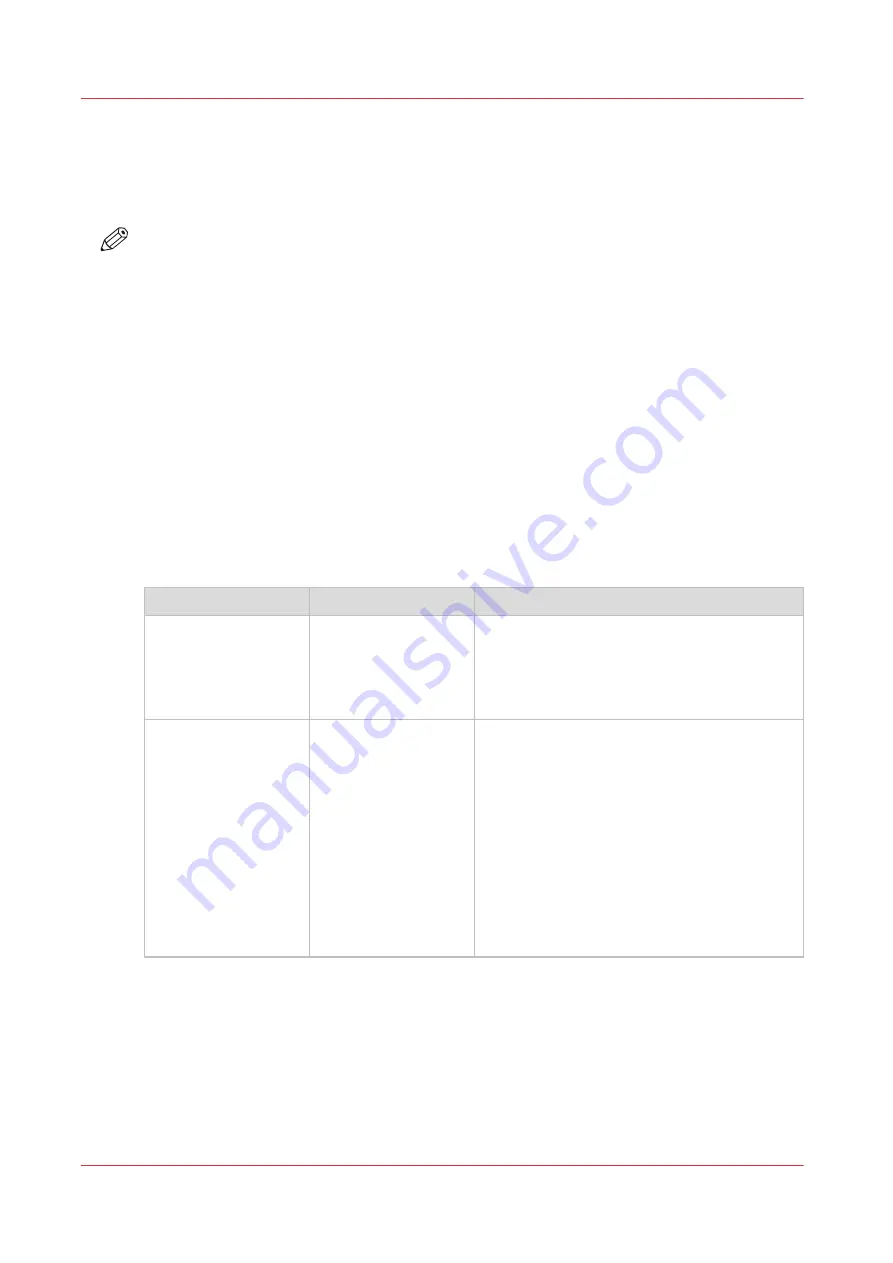
Change a number of settings in the Settings Editor via the control
panel
Introduction
NOTE
The information contained in this section is primarily intended for key operators and system
administrators.
The Settings Editor application on the PRISMAsync controller is a web based application that
allows key operators and system administrators to adapt the system to the situation in an
organization and production environment. The Settings Editor allows key operators and system
administrators to manage settings regarding to network configuration, system preferences, job
preferences and media, for example.
For more information see the administration guide PRISMAsync Print Server available at the
download site.
For convenience reasons, a subset of frequently used settings is accessible through the control
panel.
• Via a button on the start up screen.
You can access the subset of settings without initialization of the printer or without making a
connection to the network.
• Via the [Setup] section in the [System] view.
Settings available via the control panel
Group of settings
Available settings
Short description
[About]
• [Serial number]
(read-only)
• [Version of printer
software] (read-on-
ly)
The [About] section allows you to look up the
serial number and software version of the
printer.
[Security]
• [Use of USB device]
• [System installation
from USB device]
• [Information win-
dow after system
recovery]
• [HTTP/HTTPS traf-
fic]
• [Current IPsec sta-
tus]
• [Disable IPsec com-
munication]
The [Security] section allows you to set the se-
curity to the required level.
You can prevent unauthorized software up-
grade via USB. You can also enable / disable
the USB drive.
You can configure whether or not you want a
confirmation after system recovery. Because a
system recovery restores to the previous PRIS-
MAsync system working state, it can happen
that security settings are lost.
You can configure the HTTP/HTTPS traffic and
the IPsec communication.
4
Change a number of settings in the Settings Editor via the control panel
292
Chapter 12 - Maintain the print system
VarioPrint 6000 line
Summary of Contents for VarioPrint 6000 Series
Page 8: ...Contents 8 VarioPrint 6000 line ...
Page 9: ...Chapter 1 Introduction ...
Page 14: ...Information in this operation guide 14 Chapter 1 Introduction VarioPrint 6000 line ...
Page 15: ...Chapter 2 Explore the print system ...
Page 31: ...Chapter 3 Explore the ease of operation ...
Page 46: ...Transaction printing workflow 46 Chapter 3 Explore the ease of operation VarioPrint 6000 line ...
Page 47: ...Chapter 4 Start the print system ...
Page 56: ...Log in to the printer 56 Chapter 4 Start the print system VarioPrint 6000 line ...
Page 63: ...Chapter 5 Prepare the print system ...
Page 101: ...Chapter 6 Prepare the print jobs ...
Page 110: ...Print a page number via PRISMAsync 110 Chapter 6 Prepare the print jobs VarioPrint 6000 line ...
Page 111: ...Chapter 7 Plan the workload remotely ...
Page 115: ...Chapter 8 Plan the jobs ...
Page 127: ...6 Touch OK Move jobs to another destination Chapter 8 Plan the jobs 127 VarioPrint 6000 line ...
Page 139: ...5 Touch OK Create a note for the operator Chapter 8 Plan the jobs 139 VarioPrint 6000 line ...
Page 165: ...Chapter 9 Carry out print jobs ...
Page 232: ...Make an intermediate check print 232 Chapter 9 Carry out print jobs VarioPrint 6000 line ...
Page 233: ...Chapter 10 Keep the system printing ...
Page 246: ...Status indicators 246 Chapter 10 Keep the system printing VarioPrint 6000 line ...
Page 247: ...Chapter 11 Media handling ...
Page 289: ...Chapter 12 Maintain the print system ...
Page 316: ...Close the doors and covers 316 Chapter 12 Maintain the print system VarioPrint 6000 line ...
Page 317: ...Chapter 13 PRISMAlytics Dashboard ...
Page 319: ...Chapter 14 Troubleshooting ...
Page 334: ...Create and download a log file 334 Chapter 14 Troubleshooting VarioPrint 6000 line ...
Page 335: ...Chapter 15 Specifications ...
Page 353: ......






























