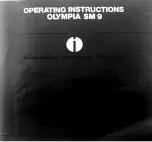Group of settings
Available settings
Short description
[Logging]
• [Save the data-
dump file]
• [Save the trace file]
• [Print the configura-
tion report]
When an error occurs, the help desk of your
printer supplier can ask you to create and send
a datadump file. The datadump file is a .zip file
that contains detailed technical information
about your system. Furthermore, the system
can store trace log files in .zip files. You can
save both .zip files to a network location or to a
USB drive.
The configuration report contains information
about the configuration of your printing sys-
tem, for example information about the sys-
tem configuration, controller configuration or
network settings. You can print the configura-
tion report for backup purposes, for example.
Follow the instructions on the control panel
when you save a file or print a report.
[Connectivity]
• [MAC address]
(read-only)
• [Host name]
• [Link speed and
connection type]
• IPv4 settings
• IPv6 settings
• DNS settings
• WINS settings
• [Test the TCP/IP
connection]
The [Connectivity] section contains the main
settings to integrate the printer into a network.
After you have adapted the network settings,
you can test the connection from here.
Follow the instructions on the control panel
when you adapt the network settings.
[Remote connection]
(optional)
• [Remote connection
status] (read-only)
• [Remote connection
enabled]
• [Remote Service
country code]
• [Test Remote con-
nection]
The [Remote connection] section (optional)
contains the settings to enable the remote con-
nection and to configure the Remote Service.
NOTE
Only Service can adapt the remote
connection settings. After Service
adapts the remote connection set-
tings, you can test the remote con-
nection with this setting.
4
Change a Number of Settings in the Settings Editor via the Control Panel
38
Chapter 4 - Adapt Printer Settings to Your Needs
Canon varioPRINT 135 Series
Summary of Contents for varioPRINT 135 Series
Page 1: ...varioPRINT 135 Series Operation guide ...
Page 10: ...Chapter 1 Preface ...
Page 15: ...Available User Documentation 14 Chapter 1 Preface Canon varioPRINT 135 Series ...
Page 16: ...Chapter 2 Main Parts ...
Page 30: ...Chapter 3 Power Information ...
Page 36: ...Chapter 4 Adapt Printer Settings to Your Needs ...
Page 54: ...Chapter 5 Media Handling ...
Page 56: ...Introduction to the Media Handling Chapter 5 Media Handling 55 Canon varioPRINT 135 Series ...
Page 75: ...Use the JIS B5 Adapter Option 74 Chapter 5 Media Handling Canon varioPRINT 135 Series ...
Page 122: ...Chapter 6 Carry Out Print Jobs ...
Page 210: ...Chapter 7 Carry Out Copy Jobs ...
Page 247: ...Scan Now and Print Later 246 Chapter 7 Carry Out Copy Jobs Canon varioPRINT 135 Series ...
Page 248: ...Chapter 8 Carry Out Scan Jobs ...
Page 279: ...Optimize the Scan Quality 278 Chapter 8 Carry Out Scan Jobs Canon varioPRINT 135 Series ...
Page 280: ...Chapter 9 Use the DocBox Option ...
Page 312: ...Chapter 10 Removable Hard Disk Option ...
Page 319: ...Troubleshooting 318 Chapter 10 Removable Hard Disk Option Canon varioPRINT 135 Series ...
Page 320: ...Chapter 11 Remote Service ORS Option ...
Page 323: ...Remote Service 322 Chapter 11 Remote Service ORS Option Canon varioPRINT 135 Series ...
Page 324: ...Chapter 12 Remote Monitor Option ...
Page 326: ...Chapter 13 PRISMAsync Remote Manager Option ...
Page 328: ...Chapter 14 Counters ...
Page 332: ...Chapter 15 Accounting ...
Page 350: ...Chapter 16 Add Toner and Staples ...
Page 360: ...Chapter 17 Cleaning ...
Page 371: ...Automatic Drum Cleaning 370 Chapter 17 Cleaning Canon varioPRINT 135 Series ...
Page 372: ...Chapter 18 Printer Operation Care POC ...
Page 424: ...Chapter 19 Troubleshooting ...
Page 428: ...Chapter 20 Software upgrade ...
Page 432: ...Appendix A Specifications ...
Page 443: ...Printer Driver Support 442 Appendix A Specifications Canon varioPRINT 135 Series ...