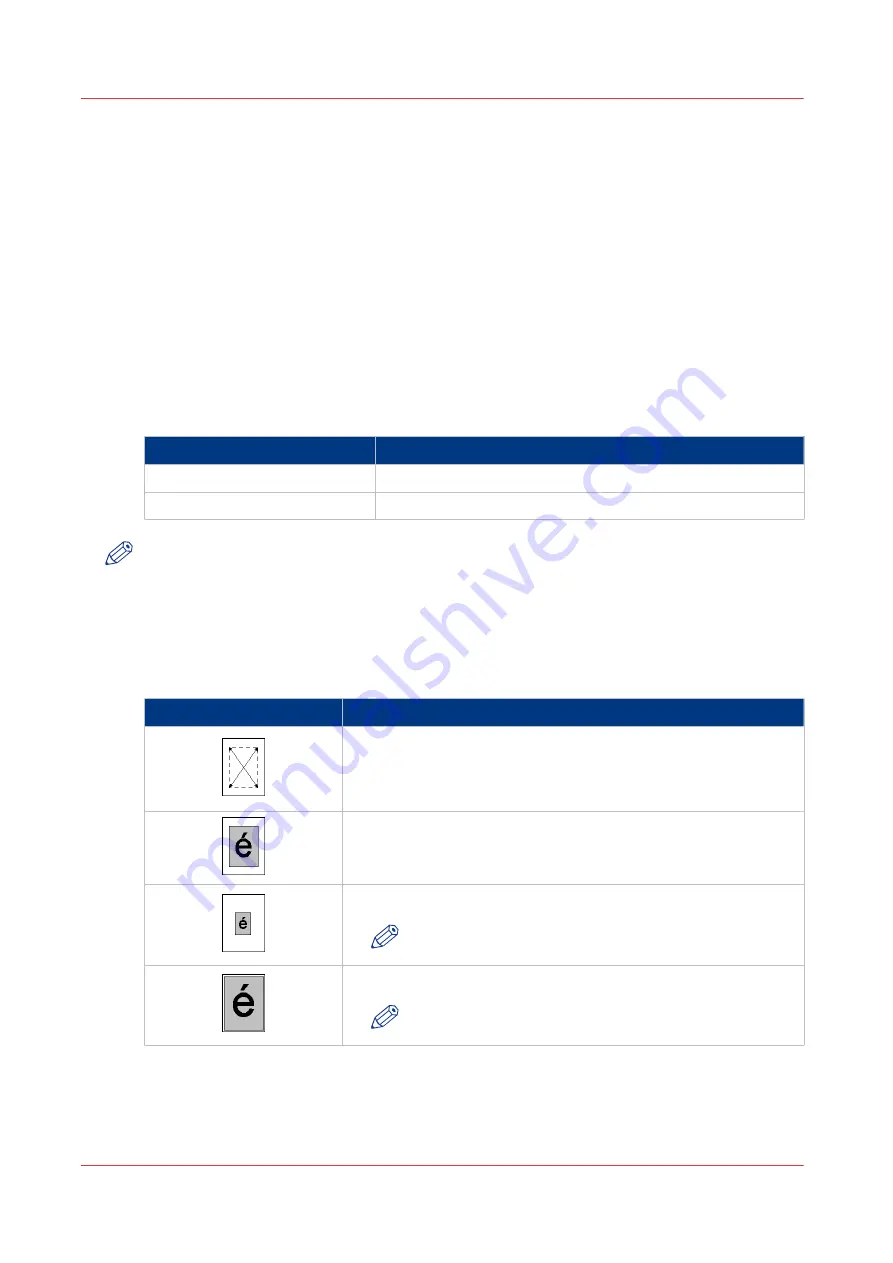
The Zoom Behavior
Introduction
When you carry out a copy job or scan job, you can use the [Zoom] function to reduce or enlarge
an image, for example:
• Copy an A4 original on an A3 sheet. The system enlarges the image.
• Copy an A3 original on an A4 sheet. The system reduces the image.
• Copy an A4 original with a small illustration on an A4 sheet, and at the same time enlarge the
illustration.
By factory default, the [Zoom] function is set to [Fit to page]. To change the zoom factor
manually, touch the - and + buttons of the [Zoom] function.
The zoom function for originals in the automatic document feeder is different from the zoom
function for originals on the glass plate.
Zoom behavior
Original
Starting point of the zoom function
Automatic document feeder
Center
Glass plate
Upper left-hand corner
NOTE
The zoom function works identical for both copy jobs and scan jobs.
How to Use the Zoom Function for a Scan from the ADF
The following table shows the zoom behavior of the machine when the originals are scanned
from the automatic document feeder. The focus is on the centre of the original.
Scan from the automatic document feeder using the zoom function
Illustration
Description
The original is placed face-down and in readable form into the au-
tomatic document feeder.
The center of the original is a fixed point and is used as the origin
of the image.
Result of a scan with a 100% zoom factor.
Result of a scan with a 50% zoom factor.
NOTE
The center of the image is fixed.
Result of a scan with a 200% zoom factor.
NOTE
The center of the image is fixed.
The Zoom Behavior
238
Chapter 7 - Carry Out Copy Jobs
Canon varioPRINT 135 Series
Summary of Contents for varioPRINT 135 Series
Page 1: ...varioPRINT 135 Series Operation guide ...
Page 10: ...Chapter 1 Preface ...
Page 15: ...Available User Documentation 14 Chapter 1 Preface Canon varioPRINT 135 Series ...
Page 16: ...Chapter 2 Main Parts ...
Page 30: ...Chapter 3 Power Information ...
Page 36: ...Chapter 4 Adapt Printer Settings to Your Needs ...
Page 54: ...Chapter 5 Media Handling ...
Page 56: ...Introduction to the Media Handling Chapter 5 Media Handling 55 Canon varioPRINT 135 Series ...
Page 75: ...Use the JIS B5 Adapter Option 74 Chapter 5 Media Handling Canon varioPRINT 135 Series ...
Page 122: ...Chapter 6 Carry Out Print Jobs ...
Page 210: ...Chapter 7 Carry Out Copy Jobs ...
Page 247: ...Scan Now and Print Later 246 Chapter 7 Carry Out Copy Jobs Canon varioPRINT 135 Series ...
Page 248: ...Chapter 8 Carry Out Scan Jobs ...
Page 279: ...Optimize the Scan Quality 278 Chapter 8 Carry Out Scan Jobs Canon varioPRINT 135 Series ...
Page 280: ...Chapter 9 Use the DocBox Option ...
Page 312: ...Chapter 10 Removable Hard Disk Option ...
Page 319: ...Troubleshooting 318 Chapter 10 Removable Hard Disk Option Canon varioPRINT 135 Series ...
Page 320: ...Chapter 11 Remote Service ORS Option ...
Page 323: ...Remote Service 322 Chapter 11 Remote Service ORS Option Canon varioPRINT 135 Series ...
Page 324: ...Chapter 12 Remote Monitor Option ...
Page 326: ...Chapter 13 PRISMAsync Remote Manager Option ...
Page 328: ...Chapter 14 Counters ...
Page 332: ...Chapter 15 Accounting ...
Page 350: ...Chapter 16 Add Toner and Staples ...
Page 360: ...Chapter 17 Cleaning ...
Page 371: ...Automatic Drum Cleaning 370 Chapter 17 Cleaning Canon varioPRINT 135 Series ...
Page 372: ...Chapter 18 Printer Operation Care POC ...
Page 424: ...Chapter 19 Troubleshooting ...
Page 428: ...Chapter 20 Software upgrade ...
Page 432: ...Appendix A Specifications ...
Page 443: ...Printer Driver Support 442 Appendix A Specifications Canon varioPRINT 135 Series ...
































