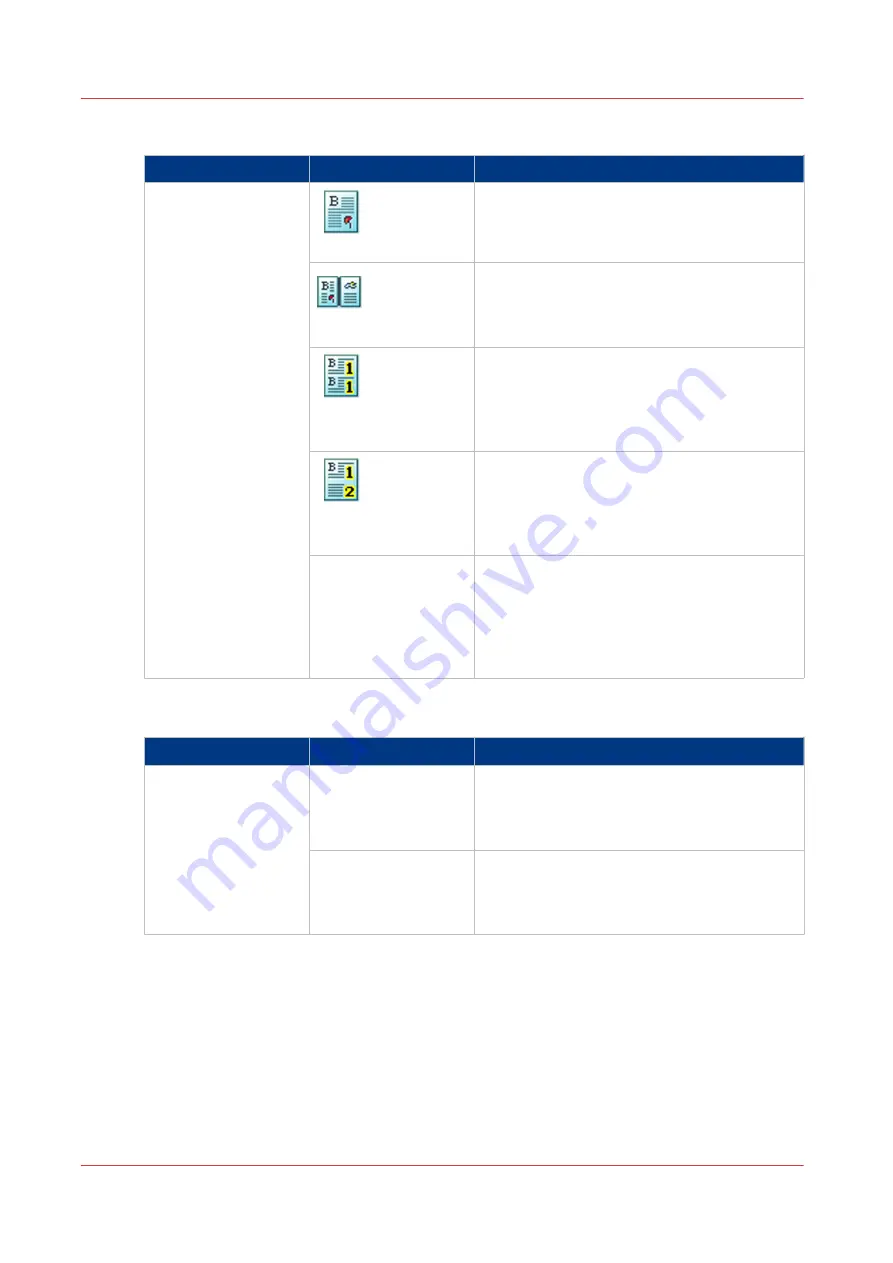
[Layout]
Name of the setting
Available options
Description
[Layout]
[Normal]
The printer prints the pages with no special
layout settings.
[Booklet]
The printer prints the pages in booklet order.
The pages 1 and 4 are printed on the front side
of a sheet. The pages 2 and 3 are printed on
the back side of a sheet.
[Same up]
The printer prints the same image 2, 4, 6, 9 or
16 times on 1 side of a sheet. By default, the
system keeps the size of the originals. If neces-
sary, use the Zoom function to reduce or en-
large the size of the images.
[Multiple up]
The machine prints 2, 4, 6, 9 or 16 consecutive
images on 1 side of a sheet. By default, the
system keeps the size of the originals. If neces-
sary, use the Zoom function to reduce or en-
large the size of the images.
[Same-up flipped]
The printer prints the same image on 1 side of
a sheet. The images are rotated compared to
each other. By default, the system keeps the
size of the originals. If necessary, use the
Zoom function to reduce or enlarge the size of
the images.
[Zoom]
Name of the setting
Available options
Description
[Zoom]
[Fit to page]
When [Fit to page] is [On], the image is resized
so it fits onto the page.
When [Fit to page] is [Off], the original size of
the image is maintained.
[Percent]
Use the + and - buttons to reduce or enlarge
the size of the image (from 25% to 400%). The
preview pane immediately shows the results
of your action.
Description of the Print Job Settings that You Can Change on the Control Panel
136
Chapter 6 - Carry Out Print Jobs
Canon varioPRINT 135 Series
Summary of Contents for varioPRINT 135 Series
Page 1: ...varioPRINT 135 Series Operation guide ...
Page 10: ...Chapter 1 Preface ...
Page 15: ...Available User Documentation 14 Chapter 1 Preface Canon varioPRINT 135 Series ...
Page 16: ...Chapter 2 Main Parts ...
Page 30: ...Chapter 3 Power Information ...
Page 36: ...Chapter 4 Adapt Printer Settings to Your Needs ...
Page 54: ...Chapter 5 Media Handling ...
Page 56: ...Introduction to the Media Handling Chapter 5 Media Handling 55 Canon varioPRINT 135 Series ...
Page 75: ...Use the JIS B5 Adapter Option 74 Chapter 5 Media Handling Canon varioPRINT 135 Series ...
Page 122: ...Chapter 6 Carry Out Print Jobs ...
Page 210: ...Chapter 7 Carry Out Copy Jobs ...
Page 247: ...Scan Now and Print Later 246 Chapter 7 Carry Out Copy Jobs Canon varioPRINT 135 Series ...
Page 248: ...Chapter 8 Carry Out Scan Jobs ...
Page 279: ...Optimize the Scan Quality 278 Chapter 8 Carry Out Scan Jobs Canon varioPRINT 135 Series ...
Page 280: ...Chapter 9 Use the DocBox Option ...
Page 312: ...Chapter 10 Removable Hard Disk Option ...
Page 319: ...Troubleshooting 318 Chapter 10 Removable Hard Disk Option Canon varioPRINT 135 Series ...
Page 320: ...Chapter 11 Remote Service ORS Option ...
Page 323: ...Remote Service 322 Chapter 11 Remote Service ORS Option Canon varioPRINT 135 Series ...
Page 324: ...Chapter 12 Remote Monitor Option ...
Page 326: ...Chapter 13 PRISMAsync Remote Manager Option ...
Page 328: ...Chapter 14 Counters ...
Page 332: ...Chapter 15 Accounting ...
Page 350: ...Chapter 16 Add Toner and Staples ...
Page 360: ...Chapter 17 Cleaning ...
Page 371: ...Automatic Drum Cleaning 370 Chapter 17 Cleaning Canon varioPRINT 135 Series ...
Page 372: ...Chapter 18 Printer Operation Care POC ...
Page 424: ...Chapter 19 Troubleshooting ...
Page 428: ...Chapter 20 Software upgrade ...
Page 432: ...Appendix A Specifications ...
Page 443: ...Printer Driver Support 442 Appendix A Specifications Canon varioPRINT 135 Series ...































