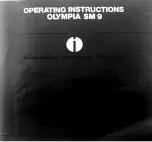[Number of sets]
Setting
Values
Description
[Number of sets]
[Check first set]
When the [Check first set] setting is enabled,
the printer stops after the first set of a job has
been printed. You can check the quality of the
output.
NOTE
This setting is only available when in
the workflow profile [Check first set]
is set to [As in job].
[Number of sets]
You can indicate how many copies of the job
you need. You can enter a value from 1 -
65,000. The default value is 1.
[Job name]
Setting
Values
Description
[Job name]
To identify your job more easily, you can change
the name of the job. When you touch the [Job
name] button a keyboard appears. Then you can
change the name of the job.
[Page range]
Setting
Values
Description
[Page range]
[All]
When [All] is selected, all pages of the job will
be printed.
[Page range]
When [Page range] is selected, use the [From]
and [To] fields to indicate the first and last pa-
ges you want printed.
[Separator sheets]
Setting
Values
Description
[Separator sheets]
[On]
When the [Separator sheets] setting is ena-
bled, a separate sheet is inserted automatically
before each set of a job to create a clear dis-
tinction between two sets. Separator sheets
are always empty. In the Settings Editor, select
a media from the media catalog use as separa-
tor sheets. You can also indicate the feed di-
rection of the separator sheets (long-edge feed
or short-edge feed).
[Off]
No separator sheet will be inserted before
each set.
Overview of the Available Settings for DocBox Jobs
298
Chapter 9 - Use the DocBox (Option)
Canon varioPRINT 135 Series
Summary of Contents for varioPRINT 110
Page 1: ...varioPRINT 135 Series Operation guide ...
Page 10: ...Chapter 1 Preface ...
Page 15: ...Available User Documentation 14 Chapter 1 Preface Canon varioPRINT 135 Series ...
Page 16: ...Chapter 2 Main Parts ...
Page 30: ...Chapter 3 Power Information ...
Page 36: ...Chapter 4 Adapt Printer Settings to Your Needs ...
Page 54: ...Chapter 5 Media Handling ...
Page 56: ...Introduction to the Media Handling Chapter 5 Media Handling 55 Canon varioPRINT 135 Series ...
Page 75: ...Use the JIS B5 Adapter Option 74 Chapter 5 Media Handling Canon varioPRINT 135 Series ...
Page 122: ...Chapter 6 Carry Out Print Jobs ...
Page 210: ...Chapter 7 Carry Out Copy Jobs ...
Page 247: ...Scan Now and Print Later 246 Chapter 7 Carry Out Copy Jobs Canon varioPRINT 135 Series ...
Page 248: ...Chapter 8 Carry Out Scan Jobs ...
Page 279: ...Optimize the Scan Quality 278 Chapter 8 Carry Out Scan Jobs Canon varioPRINT 135 Series ...
Page 280: ...Chapter 9 Use the DocBox Option ...
Page 312: ...Chapter 10 Removable Hard Disk Option ...
Page 319: ...Troubleshooting 318 Chapter 10 Removable Hard Disk Option Canon varioPRINT 135 Series ...
Page 320: ...Chapter 11 Remote Service ORS Option ...
Page 323: ...Remote Service 322 Chapter 11 Remote Service ORS Option Canon varioPRINT 135 Series ...
Page 324: ...Chapter 12 Remote Monitor Option ...
Page 326: ...Chapter 13 PRISMAsync Remote Manager Option ...
Page 328: ...Chapter 14 Counters ...
Page 332: ...Chapter 15 Accounting ...
Page 350: ...Chapter 16 Add Toner and Staples ...
Page 360: ...Chapter 17 Cleaning ...
Page 371: ...Automatic Drum Cleaning 370 Chapter 17 Cleaning Canon varioPRINT 135 Series ...
Page 372: ...Chapter 18 Printer Operation Care POC ...
Page 424: ...Chapter 19 Troubleshooting ...
Page 428: ...Chapter 20 Software upgrade ...
Page 432: ...Appendix A Specifications ...
Page 443: ...Printer Driver Support 442 Appendix A Specifications Canon varioPRINT 135 Series ...