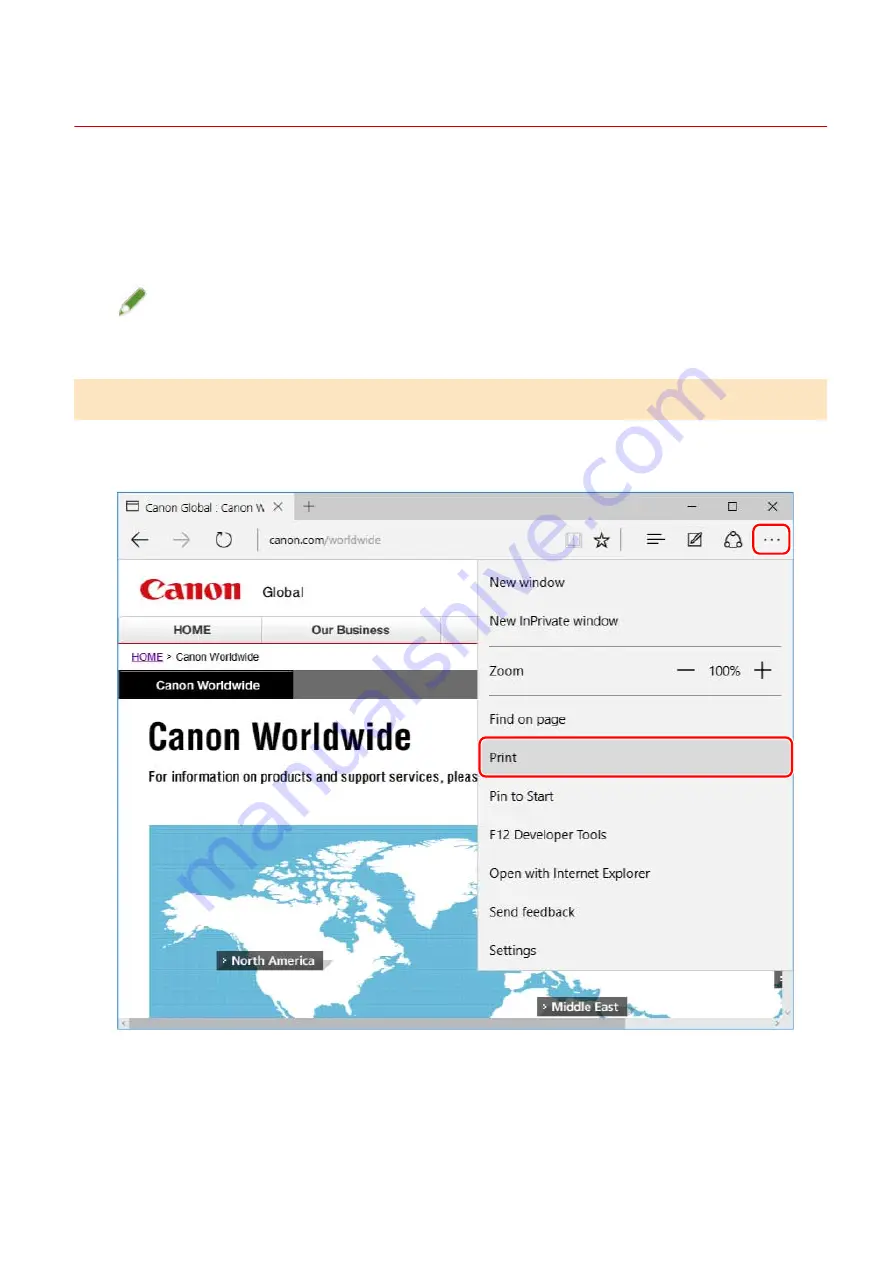
Printing from a Store App
This explains the basic procedure for displaying the print settings screen of the driver and printing from a store
app.
If functions you want to use are not displayed in the print settings screen displayed from a store app, you may
be able to use them by changing the default settings.
For details about the print settings from store apps, refer to the user's guide for Canon Office Printer Utility.
NOTE
●
When using a device connected via a WSD port, enable [Use WSD] at the device.
To Print from a Store App in Windows 10/Server 2016
1
Select [Print] from the menu of the app.
2
In the print screen, select the device you are using → click [More settings].
Printing
60
Summary of Contents for UFR II
Page 12: ...About This Driver About This Driver 9 About This Driver 8...
Page 15: ...Before Use Before Use 12 Before Use 11...
Page 55: ...10 Click Close Changing Settings to Match the Usage Environment 51...
Page 67: ...3 Click More settings Printing 63...
Page 76: ...paste mark cut mark Margin Width Related Topics Layout Sheet P 118 Printing 72...
Page 97: ...Related Topics Main Sheet P 115 Layout Sheet P 118 Booklet Printing P 85 Creating a Booklet 93...
Page 115: ...Device Settings Administrator Settings Sheet P 132 Coordinating with the Device Functions 111...






























