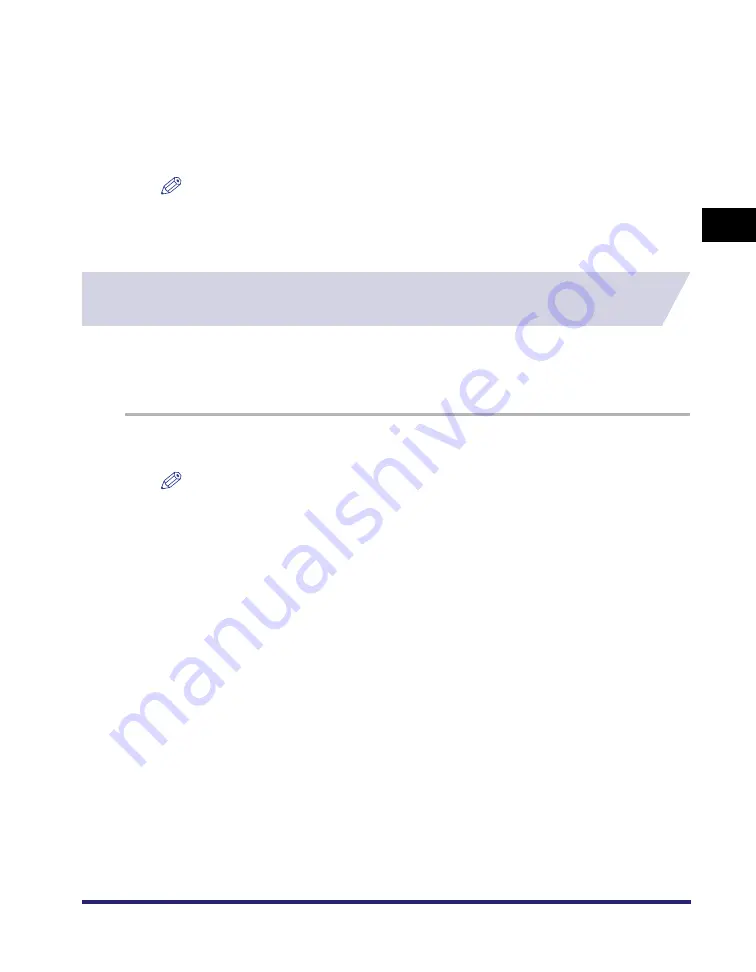
Installing the Software
2-35
2
Ge
ttin
g
Sta
rte
d
8
Restart the computer.
9
Check the printer configuration settings in the [Configuration] sheet
(Windows 98/Me) or [Device Settings] sheet (Windows 2000/XP/Server
2003), and then reconfigure them if they have been changed.
NOTE
If you are using a shared printer in the Print Server (Point and Print) environment, it is necessary
to install the Canon Driver Information Assist Service in the server PC in order to set up the
printer configuration automatically or to use the Job Accounting feature (see "Installing the
Canon Driver Information Assist Service," on p. 2-29).
Updating the Alternate Printer Driver (Windows 2000/XP/
Server 2003)
If you use a shared printer on a network, and an alternate printer driver is installed on the
server, the alternate printer driver is updated simultaneously when you install a new driver with
the Installer. To update the alternate printer driver manually without using the Installer, follow the
procedure below.
1
On the [Start] menu, point to [Settings]
➞
click [Printers].
NOTE
•
If you are using Windows XP Professional/Server 2003, on the [Start] menu, click [Printers and
Faxes].
•
If you are using Windows XP Home Edition, on the [Start] menu, click [Control Panel]
➞
[Printers
and Other Hardware]
➞
[Printers and Faxes].
2
Click [Server Properties] on the [File] menu to open the [Print Server
Properties] dialog box
➞
click the [Drivers] tab.
Summary of Contents for UFR II Driver
Page 2: ......
Page 3: ...UFR II Driver Guide 0 Ot ...
Page 4: ......
Page 5: ......
Page 14: ...xii ...
Page 17: ......
Page 68: ...Printing a Document 2 48 2 Getting Started ...
Page 77: ......
Page 110: ...Using Cover or Sheet Insertion Options 3 42 3 Basic Print Options 6 Click OK ...
Page 136: ......
Page 153: ......
Page 155: ......
Page 157: ......
Page 167: ......






























