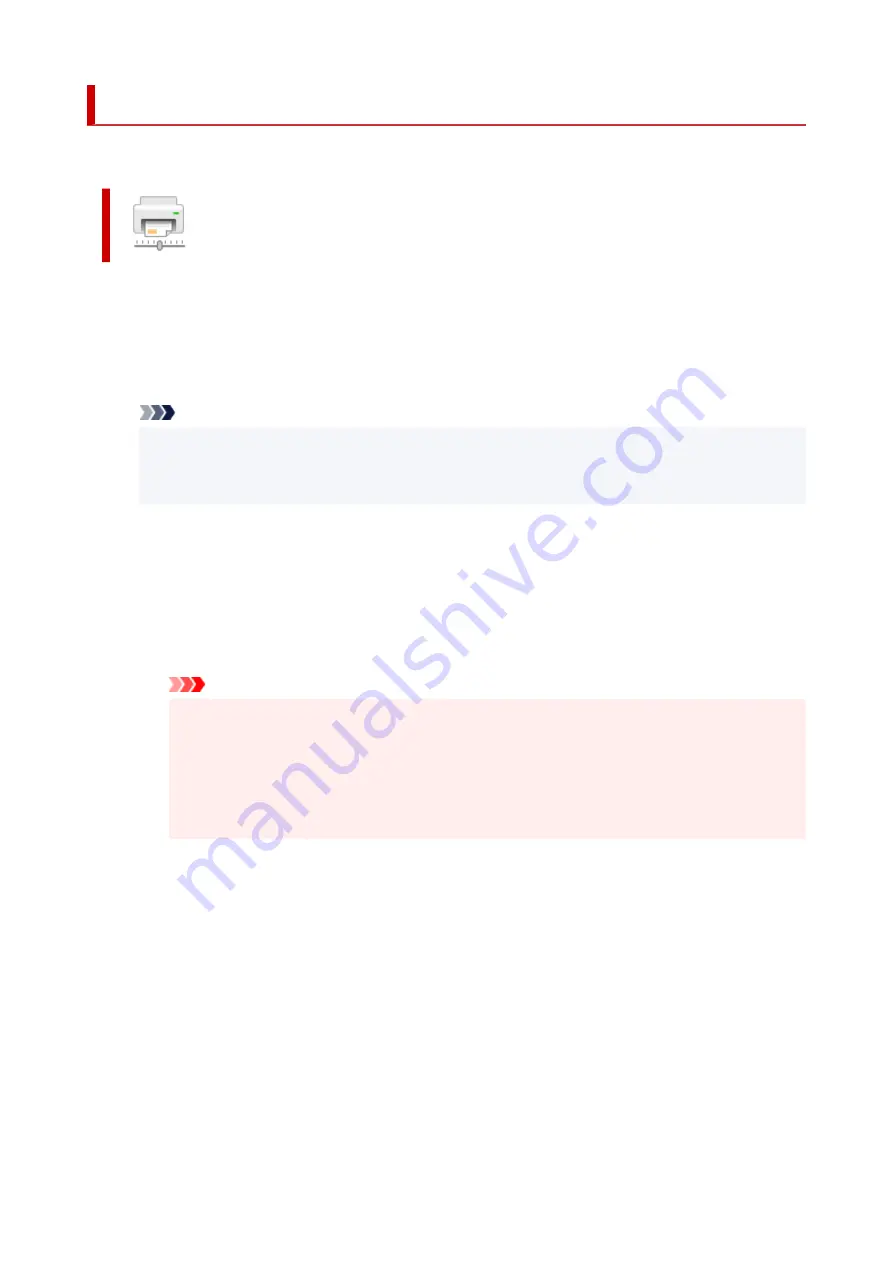
Changing the Printer Operation Mode
If necessary, switch between various modes of printer operation.
Custom Settings
1.
Open the Canon IJ Printer Assistant Tool
2.
Make sure that the printer is on, and then click
Custom Settings
The
Custom Settings
dialog box opens.
Note
• If the printer is off or if communication between the printer and the computer is disabled, an
error message may appear because the computer cannot collect the printer status.
If this happens, click
OK
to display the most recent settings specified on your computer.
3.
If necessary, complete the following settings:
Detect a printable disc in the tray
Detects whether a printable disc is loaded on the multi-purpose tray during disc label printing and
displays a message if a disc is not loaded.
Check this check box to print with detecting whether a printable disc is loaded.
Uncheck this check box to print without detecting whether a printable disc is loaded.
Important
• If you leave this check box unchecked, the printer may print to the multi-purpose tray even if
a printable disc is not loaded on the multi-purpose tray. Therefore, you should check this
check box under normal circumstances.
• If you load a printable disc that has already been printed onto the multi-purpose tray, the
printer may detect that no printable disc is loaded on the multi-purpose tray. In this case,
uncheck this check box.
Prevent paper abrasion
The printer can increase the gap between the print head and the paper during high-density
printing to prevent paper abrasion.
Check this check box to prevent paper abrasion.
Align heads manually
Usually, the
Print Head Alignment
function in the Canon IJ Printer Assistant Tool is set to
automatic head alignment, but you can change it to manual head alignment.
If the printing results of automatic print head alignment are not satisfactory, perform manual head
alignment.
Check this check box to perform the manual head alignment. Uncheck this check box to perform
the automatic head alignment.
Prevent paper jam
Check this item only if A3 plain paper jams frequently near the paper exit.
236
Summary of Contents for TS9550 Series
Page 1: ...TS9500 series Online Manual English ...
Page 10: ...2110 537 4103 540 5011 541 5012 542 5100 543 5200 544 5B00 545 6000 546 C000 547 ...
Page 38: ...13 Select Print 38 ...
Page 96: ...Note This setting item is not available depending on the printer you are using 8 Click Set 96 ...
Page 141: ...141 ...
Page 153: ...Replacing Ink Tanks Replacing Ink Tanks Checking Ink Status on the Touch Screen Ink Tips 153 ...
Page 164: ...Adjusting Print Head Position 164 ...
Page 185: ...185 ...
Page 187: ...Safety Safety Precautions Regulatory Information WEEE EU EEA 187 ...
Page 209: ...Main Components and Their Use Main Components Power Supply Using the Operation Panel 209 ...
Page 210: ...Main Components Front View Rear View Inside View Operation Panel 210 ...
Page 240: ...For more on setting items on the operation panel Setting Items on Operation Panel 240 ...
Page 251: ...Language selection Changes the language for the messages and menus on the touch screen 251 ...
Page 293: ...Note Selecting Scaled changes the printable area of the document 293 ...
Page 311: ...In such cases take the appropriate action as described 311 ...
Page 345: ...Printing Using Canon Application Software Easy PhotoPrint Editor Guide 345 ...
Page 346: ...Printing Using a Web Service Using PIXMA MAXIFY Cloud Link 346 ...
Page 361: ...Other device settings 361 ...
Page 384: ...Note To set the applications to integrate with see Settings Dialog Box 384 ...
Page 397: ...ScanGear Scanner Driver Screens Basic Mode Tab Advanced Mode Tab 397 ...
Page 461: ...Other Network Problems Checking Network Information Restoring to Factory Defaults 461 ...
Page 492: ...Scanning Problems Windows Scanning Problems 492 ...
Page 493: ...Scanning Problems Scanner Does Not Work ScanGear Scanner Driver Does Not Start 493 ...
Page 507: ...Errors and Messages An Error Occurs Message Support Code Appears 507 ...






























