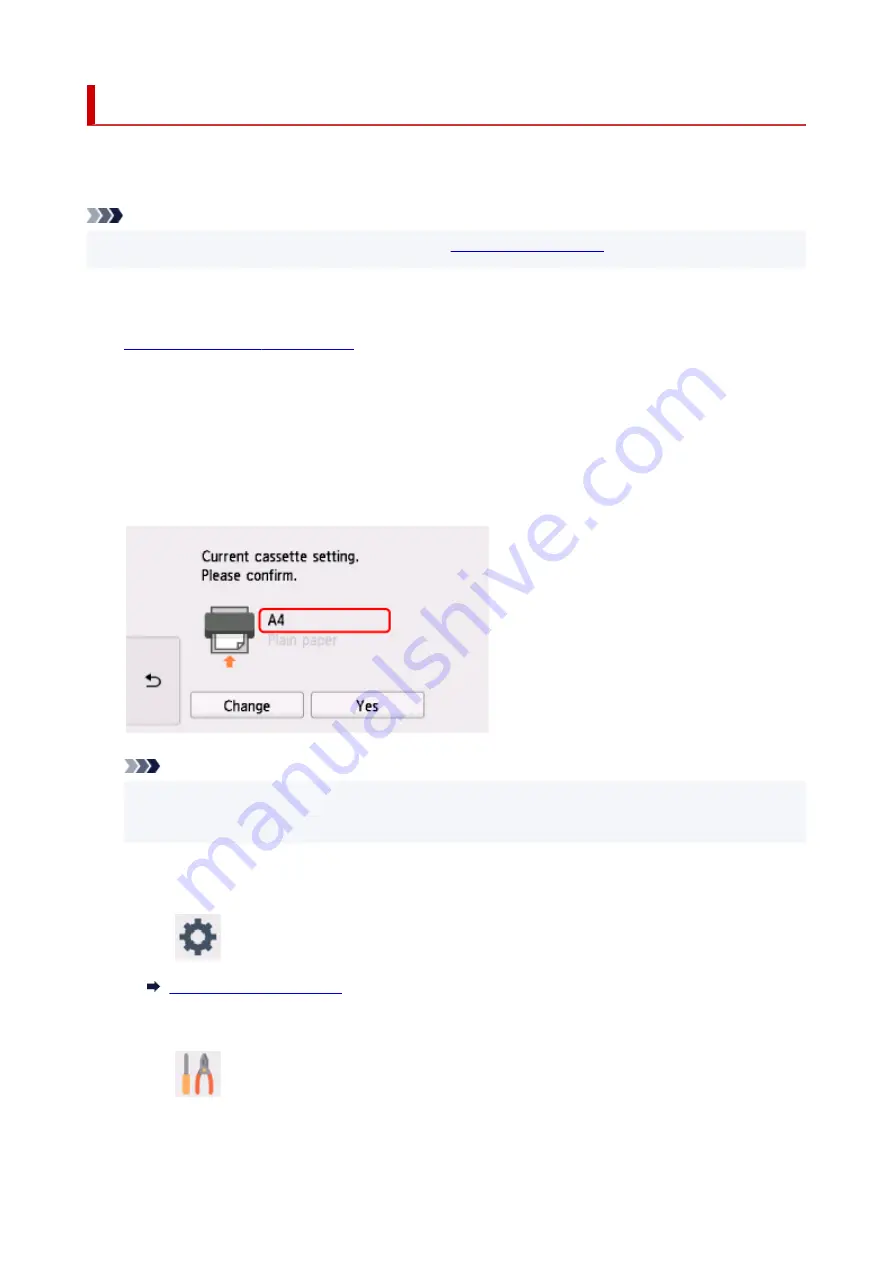
Aligning the Print Head Manually
Try aligning the print head manually after automatic print head alignment if printing results are not as
expected, as when printed ruled lines are misaligned.
Note
• For details on automatic print head alignment, see
.
What you will need: three sheets of A4 or Letter-sized plain paper
1.
Check that printer is turned on.
2.
Load three sheets of A4 or Letter-sized plain paper in cassette.
After inserting the cassette into the printer, the paper setting confirmation screen appears on the touch
screen.
If the page size shown on the touch screen is
A4
or
Letter
, select
Yes
.
If not, select
Change
and change the page size to
A4
or
Letter
.
Note
• Be sure to load paper in the cassette. If you load paper on the rear tray, the print head alignment
sheet is not printed.
3.
Open operation panel and pull out paper output tray.
4.
Select
(Setup) on HOME screen.
The setup menu screen will appear.
5.
Select
Maintenance
.
The
Maintenance
screen will appear.
168
Summary of Contents for TS9500 Series
Page 1: ...TS9500 series Online Manual English ...
Page 10: ...5012 535 5100 536 5200 537 5B00 538 6000 539 C000 540 ...
Page 38: ...13 Select Print 38 ...
Page 96: ...Note This setting item is not available depending on the printer you are using 8 Click Set 96 ...
Page 134: ...134 ...
Page 146: ...Replacing Ink Tanks Replacing Ink Tanks Checking Ink Status on the Touch Screen Ink Tips 146 ...
Page 157: ...Adjusting Print Head Position 157 ...
Page 180: ...Safety Safety Precautions Regulatory Information WEEE EU EEA 180 ...
Page 202: ...Main Components and Their Use Main Components Power Supply Using the Operation Panel 202 ...
Page 203: ...Main Components Front View Rear View Inside View Operation Panel 203 ...
Page 233: ...For more on setting items on the operation panel Setting Items on Operation Panel 233 ...
Page 244: ...Language selection Changes the language for the messages and menus on the touch screen 244 ...
Page 286: ...Note Selecting Scaled changes the printable area of the document 286 ...
Page 304: ...In such cases take the appropriate action as described 304 ...
Page 338: ...Printing Using Canon Application Software Easy PhotoPrint Editor Guide 338 ...
Page 354: ...Other device settings 354 ...
Page 377: ...Note To set the applications to integrate with see Settings Dialog Box 377 ...
Page 390: ...ScanGear Scanner Driver Screens Basic Mode Tab Advanced Mode Tab 390 ...
Page 454: ...Other Network Problems Checking Network Information Restoring to Factory Defaults 454 ...
Page 485: ...Scanning Problems Windows Scanning Problems 485 ...
Page 486: ...Scanning Problems Scanner Does Not Work ScanGear Scanner Driver Does Not Start 486 ...
Page 500: ...Errors and Messages An Error Occurs Message Support Code Appears 500 ...






























