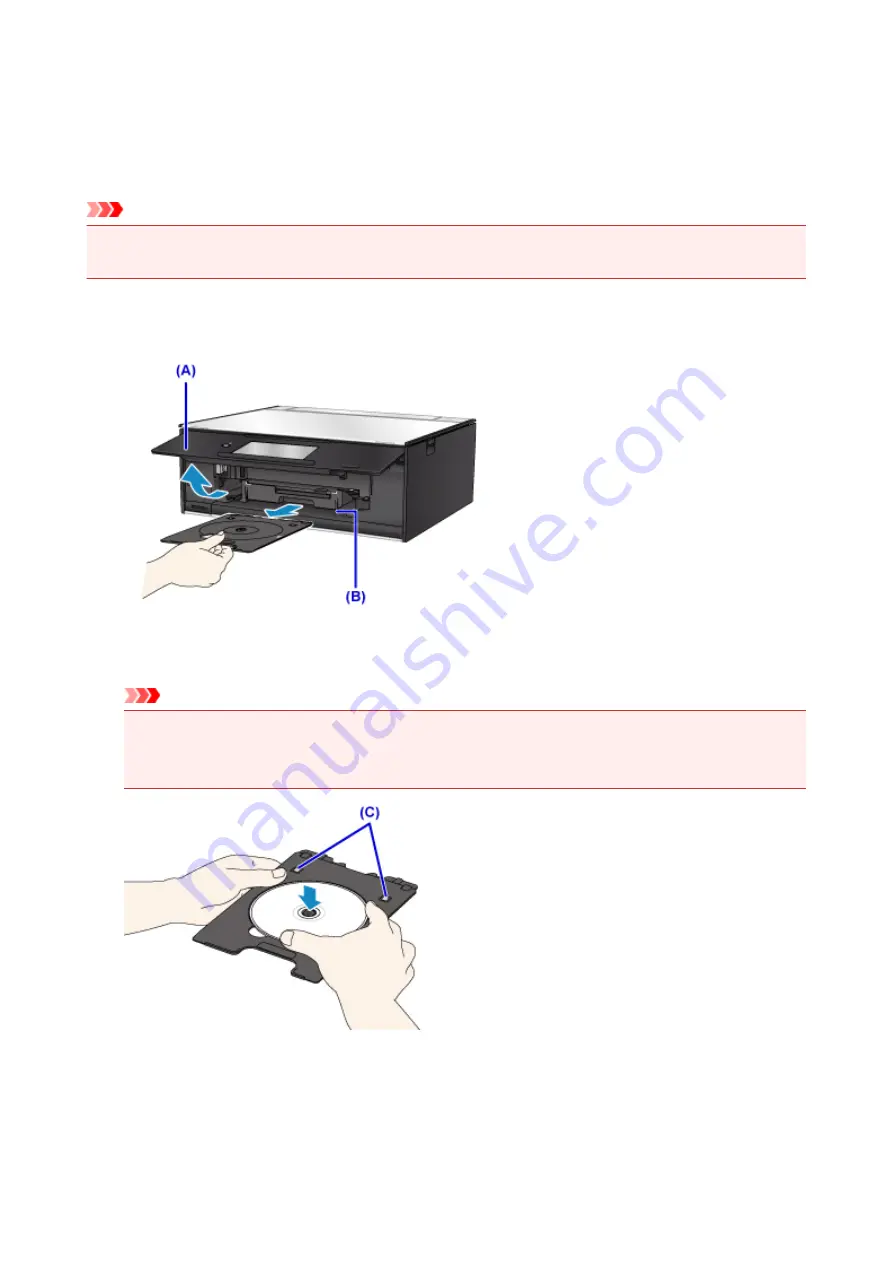
Placing a Printable Disc
To print onto a printable disc, place it on the disc tray supplied with the printer, then insert it into the printer.
This procedure also applies to printing from a computer.
Important
• Do not attach the disc tray until the message asking you to load the printable disc is displayed. Doing
so can damage the printer.
1. When the message asking you to load the printable disc is displayed, open the operation
panel (A), and then pick out the disc tray from the disc tray storage compartment (B).
2. Place the printable disc with the printable surface facing up.
Important
• Make sure that there is no dirt on the disc tray before placing a printable disc on the disc tray.
• When placing a printable disc on the disc tray, do not touch the printing surface of the disc or the
reflectors (C) on the disc tray.
3. Place the disc tray on the disc tray guide.
60
Summary of Contents for TS9000 series
Page 25: ...My Image Garden Guide 25 ...
Page 37: ... For Windows My Image Garden Guide For Mac OS My Image Garden Guide 37 ...
Page 71: ...71 ...
Page 91: ... For Mac OS Adjusting Print Head Position 91 ...
Page 110: ...Transporting Your Printer Legal Restrictions on Scanning Copying Specifications 110 ...
Page 111: ...Safety Safety Precautions Regulatory Information WEEE EU EEA 111 ...
Page 125: ...Main Components and Their Use Main Components Power Supply Using the Operation Panel 125 ...
Page 126: ...Main Components Front View Rear View Inside View Operation Panel 126 ...
Page 129: ... 17 platen glass Load an original here 129 ...
Page 155: ...For more on setting items on the operation panel Setting Items on Operation Panel 155 ...
Page 167: ...Language selection Changes the language for the messages and menus on the touch screen 167 ...
Page 174: ...Network Connection Network Connection Tips 174 ...
Page 251: ...Device user settings 251 ...
Page 310: ...Scanning Using AirPrint Using IJ Scan Utility Lite 310 ...
Page 321: ...Scanning Tips Positioning Originals Scanning from Computer Network Scan Settings 321 ...
Page 402: ...Scanning Problems Scanner Does Not Work Scanner Driver Does Not Start 402 ...
Page 416: ...Errors and Messages An Error Occurs Message Appears 416 ...
Page 449: ...1660 Cause An ink tank is not installed What to Do Install the ink tank 449 ...






























