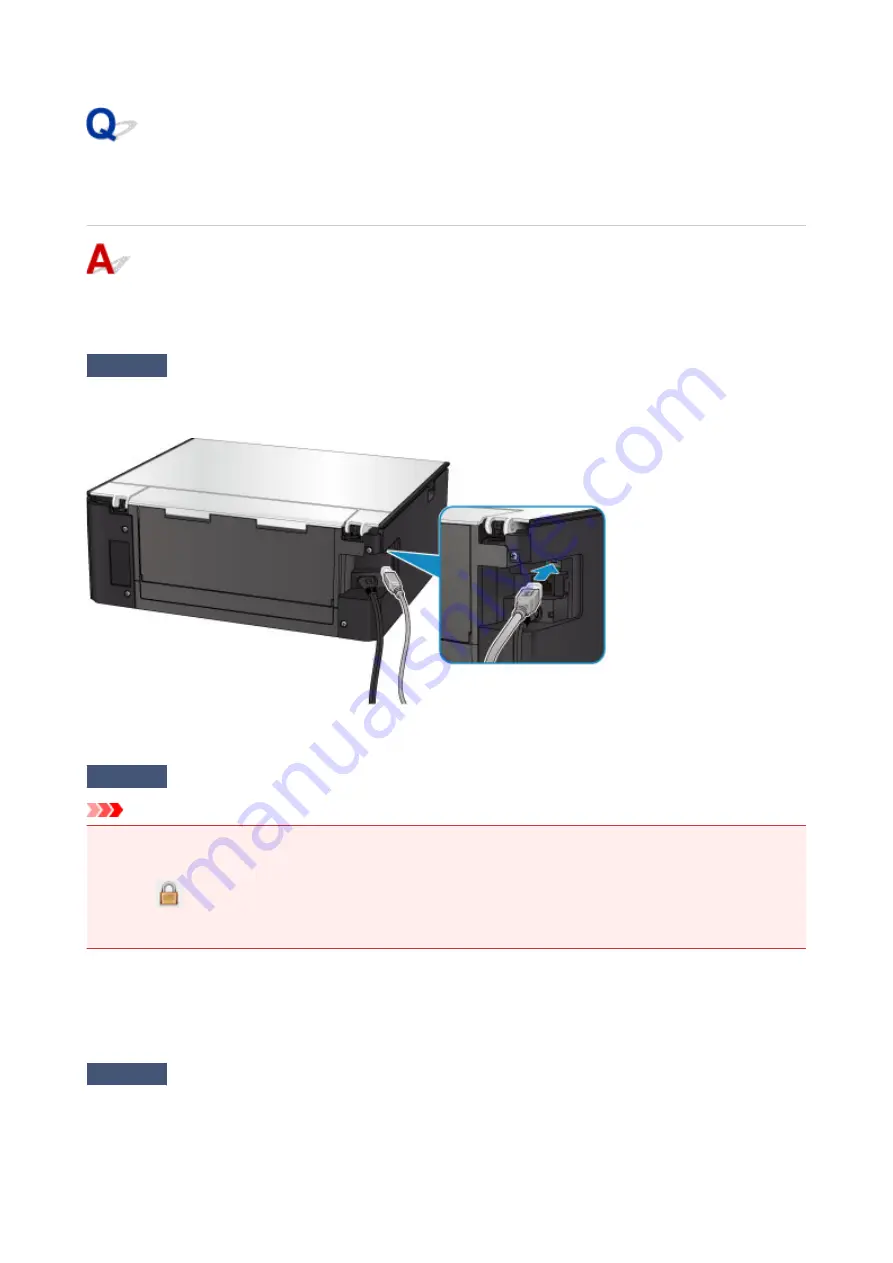
Cannot Proceed beyond Printer Connection Screen/Connect Cable
Screen
If you cannot proceed beyond the
Printer Connection
screen or the
Connect Cable
screen, check the
following.
Check1
Make sure USB cable is securely plugged in to printer and computer.
Connect the printer and the computer using a USB cable as the illustration below. The USB port is located at the
back of the printer.
Check the items below only if you cannot proceed beyond the
Printer Connection
screen.
Check2
Follow procedure below to connect printer and computer again.
Important
• For Mac OS, make sure the lock icon is on the lower left of the
Printers & Scanners
screen (
Print & Scan
screen in Mac OS X v10.8).
If the
icon (locked) is displayed, click the icon to unlock. (The administrator name and the password
are necessary to unlock.)
1. Turn off printer.
2. Unplug USB cable from printer and computer and connect it again.
3. Turn on printer.
Check3
If you cannot resolve problem, follow procedure below to reinstall MP Drivers.
• For Windows:
1. Click
Cancel
.
361
Summary of Contents for TS9000 series
Page 25: ...My Image Garden Guide 25 ...
Page 37: ... For Windows My Image Garden Guide For Mac OS My Image Garden Guide 37 ...
Page 71: ...71 ...
Page 91: ... For Mac OS Adjusting Print Head Position 91 ...
Page 110: ...Transporting Your Printer Legal Restrictions on Scanning Copying Specifications 110 ...
Page 111: ...Safety Safety Precautions Regulatory Information WEEE EU EEA 111 ...
Page 125: ...Main Components and Their Use Main Components Power Supply Using the Operation Panel 125 ...
Page 126: ...Main Components Front View Rear View Inside View Operation Panel 126 ...
Page 129: ... 17 platen glass Load an original here 129 ...
Page 155: ...For more on setting items on the operation panel Setting Items on Operation Panel 155 ...
Page 167: ...Language selection Changes the language for the messages and menus on the touch screen 167 ...
Page 174: ...Network Connection Network Connection Tips 174 ...
Page 251: ...Device user settings 251 ...
Page 310: ...Scanning Using AirPrint Using IJ Scan Utility Lite 310 ...
Page 321: ...Scanning Tips Positioning Originals Scanning from Computer Network Scan Settings 321 ...
Page 402: ...Scanning Problems Scanner Does Not Work Scanner Driver Does Not Start 402 ...
Page 416: ...Errors and Messages An Error Occurs Message Appears 416 ...
Page 449: ...1660 Cause An ink tank is not installed What to Do Install the ink tank 449 ...






























