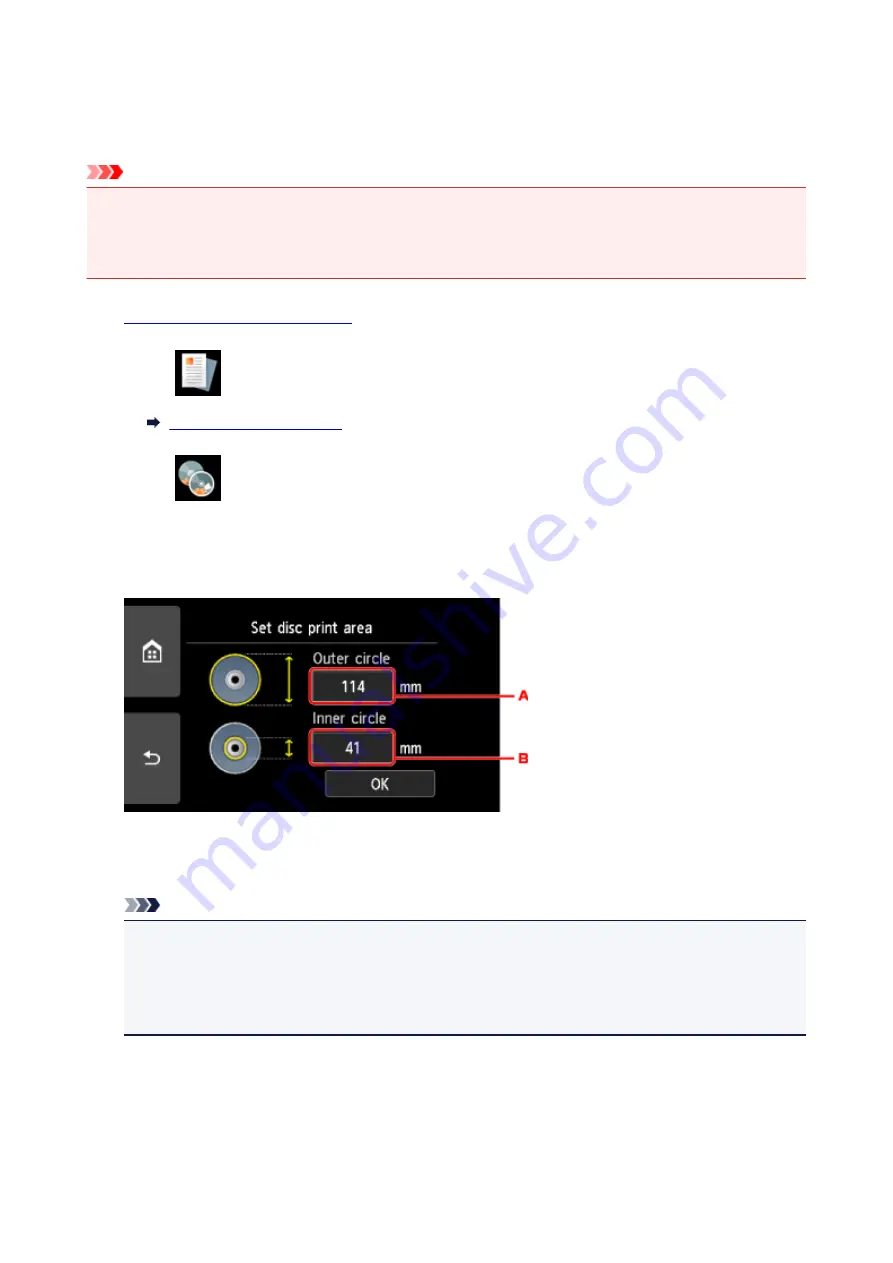
Copying Label Side of Disc
You can copy the label of an existing BD/DVD/CD and print it on a printable disc.
Important
• You cannot print on 3.15 inches / 8 cm printable discs.
• Do not attach the disc tray or place the printable disc until the message asking you to set them is
displayed. Doing so can damage the printer.
1.
Make sure printer is turned on.
2. Select
Copy
on the HOME screen.
3. Select
Disc label
.
The print area setting screen is displayed.
4. Specify print area.
A. Specify the outer circle.
B. Specify the inner circle.
Note
• Measure the outer and inner diameters of the printing surface of the printable disc and make sure
you set a value smaller than the measured value for the outer diameter, and a value larger than
the measured value for the inner diameter.
• For information on printable discs, contact their manufacturers.
5. Specify the amount of ink.
If the print result is blurry, select
Bleed-proof
. Blurring may be reduced by printing with less ink.
253
Summary of Contents for TS9000 series
Page 25: ...My Image Garden Guide 25 ...
Page 37: ... For Windows My Image Garden Guide For Mac OS My Image Garden Guide 37 ...
Page 71: ...71 ...
Page 91: ... For Mac OS Adjusting Print Head Position 91 ...
Page 110: ...Transporting Your Printer Legal Restrictions on Scanning Copying Specifications 110 ...
Page 111: ...Safety Safety Precautions Regulatory Information WEEE EU EEA 111 ...
Page 125: ...Main Components and Their Use Main Components Power Supply Using the Operation Panel 125 ...
Page 126: ...Main Components Front View Rear View Inside View Operation Panel 126 ...
Page 129: ... 17 platen glass Load an original here 129 ...
Page 155: ...For more on setting items on the operation panel Setting Items on Operation Panel 155 ...
Page 167: ...Language selection Changes the language for the messages and menus on the touch screen 167 ...
Page 174: ...Network Connection Network Connection Tips 174 ...
Page 251: ...Device user settings 251 ...
Page 310: ...Scanning Using AirPrint Using IJ Scan Utility Lite 310 ...
Page 321: ...Scanning Tips Positioning Originals Scanning from Computer Network Scan Settings 321 ...
Page 402: ...Scanning Problems Scanner Does Not Work Scanner Driver Does Not Start 402 ...
Page 416: ...Errors and Messages An Error Occurs Message Appears 416 ...
Page 449: ...1660 Cause An ink tank is not installed What to Do Install the ink tank 449 ...






























