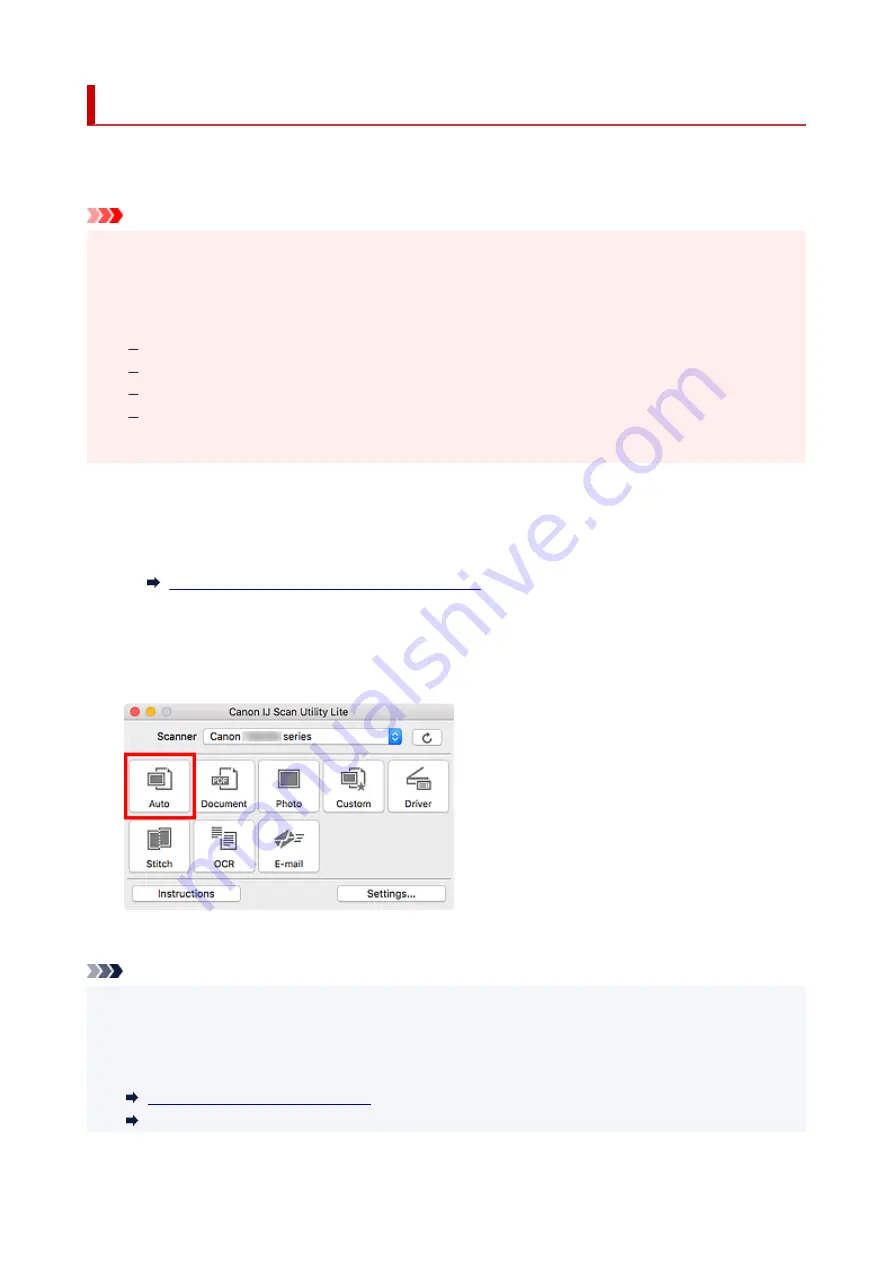
Scanning Easily (Auto Scan)
Auto Scan allows for automatic detection of the type of the item placed on the platen or ADF (Auto
Document Feeder).
Important
• This function is not supported depending on your model.
• The following types of items may not be scanned correctly. In that case, adjust the cropping frames
(selection boxes; scan areas) in the screen displayed by clicking
Driver
in the IJ Scan Utility Lite main
screen, and then scan again.
Photos with a whitish background
Items printed on white paper, hand-written text, business cards, and other unclear items
Thin items
Thick items
• When scanning two or more documents from the ADF, place documents of the same size.
1.
Check that scanner or printer is turned on.
2.
Place items on platen or ADF.
Positioning Originals (Scanning from Computer)
3.
Start IJ Scan Utility Lite.
4.
Click
Auto
.
Scanning starts.
Note
• To cancel the scan, click
Cancel
.
• Use the
Settings (Auto Scan)
dialog to set where to save the scanned images and to make advanced
scan settings.
• To scan a specific item type, see the following pages.
Scanning with Favorite Settings
299
Summary of Contents for TS8350 Series
Page 1: ...TS8300 series Online Manual English ...
Page 9: ...5012 429 5100 430 5200 431 5B00 432 6000 433 C000 434 ...
Page 88: ...88 ...
Page 116: ...116 ...
Page 123: ...Replacing Ink Tanks Replacing Ink Tanks Checking Ink Status on the Touch Screen Ink Tips 123 ...
Page 134: ...Adjusting Print Head Position 134 ...
Page 136: ...7 Examine the nozzle check pattern 136 ...
Page 162: ...Safety Safety Precautions Regulatory Information WEEE EU EEA 162 ...
Page 186: ...Main Components and Their Use Main Components Power Supply Using the Operation Panel 186 ...
Page 187: ...Main Components Front View Rear View Inside View Operation Panel 187 ...
Page 200: ...The specification of the power cord differs depending on the country or region of use 200 ...
Page 212: ...For more on setting items on the operation panel Setting Items on Operation Panel 212 ...
Page 260: ...Printing Using Canon Application Software Easy PhotoPrint Editor Guide 260 ...
Page 275: ...Other device settings 275 ...
Page 298: ...Note To set the applications to integrate with see Settings Dialog 298 ...
Page 300: ...Scanning Multiple Documents at One Time from the ADF Auto Document Feeder 300 ...
Page 302: ...Scanning Tips Positioning Originals Scanning from Computer 302 ...
Page 338: ...Other Network Problems Checking Network Information Restoring to Factory Defaults 338 ...
Page 369: ...Scanning Problems macOS Scanning Problems 369 ...
Page 370: ...Scanning Problems Scanner Does Not Work Scanner Driver Does Not Start 370 ...
Page 386: ...Errors and Messages When Error Occurred Message Support Code Appears 386 ...
















































