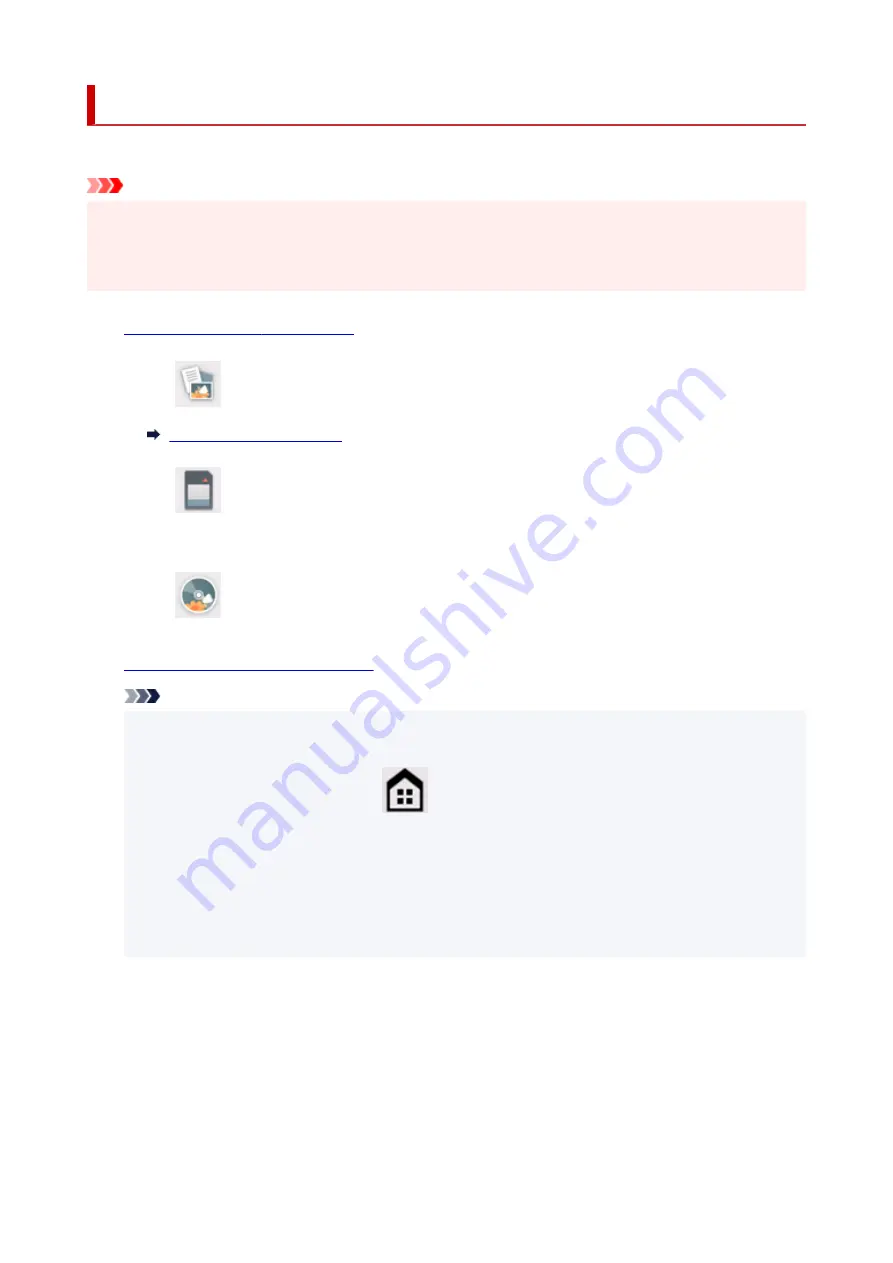
Printing Photo from Memory Card onto Disc Label
You can print a photograph saved on a memory card onto the disc label of the printable disc.
Important
• You cannot print on 3.15 in. (8 cm) printable discs.
• Do not mount the multi-purpose tray until the message prompting you to load the printable disc
appears. Doing so can damage the printer.
1.
Check that printer is turned on.
2.
Select
on the HOME screen.
3.
Select
Memory card
.
The memory card print menus are displayed.
4.
Select
Print photos on disc label
.
5.
Insert memory card into card slot.
Note
• When you insert the memory card before you displays the memory card print menus, the photo
selection screen in
Select photo print
is displayed.
To display the HOME screen, tap
(HOME).
• If no printable photo data is saved on the memory card,
Saved data is not of a supported type.
is displayed on the touch screen.
• If more than 2,000 photo data are saved on the memory card, the photo data is split by group per
2,000 photos in reverse chronological order (date last modified) automatically. Check the
message displayed on the touch screen and select
OK
.
6.
Check message and select
OK
.
The print area setting screen is displayed.
7.
Specify print area and select
OK
.
280
Summary of Contents for TS8350 Series
Page 1: ...TS8300 series Online Manual English ...
Page 9: ...5012 429 5100 430 5200 431 5B00 432 6000 433 C000 434 ...
Page 88: ...88 ...
Page 116: ...116 ...
Page 123: ...Replacing Ink Tanks Replacing Ink Tanks Checking Ink Status on the Touch Screen Ink Tips 123 ...
Page 134: ...Adjusting Print Head Position 134 ...
Page 136: ...7 Examine the nozzle check pattern 136 ...
Page 162: ...Safety Safety Precautions Regulatory Information WEEE EU EEA 162 ...
Page 186: ...Main Components and Their Use Main Components Power Supply Using the Operation Panel 186 ...
Page 187: ...Main Components Front View Rear View Inside View Operation Panel 187 ...
Page 200: ...The specification of the power cord differs depending on the country or region of use 200 ...
Page 212: ...For more on setting items on the operation panel Setting Items on Operation Panel 212 ...
Page 260: ...Printing Using Canon Application Software Easy PhotoPrint Editor Guide 260 ...
Page 275: ...Other device settings 275 ...
Page 298: ...Note To set the applications to integrate with see Settings Dialog 298 ...
Page 300: ...Scanning Multiple Documents at One Time from the ADF Auto Document Feeder 300 ...
Page 302: ...Scanning Tips Positioning Originals Scanning from Computer 302 ...
Page 338: ...Other Network Problems Checking Network Information Restoring to Factory Defaults 338 ...
Page 369: ...Scanning Problems macOS Scanning Problems 369 ...
Page 370: ...Scanning Problems Scanner Does Not Work Scanner Driver Does Not Start 370 ...
Page 386: ...Errors and Messages When Error Occurred Message Support Code Appears 386 ...






























