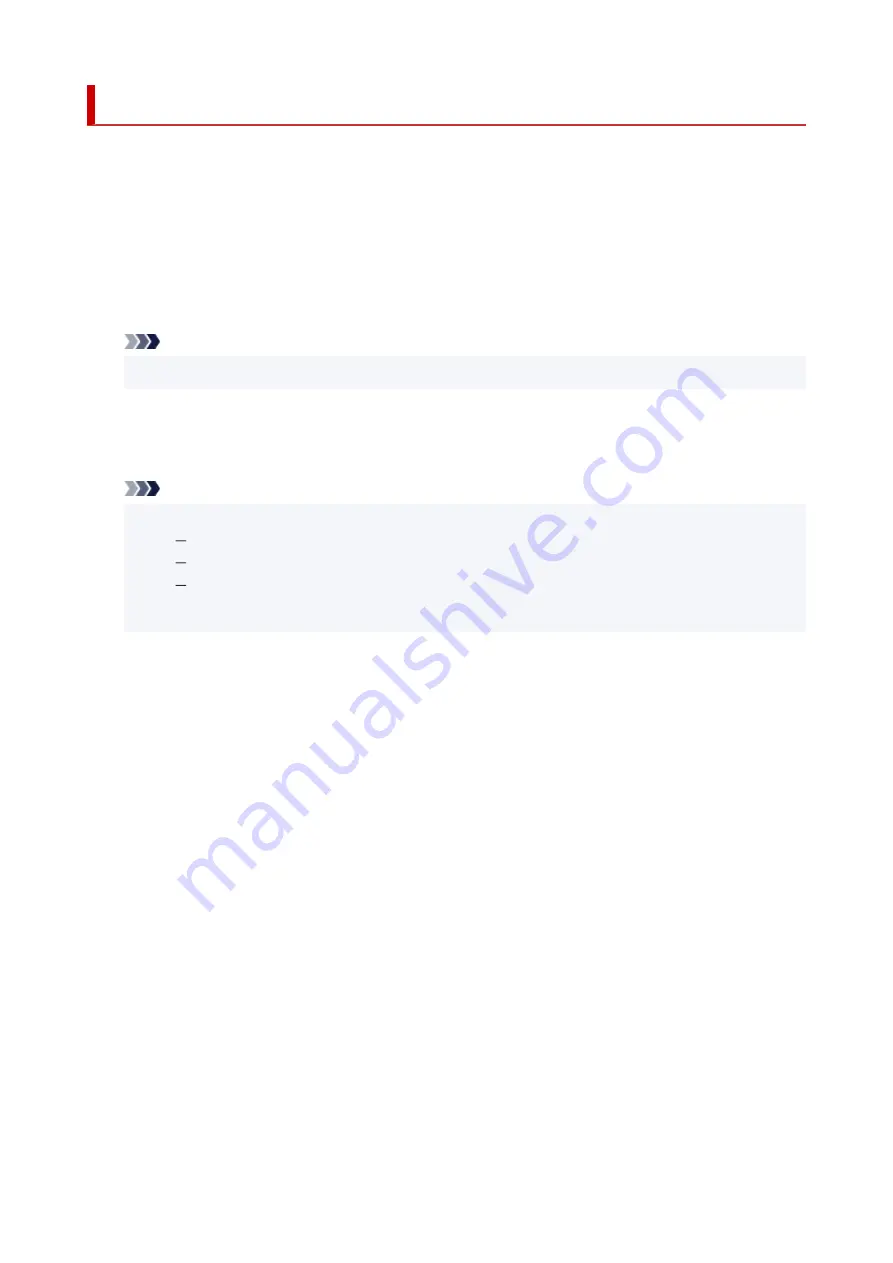
Adding Printer
Procedure for adding printer to your Mac is explained.
To re-add a printer that was deleted, open
System Preferences
->
Printers & Scanners
, click
+
next to the
printer list, and then perform the procedure described below.
If your printer is connected via USB, and you connect the USB cable to a Mac, the printer is automatically
added. The below procedure is not necessary in this case.
1.
Check whether
Default
is selected in the displayed dialog
Note
• It may take a little time for the name of your printer to appear.
2.
Select the printer
Select the printer listed as
Bonjour Multifunction
.
Note
• Check the following if printer does not appear.
Printer is on
Firewall function of the security software is off
Printer is either connected to the wireless router or directly connected to the PC (Direct
Connection)
3.
Select
Secure AirPrint
from
Use
4.
Click
Add
The printer is added to your Mac.
255
Summary of Contents for TS8350 Series
Page 1: ...TS8300 series Online Manual English ...
Page 9: ...5012 429 5100 430 5200 431 5B00 432 6000 433 C000 434 ...
Page 88: ...88 ...
Page 116: ...116 ...
Page 123: ...Replacing Ink Tanks Replacing Ink Tanks Checking Ink Status on the Touch Screen Ink Tips 123 ...
Page 134: ...Adjusting Print Head Position 134 ...
Page 136: ...7 Examine the nozzle check pattern 136 ...
Page 162: ...Safety Safety Precautions Regulatory Information WEEE EU EEA 162 ...
Page 186: ...Main Components and Their Use Main Components Power Supply Using the Operation Panel 186 ...
Page 187: ...Main Components Front View Rear View Inside View Operation Panel 187 ...
Page 200: ...The specification of the power cord differs depending on the country or region of use 200 ...
Page 212: ...For more on setting items on the operation panel Setting Items on Operation Panel 212 ...
Page 260: ...Printing Using Canon Application Software Easy PhotoPrint Editor Guide 260 ...
Page 275: ...Other device settings 275 ...
Page 298: ...Note To set the applications to integrate with see Settings Dialog 298 ...
Page 300: ...Scanning Multiple Documents at One Time from the ADF Auto Document Feeder 300 ...
Page 302: ...Scanning Tips Positioning Originals Scanning from Computer 302 ...
Page 338: ...Other Network Problems Checking Network Information Restoring to Factory Defaults 338 ...
Page 369: ...Scanning Problems macOS Scanning Problems 369 ...
Page 370: ...Scanning Problems Scanner Does Not Work Scanner Driver Does Not Start 370 ...
Page 386: ...Errors and Messages When Error Occurred Message Support Code Appears 386 ...
















































