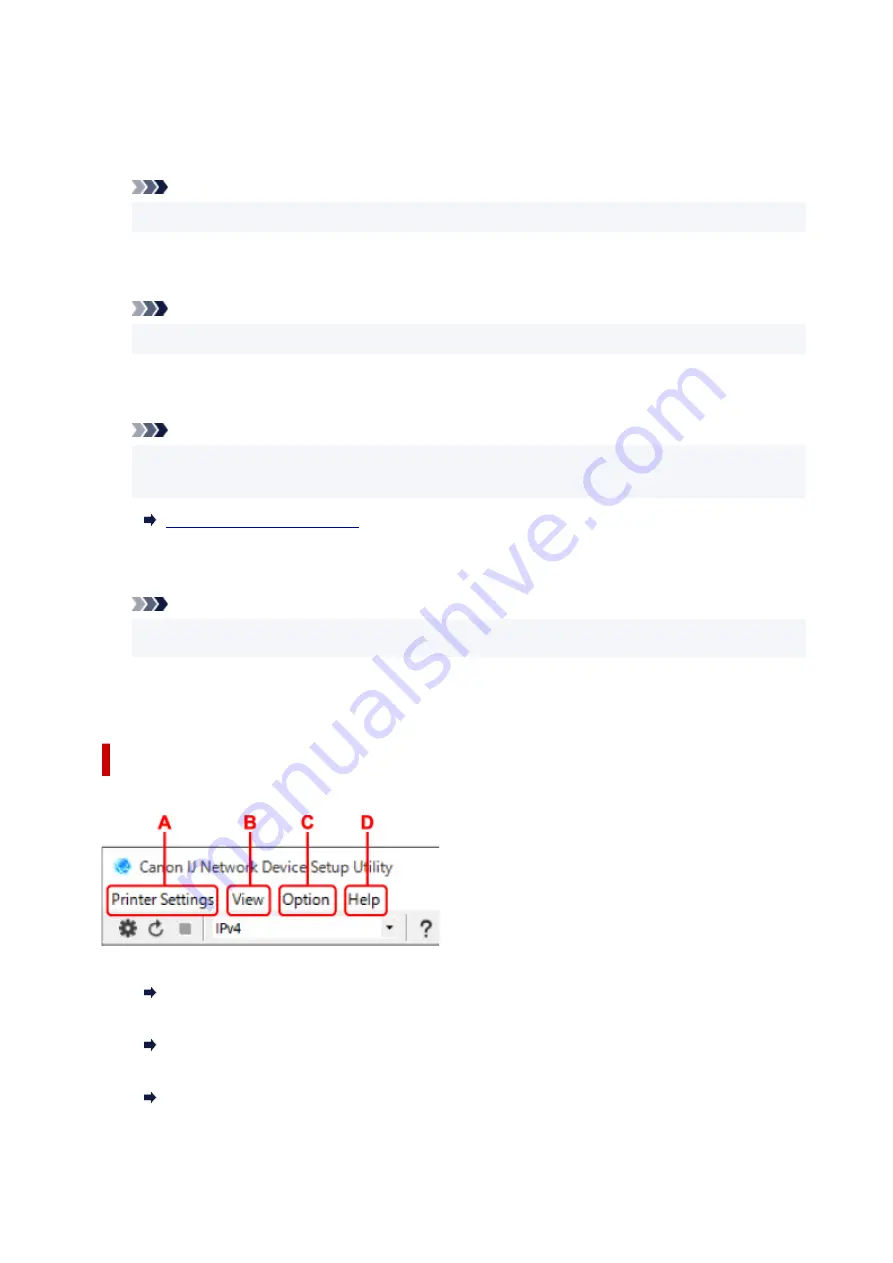
Appears if the printer is used by IP address specified automatically.
•
Manual
Appears if the printer is used by IP address specified manually.
Note
• If
USB
is selected from the pulldown menu on the toolbar, "-" is displayed.
H: MAC Address
Displays the MAC address of the detected printer.
Note
• If
USB
is selected from the pulldown menu on the toolbar, "-" is displayed.
I: Device Name
Displays the printer device name if it is registered.
Note
• If
USB
is selected from the pulldown menu on the toolbar, nothing is displayed.
• The printer with
Requires Setup
displayed on
Status
is not displayed.
J: IPv6
On
appears when an IPv6 address is assigned for the printer.
Note
• If
USB
is selected from the pulldown menu on the toolbar, "-" is displayed.
K: Displays the printer status and operation guides.
Selecting a printer from the printer list displays its current status and what to do next.
Menus on Canon IJ Network Device Setup Utility Screen
This section describes menus on
Canon IJ Network Device Setup Utility
screen.
A: Printer Settings menu
Printer Settings Menu
B: View menu
View Menu
C: Option menu
Option Menu
57
Summary of Contents for TS7400 Series
Page 1: ...TS7400 series Online Manual English ...
Page 71: ... TR9530 series TS3300 series E3300 series 71 ...
Page 130: ...Safety Safety Precautions Regulatory Information WEEE EU EEA 130 ...
Page 153: ...Main Components Front View Rear View Inside View Operation Panel 153 ...
Page 156: ...S Document Cover Open to load an original on the platen T Platen Load an original here 156 ...
Page 183: ...Setting Items on Operation Panel 183 ...
Page 190: ...Selecting Enable allows you to specify the IPsec security 190 ...
Page 280: ...Printing Using Canon Application Software Easy PhotoPrint Editor Guide 280 ...
Page 290: ...Scanning Scanning from Computer Windows Scanning from Computer macOS 290 ...
Page 294: ...Note To set the applications to integrate with see Settings Dialog Box 294 ...
Page 307: ...ScanGear Scanner Driver Screens Basic Mode Tab Advanced Mode Tab 307 ...
Page 328: ...328 ...
Page 354: ...Other Network Problems Checking Network Information Restoring to Factory Defaults 354 ...
Page 387: ...Scanning Problems Windows Scanning Problems 387 ...
Page 388: ...Scanning Problems Scanner Does Not Work ScanGear Scanner Driver Does Not Start 388 ...
Page 401: ...Errors and Messages When Error Occurred Message Support Code Appears 401 ...






























