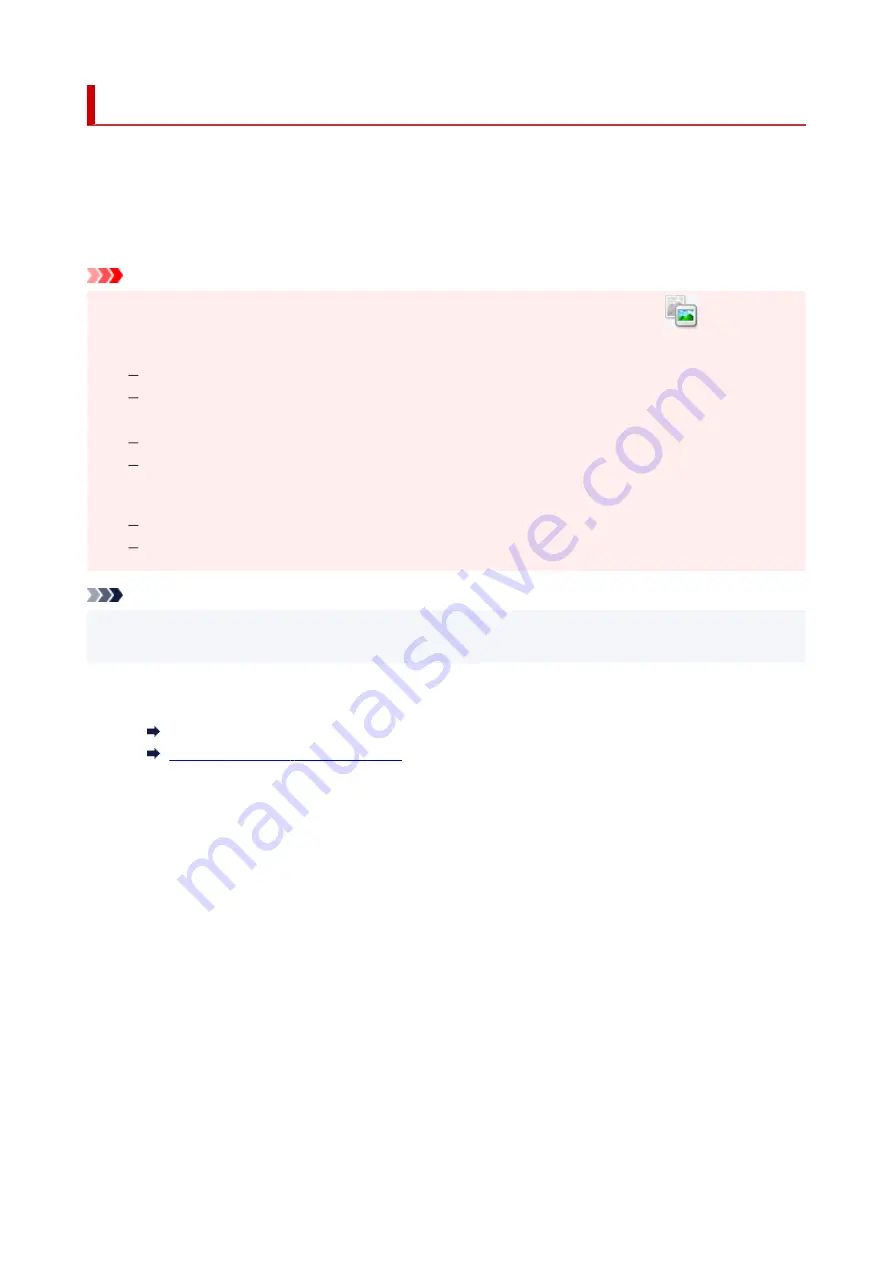
Scanning in Basic Mode
Use the
Basic Mode
tab to scan easily by following these simple on-screen steps.
To scan multiple documents at one time from the Platen, see Scanning Multiple Documents at One Time
with ScanGear (Scanner Driver).
When scanning from the ADF (Auto Document Feeder), preview is not available.
Important
• The following types of documents may not be scanned correctly. In that case, click
(Thumbnail)
on the Toolbar to switch to whole image view and scan.
Photos with a whitish background
Documents printed on white paper, hand-written text, business cards, and other unclear
documents
Thin documents
Thick documents
• The following types of documents cannot be scanned correctly.
Documents smaller than 1.2 inches (3 cm) square
Photos that have been cut to irregular shapes
Note
• Both sides of a two sided document can be scanned simultaneously on models with ADF duplex
scanning support.
1.
Place document on machine's Platen or ADF, and then start ScanGear (scanner driver).
Positioning Originals (Scanning from Computer)
Starting ScanGear (Scanner Driver)
2.
Set
Select Source
to match your document.
304
Summary of Contents for TS7400 Series
Page 1: ...TS7400 series Online Manual English ...
Page 71: ... TR9530 series TS3300 series E3300 series 71 ...
Page 130: ...Safety Safety Precautions Regulatory Information WEEE EU EEA 130 ...
Page 153: ...Main Components Front View Rear View Inside View Operation Panel 153 ...
Page 156: ...S Document Cover Open to load an original on the platen T Platen Load an original here 156 ...
Page 183: ...Setting Items on Operation Panel 183 ...
Page 190: ...Selecting Enable allows you to specify the IPsec security 190 ...
Page 280: ...Printing Using Canon Application Software Easy PhotoPrint Editor Guide 280 ...
Page 290: ...Scanning Scanning from Computer Windows Scanning from Computer macOS 290 ...
Page 294: ...Note To set the applications to integrate with see Settings Dialog Box 294 ...
Page 307: ...ScanGear Scanner Driver Screens Basic Mode Tab Advanced Mode Tab 307 ...
Page 328: ...328 ...
Page 354: ...Other Network Problems Checking Network Information Restoring to Factory Defaults 354 ...
Page 387: ...Scanning Problems Windows Scanning Problems 387 ...
Page 388: ...Scanning Problems Scanner Does Not Work ScanGear Scanner Driver Does Not Start 388 ...
Page 401: ...Errors and Messages When Error Occurred Message Support Code Appears 401 ...






























