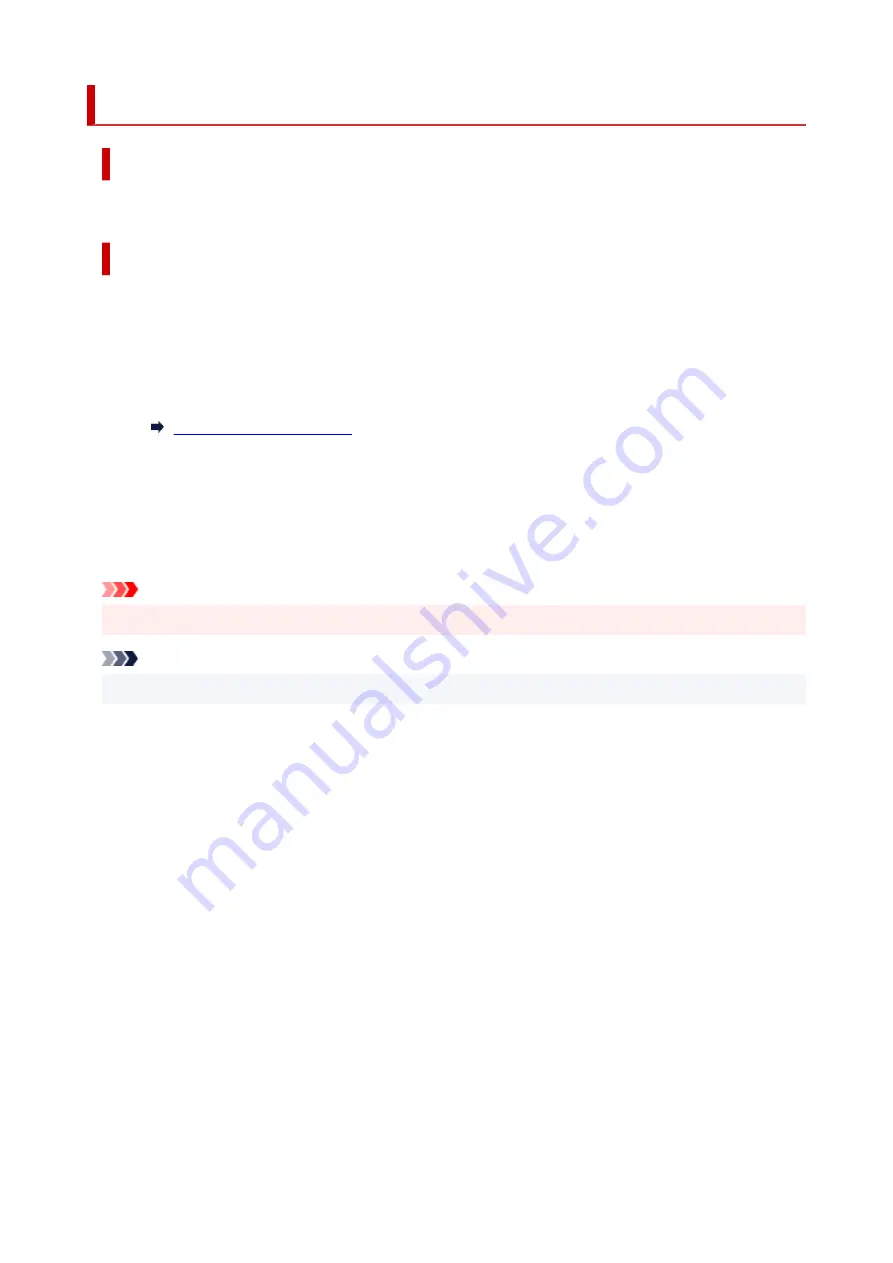
1013
Cause
Multi-purpose tray compatible media is not set on multi-purpose tray, or the media position is misaligned.
What to Do
Set the multi-purpose tray compatible media properly by following these steps.
1.
Remove multi-purpose tray.
2.
Place multi-purpose tray compatible media on multi-purpose tray properly.
2.
Place multi-purpose tray on multi-purpose tray guide.
3.
Press the printer's
OK
button.
The printer starts printing.
Important
• When you print on multi-purpose tray compatible media, use the supplied multi-purpose tray.
Note
• To cancel printing, press the printer's
Stop
button.
408
Summary of Contents for TS700 Series
Page 1: ...TS700 series Online Manual English ...
Page 83: ... TR9530 series 83 ...
Page 112: ...4 Store multi purpose tray under cassette How to Detach Attach Multi purpose Tray 112 ...
Page 123: ...Replacing Ink Tanks Replacing Ink Tanks Checking Ink Status on the LCD Ink Tips 123 ...
Page 134: ...Adjusting Print Head Position 134 ...
Page 146: ...Safety Safety Precautions Regulatory Information WEEE EU EEA 146 ...
Page 171: ...Main Components Front View Rear View Inside View Operation Panel 171 ...
Page 235: ...Custom Size Others 235 ...
Page 245: ...Note Selecting Scaled changes the printable area of the document 245 ...
Page 263: ...In such cases take the appropriate action as described 263 ...
Page 297: ...Printing Using Canon Application Software Easy PhotoPrint Editor Guide 297 ...
Page 345: ...Other Network Problems Checking Network Information Restoring to Factory Defaults 345 ...
Page 350: ...Problems while Printing from Smartphone Tablet Cannot Print from Smartphone Tablet 350 ...






























