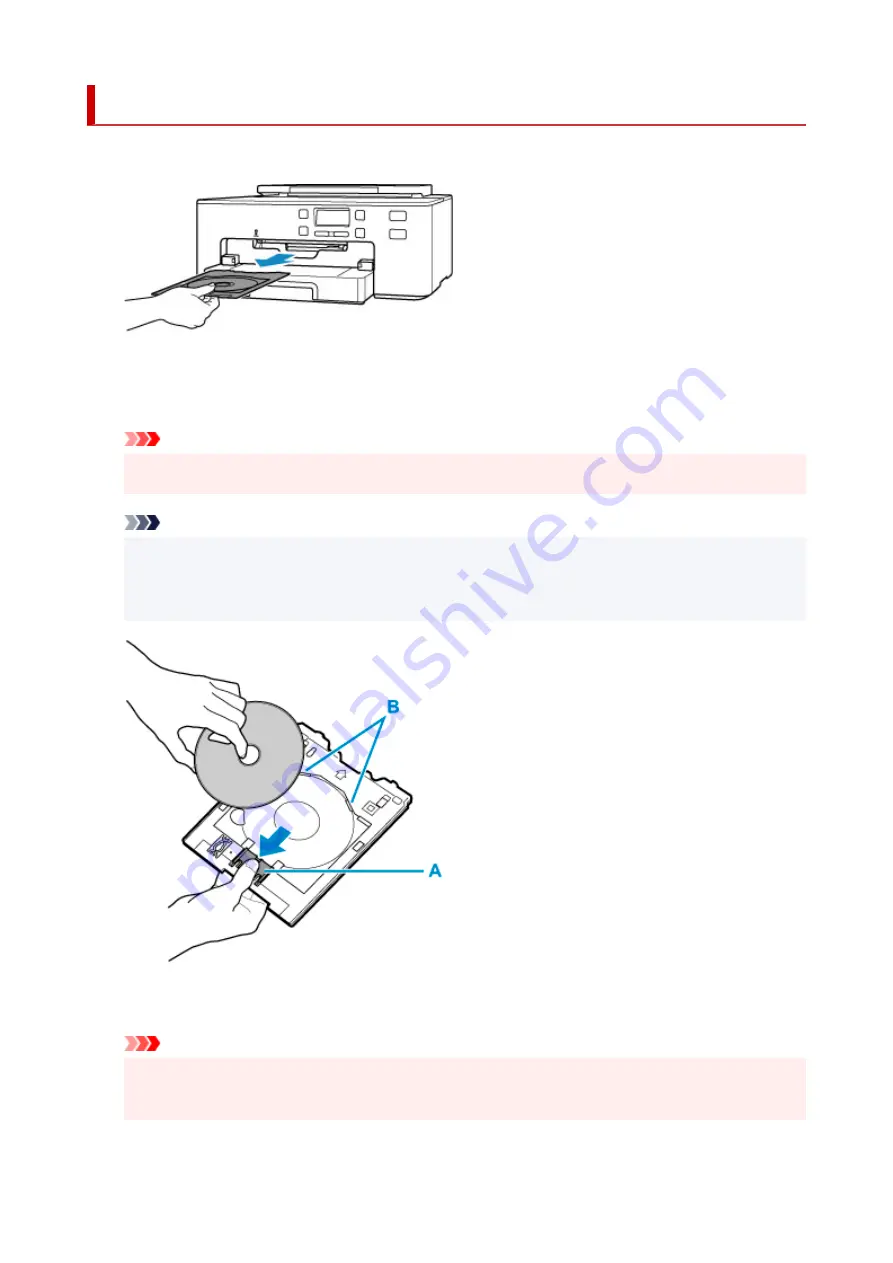
Removing a Printable Disc
1.
Pull out multi-purpose tray.
2.
While pressing down lock (A), take out printable disc from slits (B) on multi-purpose tray,
and remove it.
Important
• Do not touch the printing surface when removing the disc from the multi-purpose tray.
Note
• Allow the printing surface to dry before removing the disc. If you see printing on the multi-purpose
tray or on the transparent parts of the inner or outer diameters of the printable disc, wipe them
clean after the printing surface has dried.
3.
Pull paper output tray (C) towards you until it aligns with operation panel (D).
Important
• If the paper output tray is pushed into the printer, you cannot print onto regular printing paper. Be
sure to pull the paper output tray towards you until it aligns with the operation panel.
111
Summary of Contents for TS700 Series
Page 1: ...TS700 series Online Manual English ...
Page 83: ... TR9530 series 83 ...
Page 112: ...4 Store multi purpose tray under cassette How to Detach Attach Multi purpose Tray 112 ...
Page 123: ...Replacing Ink Tanks Replacing Ink Tanks Checking Ink Status on the LCD Ink Tips 123 ...
Page 134: ...Adjusting Print Head Position 134 ...
Page 146: ...Safety Safety Precautions Regulatory Information WEEE EU EEA 146 ...
Page 171: ...Main Components Front View Rear View Inside View Operation Panel 171 ...
Page 235: ...Custom Size Others 235 ...
Page 245: ...Note Selecting Scaled changes the printable area of the document 245 ...
Page 263: ...In such cases take the appropriate action as described 263 ...
Page 297: ...Printing Using Canon Application Software Easy PhotoPrint Editor Guide 297 ...
Page 345: ...Other Network Problems Checking Network Information Restoring to Factory Defaults 345 ...
Page 350: ...Problems while Printing from Smartphone Tablet Cannot Print from Smartphone Tablet 350 ...
















































