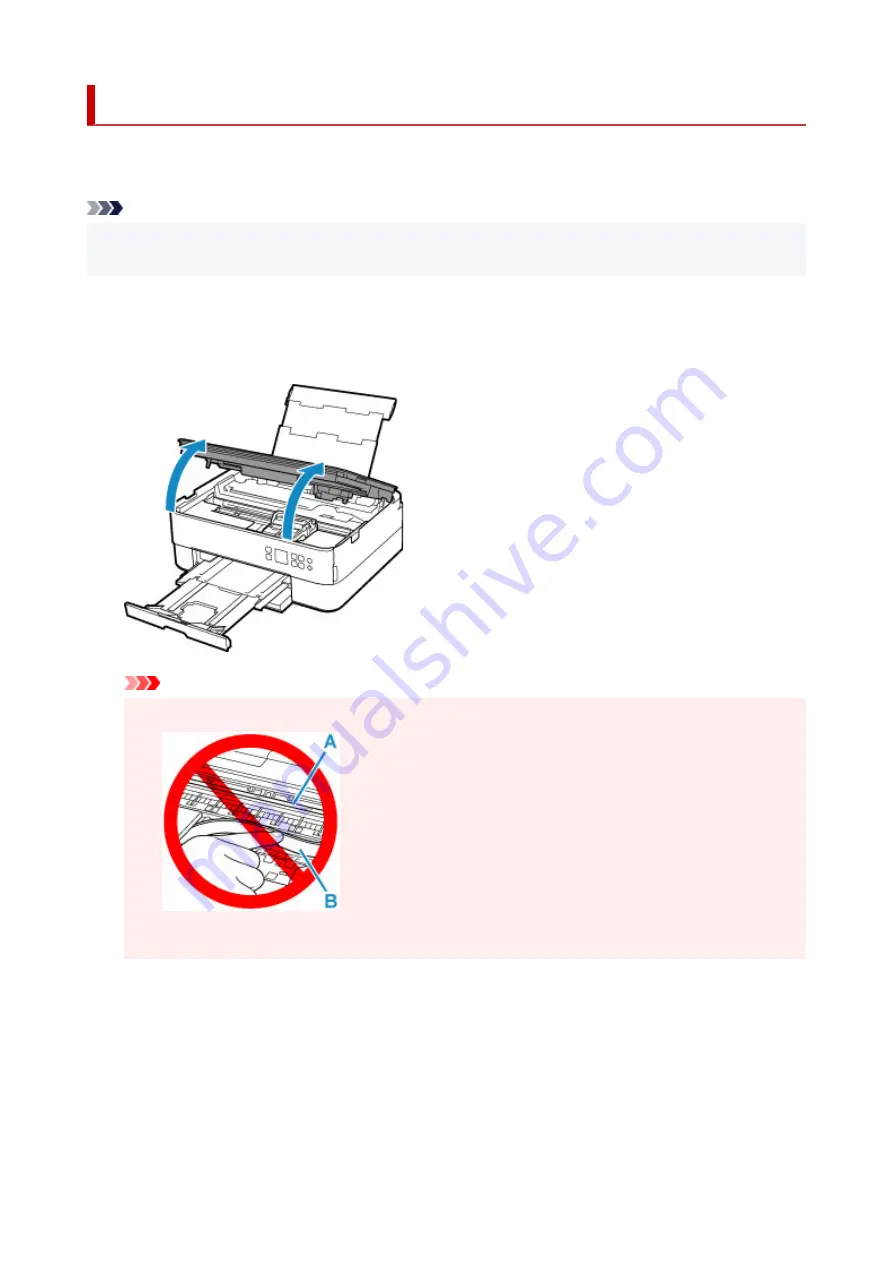
Paper Is Jammed inside Printer
If the jammed paper tears and you cannot remove the paper from the paper output slot or the feed slot, or if
the jammed paper remains inside the printer, remove the paper following the instructions below.
Note
• If paper becomes jammed during printing and you need to turn off the printer to remove it, press the
printer's
Stop
button to stop the printing before you turn off the printer.
1.
Turn off the printer and unplug it.
2.
Open scanning unit / cover.
Important
• Do not touch clear film (A) and white belt (B).
If you soil or scratch this part by touching it with paper or your hand, it could damage the printer.
3.
Check if jammed paper is under FINE cartridge holder.
If the jammed paper is under the FINE cartridge holder, move the FINE cartridge holder to the far right or
left, whichever makes it easier to remove the paper.
When moving the FINE cartridge holder, hold the top of the FINE cartridge holder and slide it slowly to
the far right or left.
303
Summary of Contents for TS6420
Page 1: ...TS6400 series Online Manual English...
Page 35: ...2 The password is specified automatically when the printer is turned on for the first time 35...
Page 66: ...66...
Page 76: ...76...
Page 112: ...112...
Page 114: ...Safety Safety Precautions Regulatory Information WEEE EU EEA 114...
Page 125: ...9 Attach the protective material to the printer when packing the printer in the box 125...
Page 129: ...Main Components Front View Rear View Inside View Operation Panel 129...
Page 152: ...Setting Items on Operation Panel 152...
Page 196: ...Printing Using Canon Application Software Easy PhotoPrint Editor Guide 196...
Page 206: ...Scanning Scanning from Computer Windows Scanning from Computer macOS 206...
Page 210: ...Note To set the applications to integrate with see Settings Dialog 210...
Page 212: ...Scanning Multiple Documents at One Time from the ADF Auto Document Feeder 212...
Page 214: ...Scanning Tips Positioning Originals Scanning from Computer 214...
Page 242: ...Other Network Problems Checking Network Information Restoring to Factory Defaults 242...
Page 275: ...Scanning Problems macOS Scanning Problems 275...
Page 276: ...Scanning Problems Scanner Does Not Work Scanner Driver Does Not Start 276...
Page 289: ...Errors and Messages When Error Occurred Message Support Code Appears 289...






























