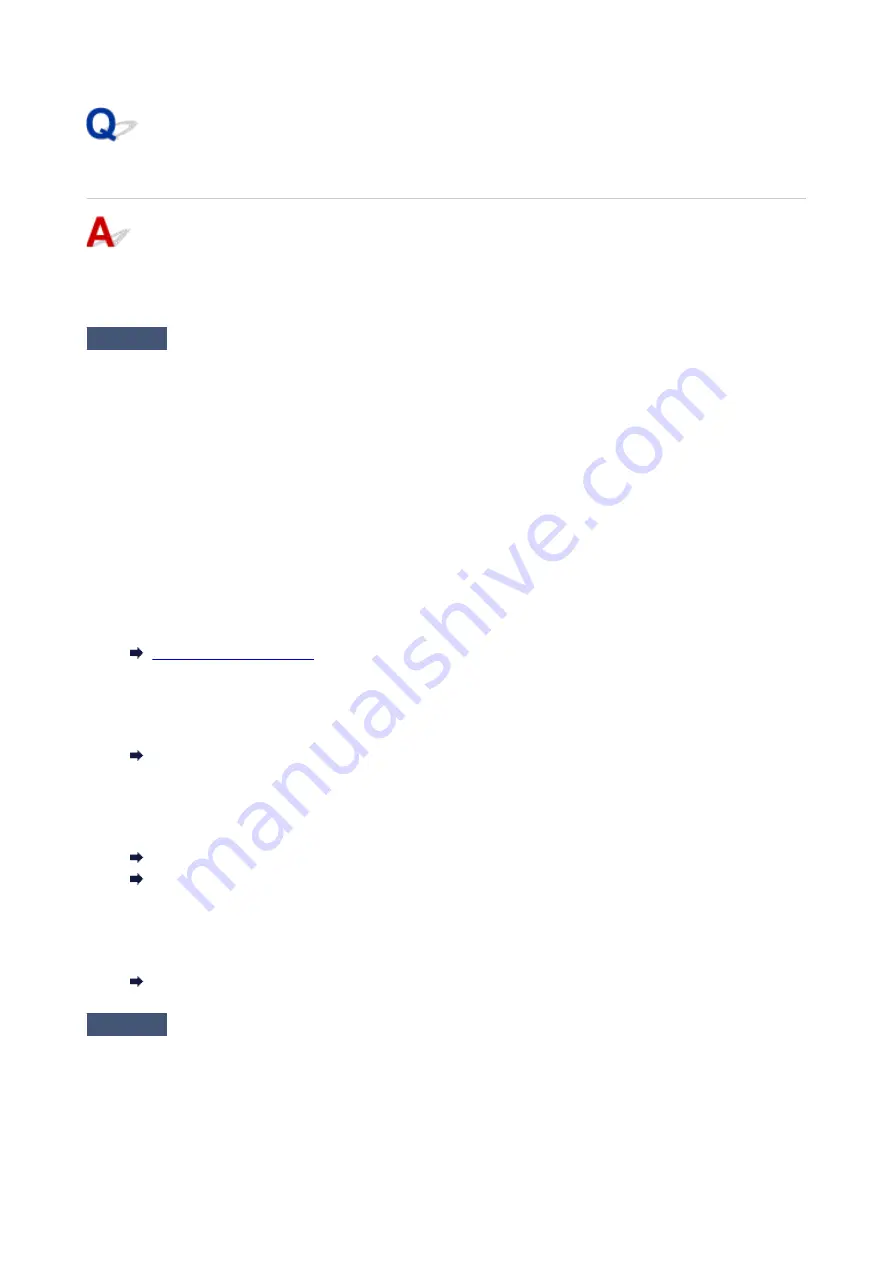
Printout Results Are Unsatisfactory
If the print results are unsatisfactory due to white streaks, misaligned/distorted lines, or uneven colors, check
the paper and print quality settings first.
Check1
Do page size and media type settings match size and type of loaded paper?
If these settings do not match, it is not possible to obtain the proper result.
If you are printing a photograph or an illustration, an incorrect paper type setting may reduce the quality of the
printout color.
Also, if you print with an incorrect paper type setting, the printed surface may be scratched.
In borderless printing, uneven coloring may occur depending on the combination of the paper type setting and
the loaded paper.
The method for checking the paper and print quality settings differs depending on what you are using your printer
for.
•
Copying/Printing
Check the settings using the operation panel.
•
Printing from your computer
Check the settings using the printer driver.
Basic Printing Setup
•
Printing from a PictBridge (Wi-Fi) compliant device
Check the settings on your PictBridge (Wi-Fi) compliant device or the operation panel.
PictBridge (Wi-Fi) Print Settings
PictBridge settings
•
Printing from your smartphone/tablet using Canon PRINT Inkjet/SELPHY
Check the settings on Canon PRINT Inkjet/SELPHY.
Print Photos from Your Smartphone
Check2
Make sure appropriate print quality is selected (see list above).
Select a print quality suited to the paper and to what you are printing. If you notice blurs or uneven colors,
increase the print quality setting and retry the printing.
261
Summary of Contents for TS6420
Page 1: ...TS6400 series Online Manual English...
Page 35: ...2 The password is specified automatically when the printer is turned on for the first time 35...
Page 66: ...66...
Page 76: ...76...
Page 112: ...112...
Page 114: ...Safety Safety Precautions Regulatory Information WEEE EU EEA 114...
Page 125: ...9 Attach the protective material to the printer when packing the printer in the box 125...
Page 129: ...Main Components Front View Rear View Inside View Operation Panel 129...
Page 152: ...Setting Items on Operation Panel 152...
Page 196: ...Printing Using Canon Application Software Easy PhotoPrint Editor Guide 196...
Page 206: ...Scanning Scanning from Computer Windows Scanning from Computer macOS 206...
Page 210: ...Note To set the applications to integrate with see Settings Dialog 210...
Page 212: ...Scanning Multiple Documents at One Time from the ADF Auto Document Feeder 212...
Page 214: ...Scanning Tips Positioning Originals Scanning from Computer 214...
Page 242: ...Other Network Problems Checking Network Information Restoring to Factory Defaults 242...
Page 275: ...Scanning Problems macOS Scanning Problems 275...
Page 276: ...Scanning Problems Scanner Does Not Work Scanner Driver Does Not Start 276...
Page 289: ...Errors and Messages When Error Occurred Message Support Code Appears 289...






























