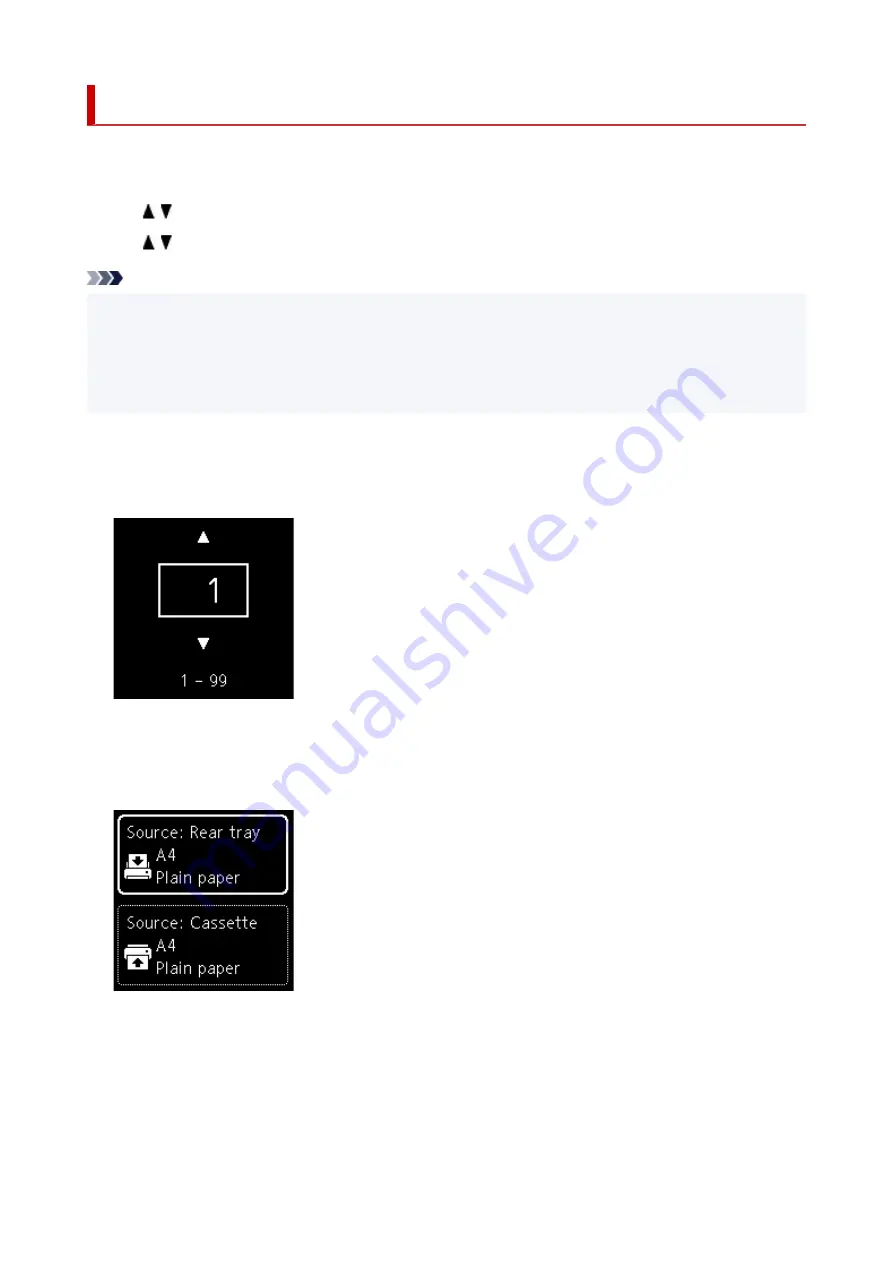
Setting Items for Copying
You can change the copy settings such as the page position, color mode, and intensity.
Press the
OK
button and select
Copy settings
.
Use the button to set the number of copies, paper source, color mode, then press the
OK
button.
Use the button to select
Others
when adjusting other settings, then press the
OK
button.
Note
• The setting currently specified appears in the selected state.
• Some settings cannot be specified in combination with the setting of other setting items or the copy
menu.
• The settings of the
Intensity: Auto
and print quality are retained even if the printer is turned off.
•
Number of copies
Specify the number of copies.
Ex:
•
Paper source
Select a paper source (rear tray/cassette) where paper is loaded.
Ex:
•
Color mode
Select the color mode for copying (color copy/black & white copy).
•
Others
◦ Two-Sided Copying
275
Summary of Contents for TS6400 Series
Page 1: ...TS6400 series Online Manual English ...
Page 71: ... TR9530 series TS3300 series E3300 series 71 ...
Page 84: ...84 ...
Page 94: ...94 ...
Page 124: ...124 ...
Page 126: ...Safety Safety Precautions Regulatory Information WEEE EU EEA 126 ...
Page 137: ...9 Attach the protective material to the printer when packing the printer in the box 137 ...
Page 141: ...Main Components Front View Rear View Inside View Operation Panel 141 ...
Page 170: ...Setting Items on Operation Panel 170 ...
Page 267: ...Printing Using Canon Application Software Easy PhotoPrint Editor Guide 267 ...
Page 277: ...Scanning Scanning from Computer Windows Scanning from Computer macOS 277 ...
Page 281: ...Note To set the applications to integrate with see Settings Dialog Box 281 ...
Page 294: ...ScanGear Scanner Driver Screens Basic Mode Tab Advanced Mode Tab 294 ...
Page 339: ...Other Network Problems Checking Network Information Restoring to Factory Defaults 339 ...
Page 372: ...Scanning Problems Windows Scanning Problems 372 ...
Page 373: ...Scanning Problems Scanner Does Not Work ScanGear Scanner Driver Does Not Start 373 ...
Page 386: ...Errors and Messages When Error Occurred Message Support Code Appears 386 ...






























