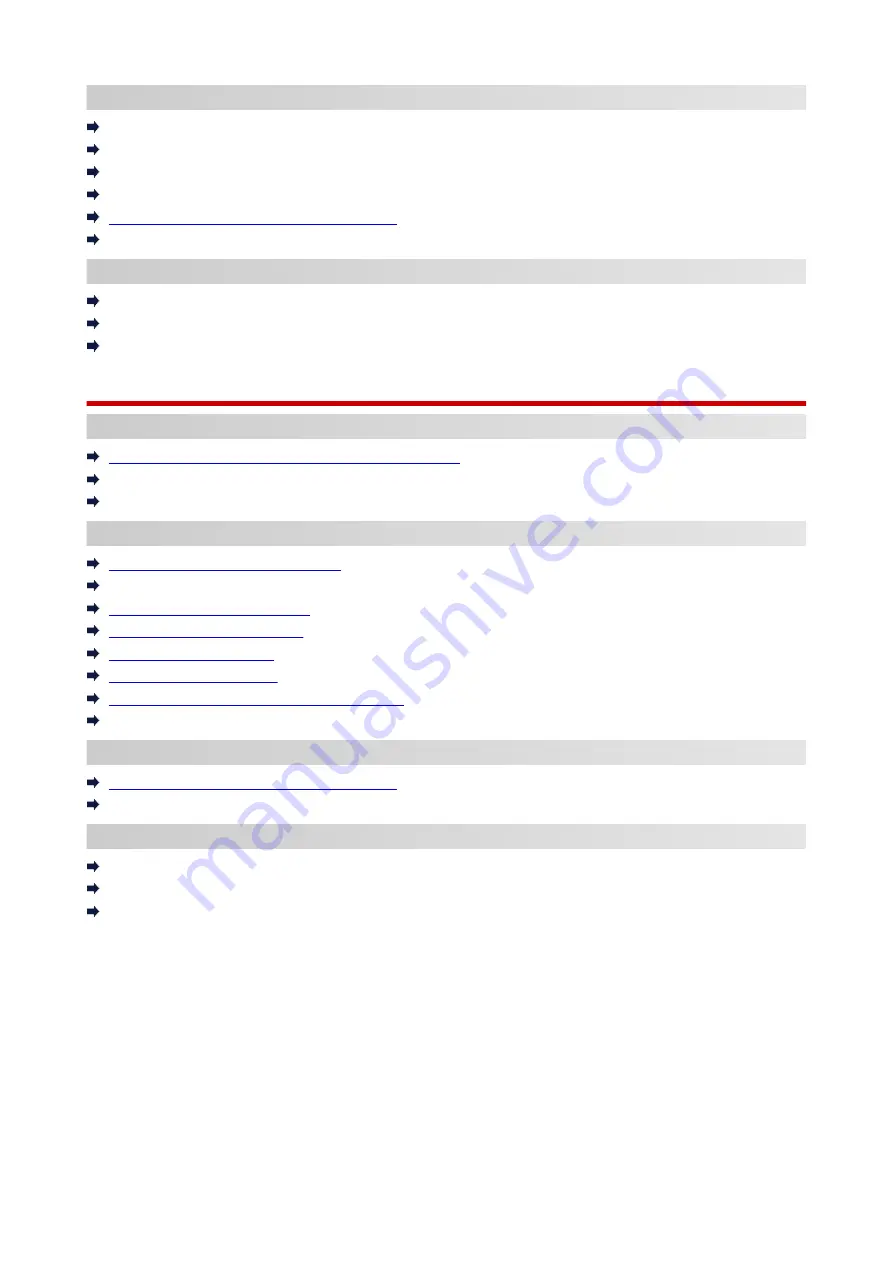
Printing/Scanning from Smartphone/Tablet
Connecting Printer and Wireless Router Using Easy wireless connect
Cannot Connect Smartphone/Tablet to Wireless Router
Checking Wireless Router Network Name (SSID) for Smartphone/Tablet
Setting Up Using Smartphone/Tablet
Cannot Print/Scan from Smartphone/Tablet
Downloading Canon PRINT Inkjet/SELPHY
Problems while Using Printer
Message Appears on Computer During Setup
Printer Prints Slowly
No Ink Level Appears in Printer Status Monitor (Windows)
Wireless Direct
Cannot Print or Connect
Printer Suddenly Stopped Working for Some Reason
Cannot Access to Internet on Wi-Fi from Communication Device
Cannot Print or Connect
LAN Setting Tips/Changing LAN Settings
Network Key (Password) Unknown
Forgot Administrator Password of Printer
Checking Network Information
Restoring to Factory Defaults
Default Network Settings
Printing Network Settings
Reconfiguration Method of Wi-Fi Connection
Checking Status Code
Printing/Scanning from Smartphone/Tablet
Cannot Print/Scan from Smartphone/Tablet
Downloading Canon PRINT Inkjet/SELPHY
Problems while Using Printer
Message Appears on Computer During Setup
Printer Prints Slowly
No Ink Level Appears in Printer Status Monitor (Windows)
332
Summary of Contents for TS5350i Series
Page 9: ...C000 456...
Page 38: ...2 The password is specified automatically when the printer is turned on for the first time 38...
Page 73: ...TR9530 series TS3300 series E3300 series 73...
Page 86: ...86...
Page 96: ...96...
Page 103: ...Checking Ink Status from Your Computer 103...
Page 127: ...127...
Page 129: ...Safety Safety Precautions Regulatory Information WEEE 129...
Page 149: ...9 Attach the protective material to the printer when packing the printer in the box 9 149...
Page 153: ...Main Components Front View Rear View Inside View Operation Panel 153...
Page 182: ...Setting Items on Operation Panel 182...
Page 279: ...Printing Using Canon Application Software Easy PhotoPrint Editor Guide 279...
Page 289: ...Scanning Scanning from Computer Windows Scanning from Computer macOS 289...
Page 293: ...Note To set the applications to integrate with see Settings Dialog Box 293...
Page 306: ...ScanGear Scanner Driver Screens Basic Mode Tab Advanced Mode Tab 306...
Page 351: ...Other Network Problems Checking Network Information Restoring to Factory Defaults 351...
Page 389: ...Scanning Problems Windows Scanning Problems 389...
Page 390: ...Scanning Problems Scanner Does Not Work ScanGear Scanner Driver Does Not Start 390...
Page 403: ...Errors and Messages When Error Occurred Message Support Code Appears 403...






























