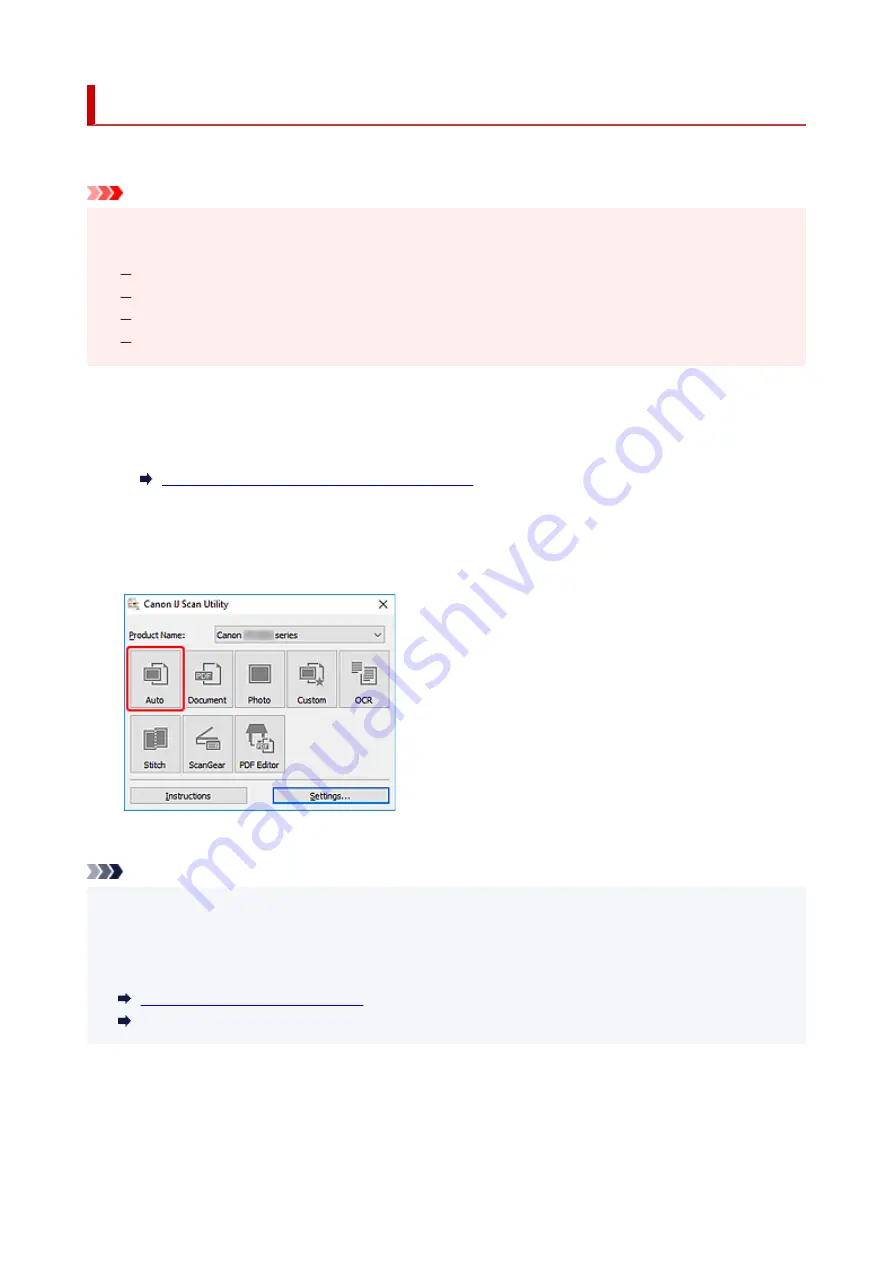
Scanning Easily (Auto Scan)
Auto Scan allows for automatic detection of the type of the item placed on the platen.
Important
• The following types of items may not be scanned correctly. In that case, adjust the cropping frames
•
(scan areas) in whole image view of ScanGear (scanner driver), and then scan again.
Photos with a whitish background
Items printed on white paper, hand-written text, business cards, and other unclear items
Thin items
Thick items
1.
Make sure scanner or printer is turned on.
1.
2.
Place items on platen.
2.
Positioning Originals (Scanning from Computer)
3.
Start IJ Scan Utility.
3.
4.
Click
Auto
.
4.
Scanning starts.
Note
• To cancel the scan, click
Cancel
.
• Use the
Settings (Auto Scan)
dialog box to set where to save the scanned images and to make
advanced scan settings.
• To scan a specific item type, see the following pages.
•
Scanning with Favorite Settings
294
Summary of Contents for TS5350i Series
Page 9: ...C000 456...
Page 38: ...2 The password is specified automatically when the printer is turned on for the first time 38...
Page 73: ...TR9530 series TS3300 series E3300 series 73...
Page 86: ...86...
Page 96: ...96...
Page 103: ...Checking Ink Status from Your Computer 103...
Page 127: ...127...
Page 129: ...Safety Safety Precautions Regulatory Information WEEE 129...
Page 149: ...9 Attach the protective material to the printer when packing the printer in the box 9 149...
Page 153: ...Main Components Front View Rear View Inside View Operation Panel 153...
Page 182: ...Setting Items on Operation Panel 182...
Page 279: ...Printing Using Canon Application Software Easy PhotoPrint Editor Guide 279...
Page 289: ...Scanning Scanning from Computer Windows Scanning from Computer macOS 289...
Page 293: ...Note To set the applications to integrate with see Settings Dialog Box 293...
Page 306: ...ScanGear Scanner Driver Screens Basic Mode Tab Advanced Mode Tab 306...
Page 351: ...Other Network Problems Checking Network Information Restoring to Factory Defaults 351...
Page 389: ...Scanning Problems Windows Scanning Problems 389...
Page 390: ...Scanning Problems Scanner Does Not Work ScanGear Scanner Driver Does Not Start 390...
Page 403: ...Errors and Messages When Error Occurred Message Support Code Appears 403...






























