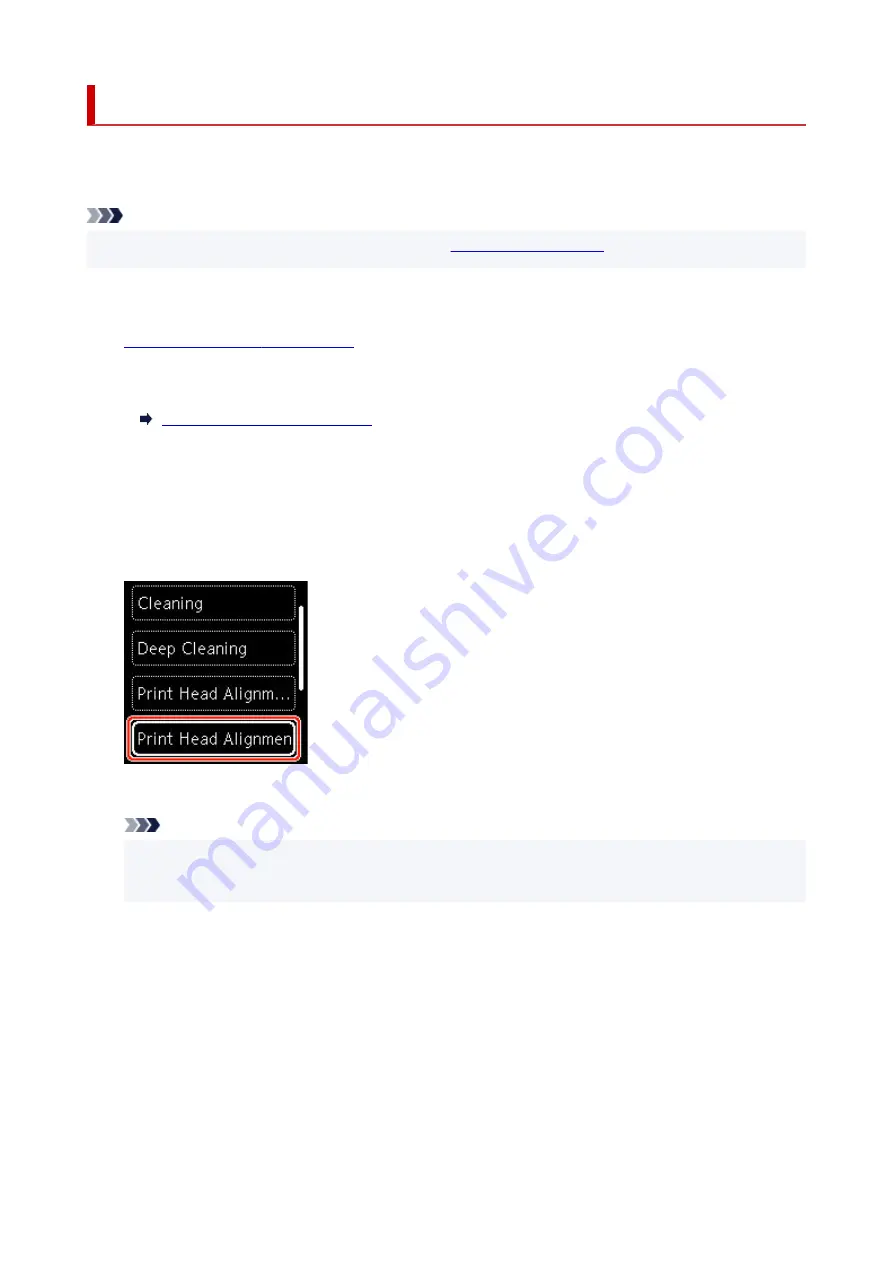
Aligning the Print Head Manually
Try aligning the print head manually after automatic print head alignment if printing results are not as
expected, as when printed ruled lines are misaligned.
Note
• For details on automatic print head alignment, see
.
•
What you will need: three sheets of A4 or Letter-sized plain paper
1.
Check that printer is turned on.
1.
2.
Load three sheets of A4 or Letter-sized plain paper in cassette.
2.
Loading Plain Paper in Cassette
3.
Press the
OK
button.
3.
4.
Select
Maintenance
.
4.
5.
Select
Print Head Alignment - Manual
.
5.
The confirmation screen will appear.
Note
• To print and check the current head position alignment values, select
Print the head alignment
•
value
.
6.
Check message and select
Yes
.
6.
7.
Press the
OK
button.
7.
The print head alignment pattern will be printed.
8.
When
Did the patterns print correctly?
appears, make sure pattern was printed correctly,
8.
and if so, select
Yes
.
9.
Select
OK
.
9.
118
Summary of Contents for TS5350i Series
Page 9: ...C000 456...
Page 38: ...2 The password is specified automatically when the printer is turned on for the first time 38...
Page 73: ...TR9530 series TS3300 series E3300 series 73...
Page 86: ...86...
Page 96: ...96...
Page 103: ...Checking Ink Status from Your Computer 103...
Page 127: ...127...
Page 129: ...Safety Safety Precautions Regulatory Information WEEE 129...
Page 149: ...9 Attach the protective material to the printer when packing the printer in the box 9 149...
Page 153: ...Main Components Front View Rear View Inside View Operation Panel 153...
Page 182: ...Setting Items on Operation Panel 182...
Page 279: ...Printing Using Canon Application Software Easy PhotoPrint Editor Guide 279...
Page 289: ...Scanning Scanning from Computer Windows Scanning from Computer macOS 289...
Page 293: ...Note To set the applications to integrate with see Settings Dialog Box 293...
Page 306: ...ScanGear Scanner Driver Screens Basic Mode Tab Advanced Mode Tab 306...
Page 351: ...Other Network Problems Checking Network Information Restoring to Factory Defaults 351...
Page 389: ...Scanning Problems Windows Scanning Problems 389...
Page 390: ...Scanning Problems Scanner Does Not Work ScanGear Scanner Driver Does Not Start 390...
Page 403: ...Errors and Messages When Error Occurred Message Support Code Appears 403...






























