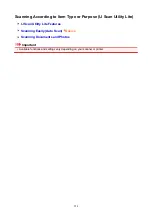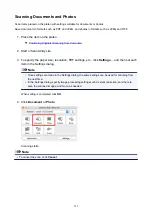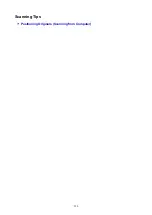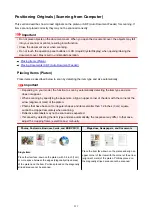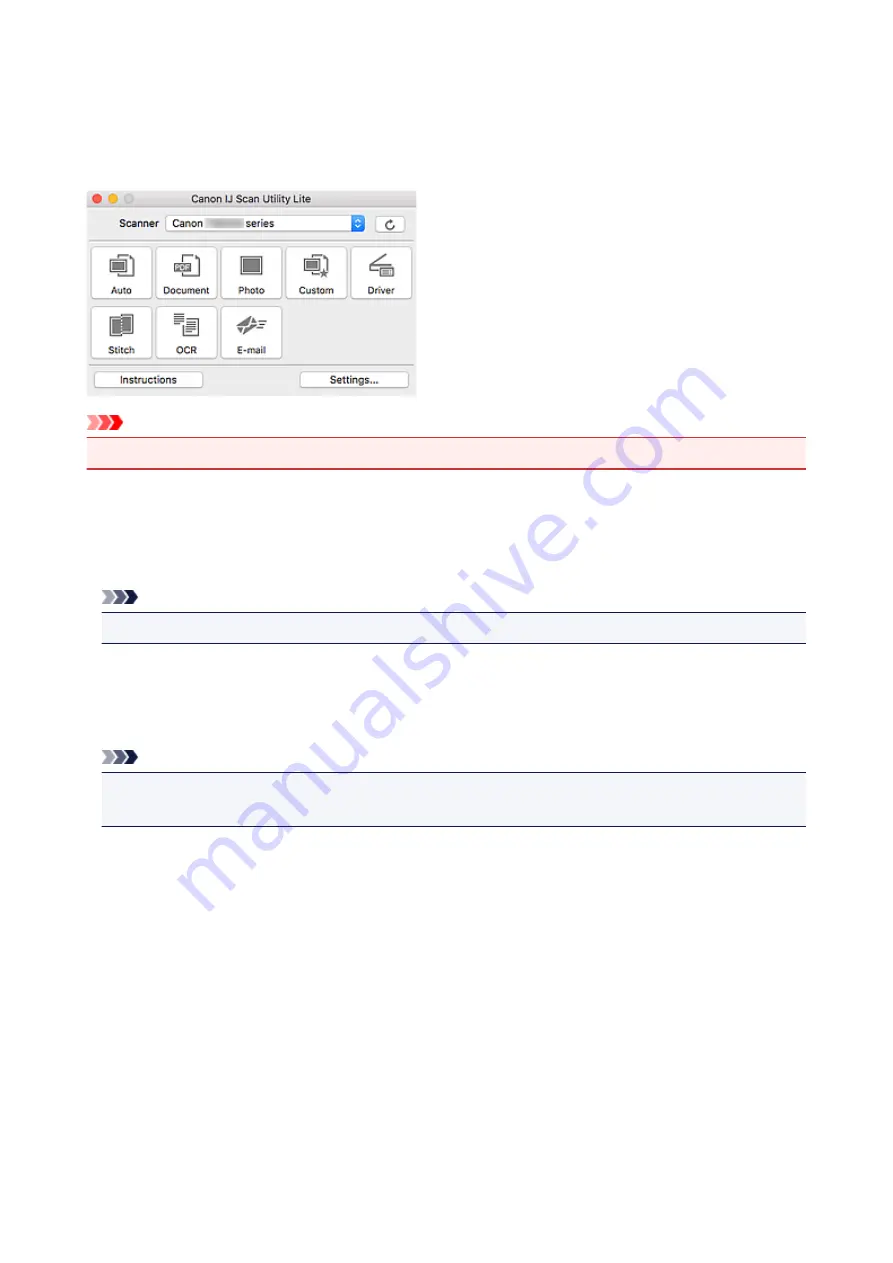
IJ Scan Utility Lite Features
Use IJ Scan Utility Lite to scan and save documents, photos, or other items at one time by simply clicking
the corresponding icon.
Important
• The displayed items and available functions vary depending on your scanner or printer.
Multiple Scanning Modes
Auto
allows for one click scanning with default settings for various items.
Document
will sharpen text in a
document or magazine for better readability, and
Photo
is best suited for scanning photos.
Note
• For details on the IJ Scan Utility Lite main screen, see IJ Scan Utility Lite Main Screen.
Save Scanned Images Automatically
Scanned images are automatically saved to a preset folder. The folder can be changed as needed.
Note
• The default save folder is the
Pictures
folder.
• For how to specify a folder, see Settings Dialog.
Application Integration
Scanned images can be sent to other applications. For example, display scanned images in your favorite
graphics application, attach them to e-mails, or extract text from images.
225
Summary of Contents for TS5160
Page 8: ...5012 343 5100 344 5200 345 5B02 346 6000 347 C000 348...
Page 113: ...Safety Safety Precautions Regulatory Information WEEE EU EEA 113...
Page 134: ...Main Components and Their Use Main Components Power Supply LCD and Operation Panel 134...
Page 135: ...Main Components Front View Rear View Inside View Operation Panel 135...
Page 155: ...For more on setting items on the operation panel Setting Items on Operation Panel 155...
Page 165: ...Language selection Changes the language for the messages and menus on the LCD 165...
Page 206: ...Printing Using Operation Panel Printing Templates Such as Lined or Graph Paper 206...
Page 226: ...Note To set the applications to integrate with see Settings Dialog 226...
Page 228: ...Scanning Multiple Documents at One Time from the ADF Auto Document Feeder 228...
Page 230: ...Scanning Tips Positioning Originals Scanning from Computer 230...
Page 264: ...Other Network Problems Checking Network Information Restoring to Factory Defaults 264...
Page 288: ...Scanning Problems Mac OS Scanning Problems 288...
Page 289: ...Scanning Problems Scanner Does Not Work Scanner Driver Does Not Start 289...
Page 301: ...Errors and Messages An Error Occurs Message Support Code Appears 301...