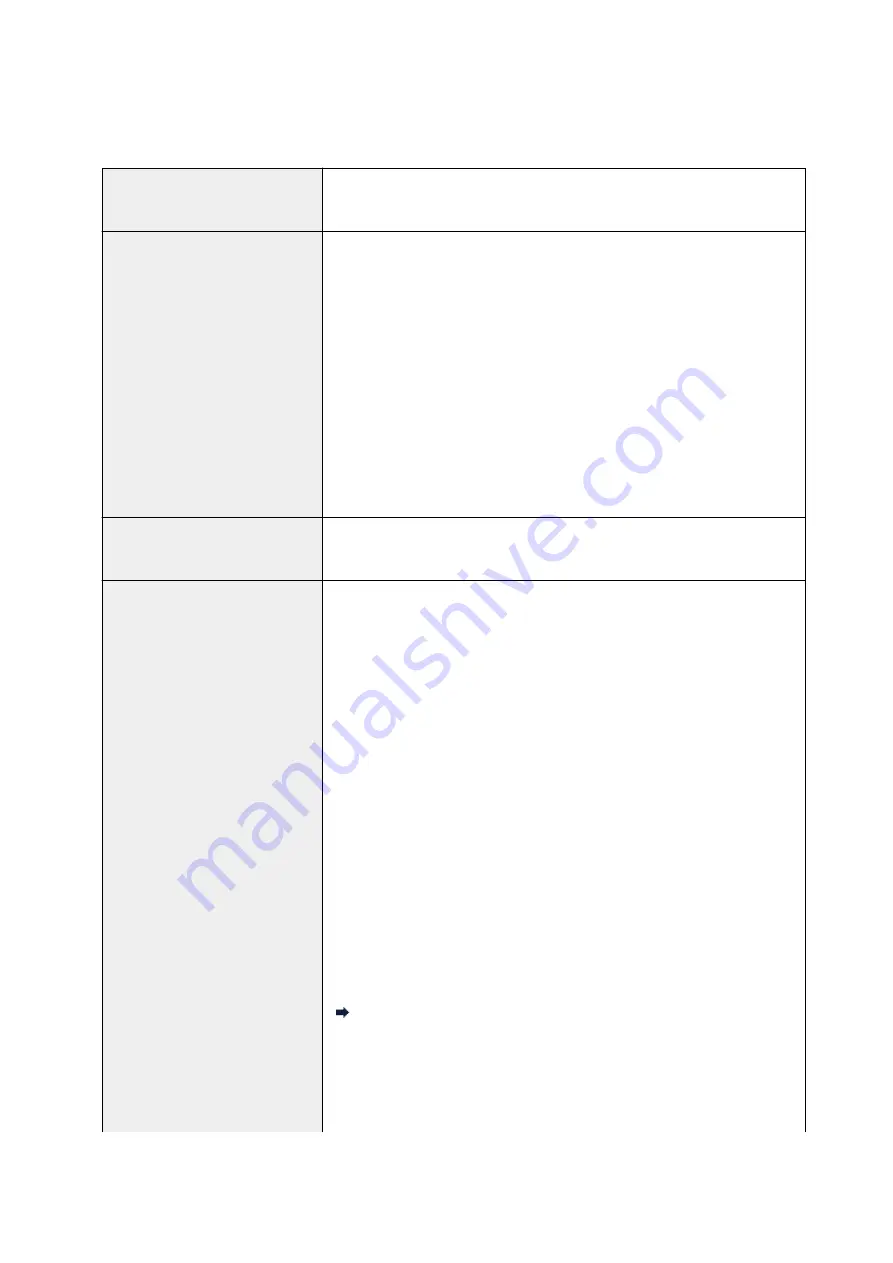
Specifications
General Specifications
Printing resolution (dpi)
4800* (horizontal) x 1200 (vertical)
* Ink droplets can be placed with a pitch of 1/4800 inch at minimum.
Interface
USB Port:
Hi-Speed USB *1
LAN Port:
Wireless LAN: IEEE802.11n / IEEE802.11g / IEEE802.11b *2
*1 A computer that complies with Hi-Speed USB standard is required. Since
the Hi-Speed USB interface is fully upwardly compatible with USB 1.1, it can
be used at USB 1.1.
*2 Setup possible through Standard setup, WPS (Wi-Fi Protected Setup), WCN
(Windows Connect Now) or Easy wireless connect.
USB and LAN can be used at the same time.
Print width
8 inches/203.2 mm
(for Borderless Printing: 8.5 inches/216 mm)
Printable area
Borderless printing:
Top/Bottom/Left/Right margin: 0.0 inch (0.0 mm)
Standard printing:
-Top margin:
• Square size: 0.24 inches (6.0 mm)
• Other sizes: 0.12 inches (3.0 mm)
-Bottom margin:
• Square size: 0.24 inches (6.0 mm)
• Other sizes: 0.20 inches (5.0 mm)
-Left margin:
• Letter/Legal: 0.26 inches (6.4 mm)
• Square size: 0.24 inches (6.0 mm)
• Other sizes: 0.14 inches (3.4 mm)
-Right margin:
• Letter/Legal: 0.25 inches (6.3 mm)
• Square size: 0.24 inches (6.0 mm)
• Other sizes: 0.14 inches (3.4 mm)
* For printable area of envelope, see below.
Envelopes
Auto duplex printing:
-Top margin: 0.20 inches (5.0 mm)
-Bottom margin: 0.20 inches (5.0 mm)
-Left margin:
175
Summary of Contents for TS5100 series
Page 107: ...Safety Safety Precautions Regulatory Information WEEE EU EEA 107 ...
Page 128: ...Main Components and Their Use Main Components Power Supply LCD and Operation Panel 128 ...
Page 129: ...Main Components Front View Rear View Inside View Operation Panel 129 ...
Page 146: ...The Page Setup tab is displayed again 146 ...
Page 156: ...For more on setting items on the operation panel Setting Items on Operation Panel 156 ...
Page 166: ...Language selection Changes the language for the messages and menus on the LCD 166 ...
Page 204: ...Note Selecting Scaled changes the printable area of the document 204 ...
Page 222: ...In such cases take the appropriate action as described 222 ...
Page 265: ...Printing Using Operation Panel Printing Templates Such as Lined or Graph Paper 265 ...
Page 285: ...Note To set the applications to integrate with see Settings Dialog Box 285 ...
Page 295: ...ScanGear Scanner Driver Screens Basic Mode Tab Advanced Mode Tab 295 ...
Page 349: ...Other Network Problems Checking Network Information Restoring to Factory Defaults 349 ...
Page 373: ...Scanning Problems Windows Scanning Problems 373 ...
Page 374: ...Scanning Problems Scanner Does Not Work ScanGear Scanner Driver Does Not Start 374 ...
Page 386: ...Errors and Messages An Error Occurs Message Support Code Appears 386 ...






























