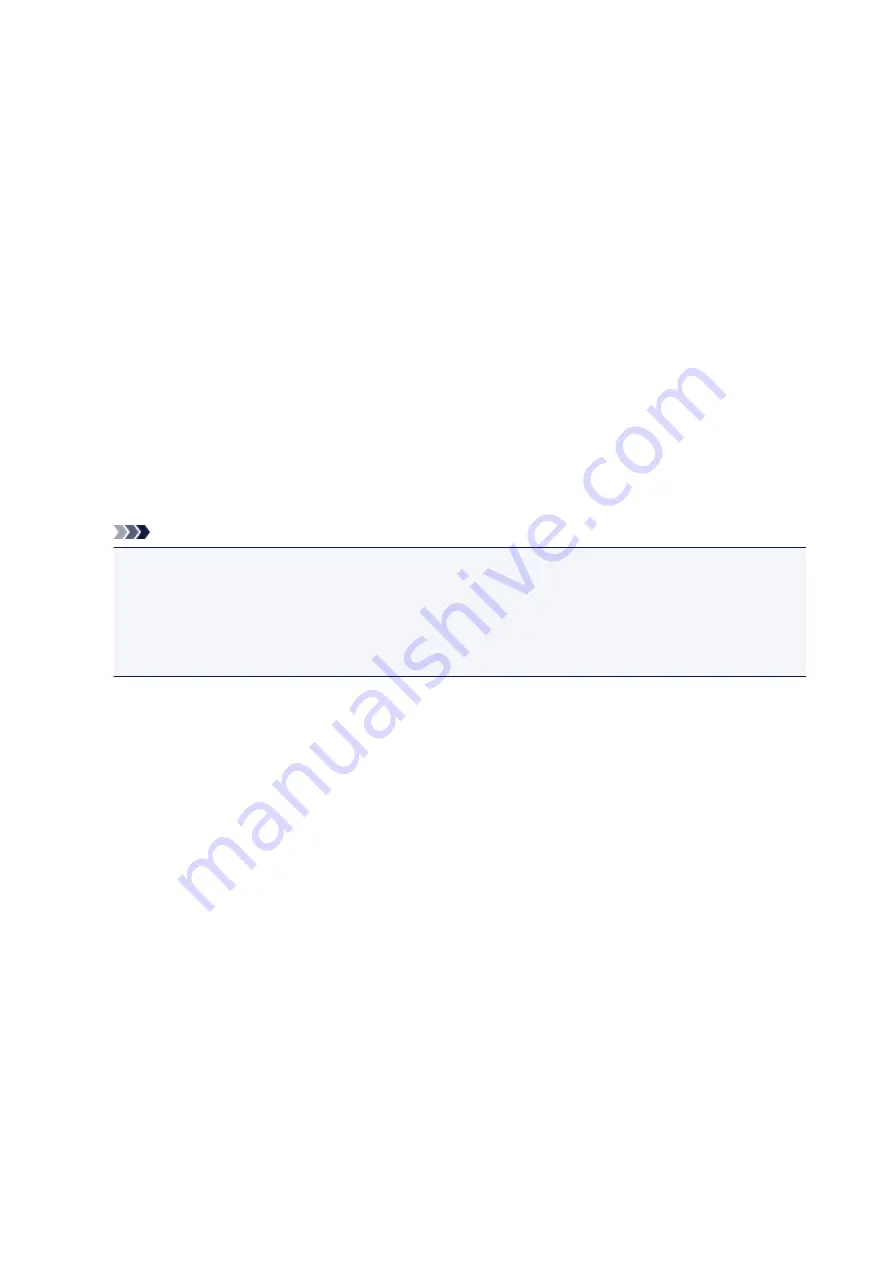
Reset setting
You can set the settings back to the default.
•
Web service setup only
Sets the Web service settings back to the default.
•
LAN settings only
Sets the LAN settings back to the default.
•
Settings only
Sets the settings such as the paper size or media type back to the default.
•
Device info sending settings only
Sets only the device information sending settings back to the default.
•
Reset all
Sets all settings you made to the printer back to the default. The administrator password specified by
Remote UI or IJ Network Device Setup Utility reverts to the default setting.
Note
• You cannot set the following setting items back to the default:
• The language displayed on the LCD
• The current position of the print head
• CSR (Certificate Signing Request) for encryption method (SSL/TLS) setting
169
Summary of Contents for TS5100 series
Page 107: ...Safety Safety Precautions Regulatory Information WEEE EU EEA 107 ...
Page 128: ...Main Components and Their Use Main Components Power Supply LCD and Operation Panel 128 ...
Page 129: ...Main Components Front View Rear View Inside View Operation Panel 129 ...
Page 146: ...The Page Setup tab is displayed again 146 ...
Page 156: ...For more on setting items on the operation panel Setting Items on Operation Panel 156 ...
Page 166: ...Language selection Changes the language for the messages and menus on the LCD 166 ...
Page 204: ...Note Selecting Scaled changes the printable area of the document 204 ...
Page 222: ...In such cases take the appropriate action as described 222 ...
Page 265: ...Printing Using Operation Panel Printing Templates Such as Lined or Graph Paper 265 ...
Page 285: ...Note To set the applications to integrate with see Settings Dialog Box 285 ...
Page 295: ...ScanGear Scanner Driver Screens Basic Mode Tab Advanced Mode Tab 295 ...
Page 349: ...Other Network Problems Checking Network Information Restoring to Factory Defaults 349 ...
Page 373: ...Scanning Problems Windows Scanning Problems 373 ...
Page 374: ...Scanning Problems Scanner Does Not Work ScanGear Scanner Driver Does Not Start 374 ...
Page 386: ...Errors and Messages An Error Occurs Message Support Code Appears 386 ...






























