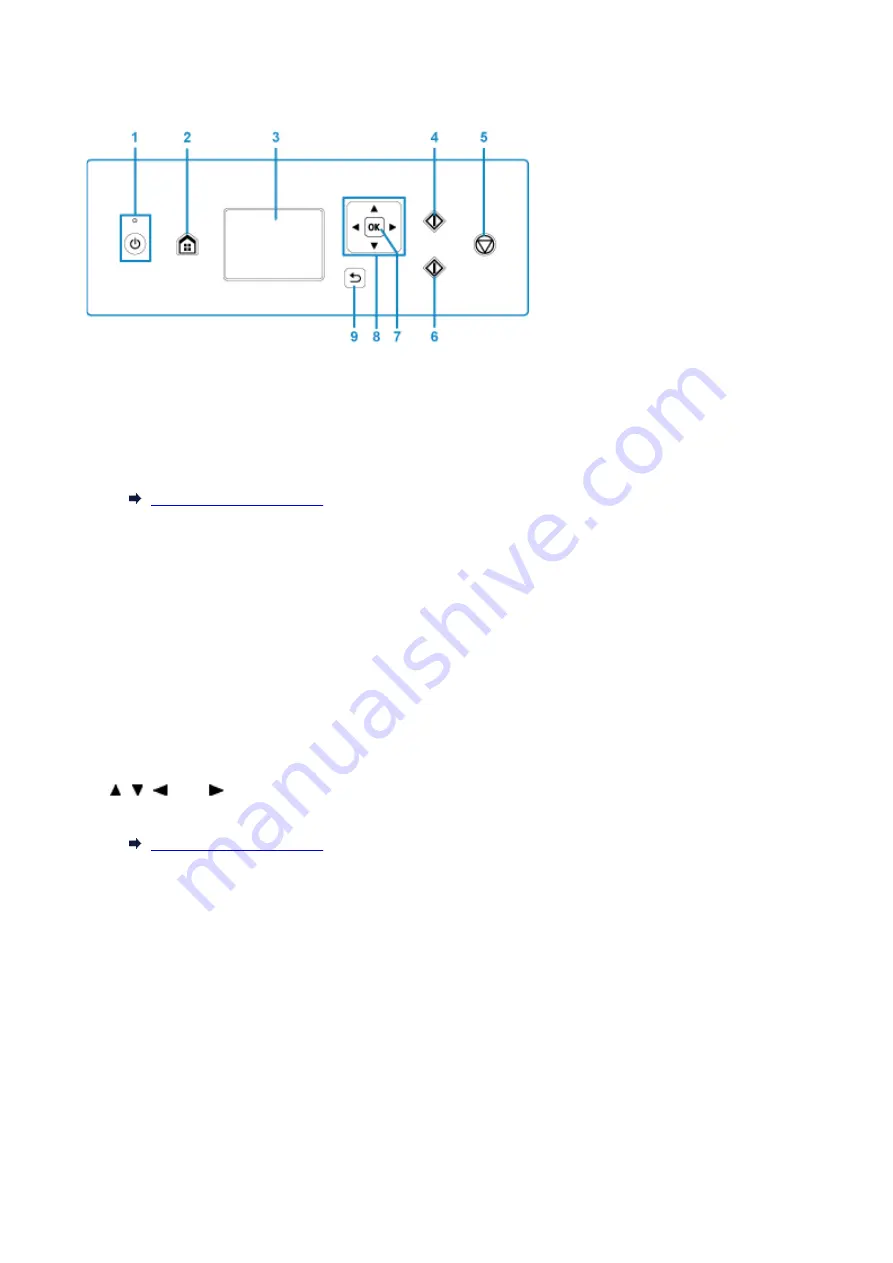
Operation Panel
(1) ON button/ON lamp
Turns the power on or off. Lights after flashing when the power is turned on. Before turning on the
power, make sure that the document cover is closed.
(2) HOME button
Used to display the HOME screen.
(3) LCD
Displays messages, menu items, and the operational status.
(4) Black button
Starts black & white copying, scanning, etc.
(5) Stop button
Cancels operation when print, copy, or scan job is in progress.
(6) Color button
Starts color copying, scanning, etc.
(7) OK button
Finalizes the selection of a menu or setting item. This button is also used to resolve an error.
(8) , ,
, and
buttons
Used to select a menu or setting item.
(9) Back button
Returns the LCD to the previous screen.
134
Summary of Contents for TS5100 series
Page 107: ...Safety Safety Precautions Regulatory Information WEEE EU EEA 107 ...
Page 128: ...Main Components and Their Use Main Components Power Supply LCD and Operation Panel 128 ...
Page 129: ...Main Components Front View Rear View Inside View Operation Panel 129 ...
Page 146: ...The Page Setup tab is displayed again 146 ...
Page 156: ...For more on setting items on the operation panel Setting Items on Operation Panel 156 ...
Page 166: ...Language selection Changes the language for the messages and menus on the LCD 166 ...
Page 204: ...Note Selecting Scaled changes the printable area of the document 204 ...
Page 222: ...In such cases take the appropriate action as described 222 ...
Page 265: ...Printing Using Operation Panel Printing Templates Such as Lined or Graph Paper 265 ...
Page 285: ...Note To set the applications to integrate with see Settings Dialog Box 285 ...
Page 295: ...ScanGear Scanner Driver Screens Basic Mode Tab Advanced Mode Tab 295 ...
Page 349: ...Other Network Problems Checking Network Information Restoring to Factory Defaults 349 ...
Page 373: ...Scanning Problems Windows Scanning Problems 373 ...
Page 374: ...Scanning Problems Scanner Does Not Work ScanGear Scanner Driver Does Not Start 374 ...
Page 386: ...Errors and Messages An Error Occurs Message Support Code Appears 386 ...






























