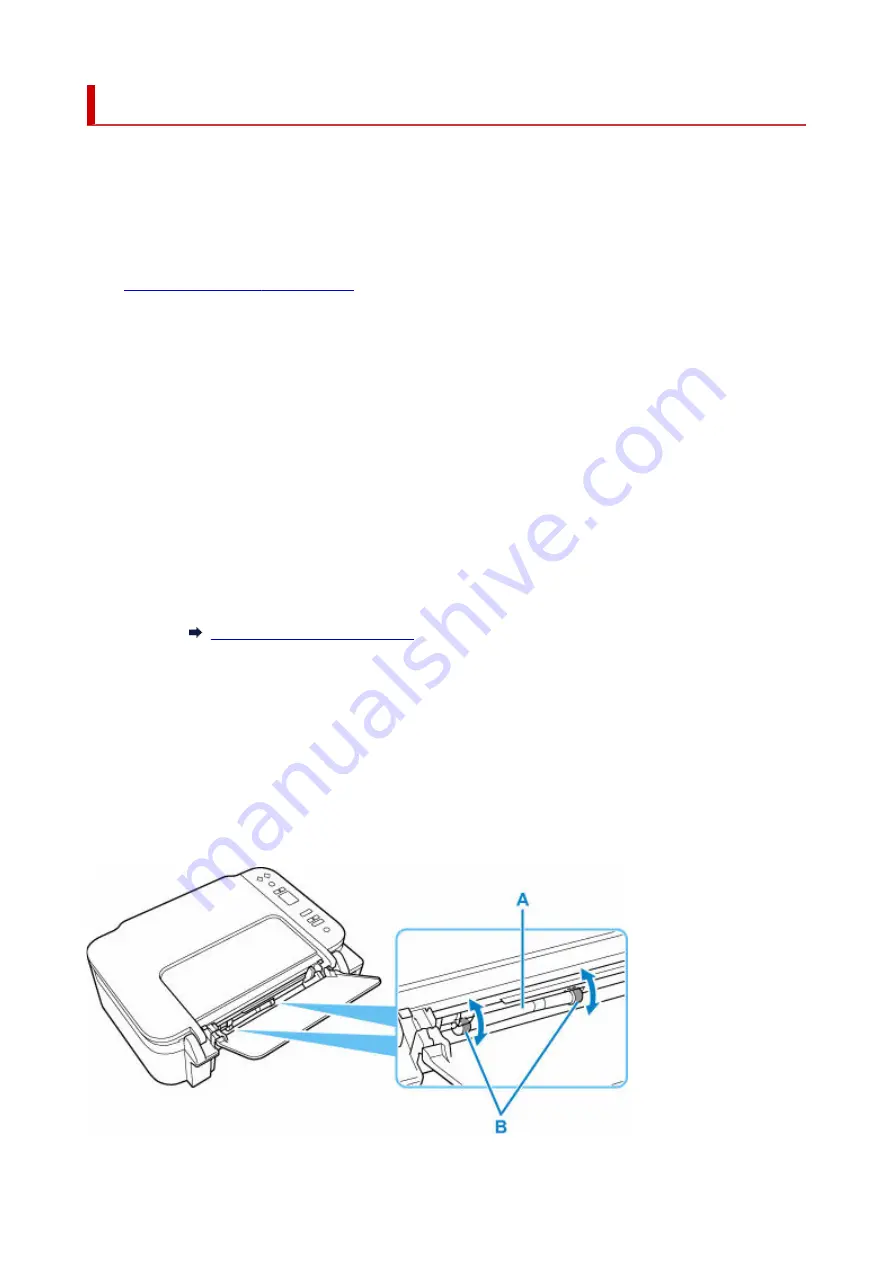
Cleaning Paper Feed Rollers
If the paper feed roller is dirty or paper powder is attached to it, paper may not be fed properly. In this case,
clean the paper feed roller.
You need to prepare: a sheet of A4 or Letter-sized plain paper or cleaning sheet available on the
market
1.
Check that printer is turned on.
1.
2.
Remove any paper from the rear tray.
2.
3.
Clean the paper feed rollers without paper.
3.
1.
Press the
Setup
button until
7
appears on the LCD.
1.
2.
Press the
Black
button or the
Color
button.
2.
The paper feed roller will rotate as it is cleaned without paper.
4.
Clean the paper feed rollers with paper.
4.
1.
Make sure that the paper feed rollers have stopped rotating, load a sheet of A4 or Letter-sized
1.
plain paper or cleaning sheet available on the market on the rear tray.
Loading Plain Paper / Photo Paper
2.
Press the
Black
button or the
Color
button.
2.
The printer starts cleaning. The cleaning will be complete when the paper is ejected.
5.
Press the
Stop
button.
5.
If the problem is not resolved after cleaning the paper feed rollers on the rear tray, turn off the power, unplug
the power cord, then wipe the paper feed rollers (B) located inside the rear tray with a moistened cotton
swab or the like while rotating the shaft (A) manually. Perform this operation two or more times. Do not touch
the rollers (B) with your fingers.
99
Summary of Contents for TS3500 Series
Page 1: ...TS3500 series Online Manual English ...
Page 8: ...2901 363 4102 364 4103 365 5011 366 5012 367 5100 368 5200 370 5B00 371 6000 372 ...
Page 67: ... TR9530 series TS3300 series E3300 series 67 ...
Page 69: ...Loading Paper Loading Plain Paper Photo Paper 69 ...
Page 75: ...Loading Originals Loading Originals on Platen Supported Originals 75 ...
Page 104: ...Safety Safety Precautions Regulatory Information WEEE EU EEA 104 ...
Page 117: ...Main Components and Their Use Main Components Power Supply Indication of LCD 117 ...
Page 118: ...Main Components Front View Rear View Inside View Operation Panel 118 ...
Page 215: ...Printing Using Canon Application Software Easy PhotoPrint Editor Guide 215 ...
Page 225: ...Scanning Scanning from Computer Windows Scanning from Computer macOS 225 ...
Page 229: ...Note To set the applications to integrate with see Settings Dialog Box 229 ...
Page 242: ...ScanGear Scanner Driver Screens Basic Mode Tab Advanced Mode Tab 242 ...
Page 287: ...Other Network Problems Checking Network Information Restoring to Factory Defaults 287 ...
Page 316: ...Scanning Problems Windows Scanning Problems 316 ...
Page 317: ...Scanning Problems Scanner Does Not Work ScanGear Scanner Driver Does Not Start 317 ...
Page 328: ...Errors and Messages When Error Occurred Message Support Code Appears 328 ...






























