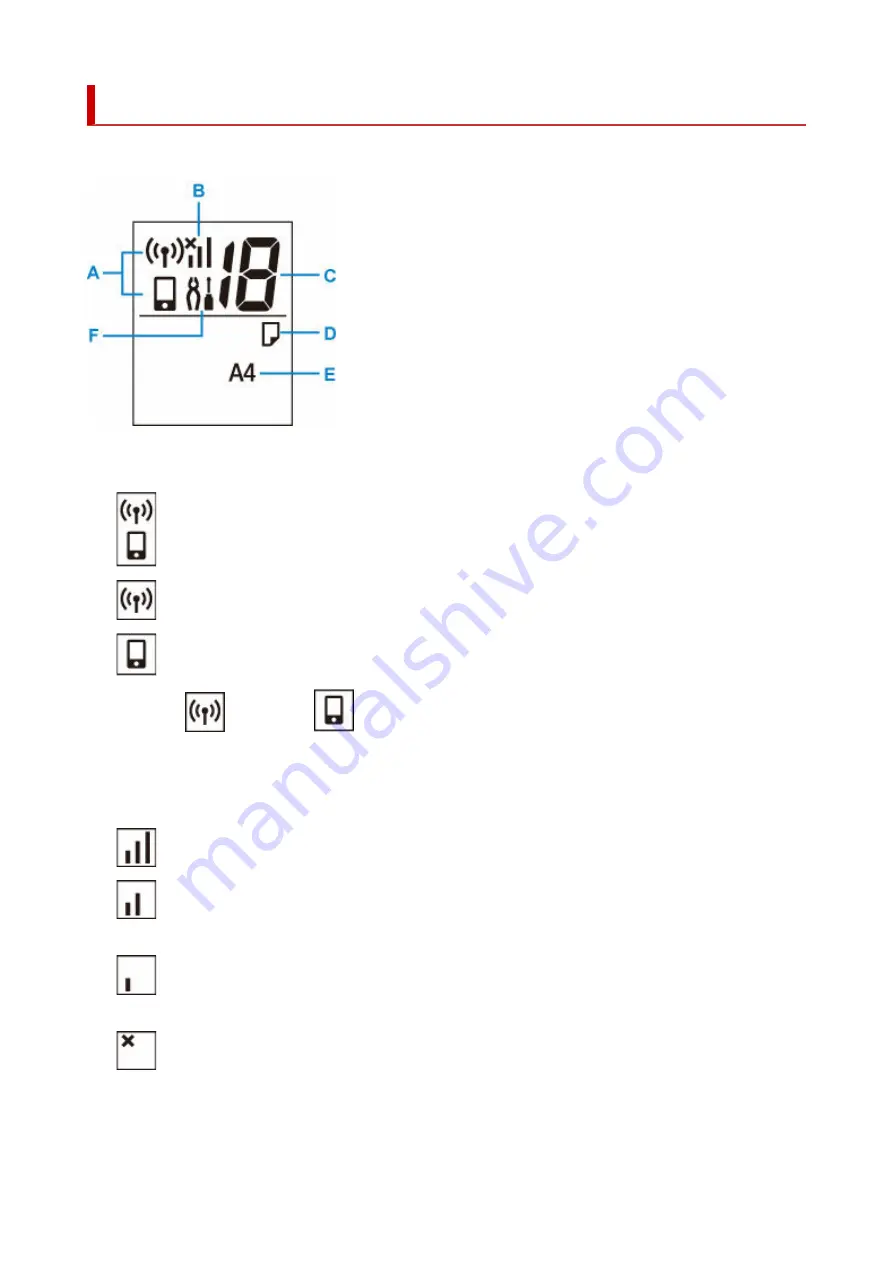
Indication of LCD
The number of copies, maintenance code, error code or various icons is displayed on the LCD.
A: Network status
Displays the current network status.
Wi-Fi and Wireless Direct are enabled.
Wi-Fi is enabled.
Wireless Direct is enabled.
When the
icon and the
icon are not displayed, Wi-Fi and Wireless Direct are disabled.
B: Current network status
Displays the current network status.
The icon differs depending on the network of use or the network status.
(Signal strength: 81 % or more): You can use the printer over a Wi-Fi without any problems.
(Signal strength: 51 % or more): The problem such as the printer cannot print may occur
according to the network status. We recommend placing the printer near the wireless router.
(Signal strength: 50 % or less): The problem such as the printer cannot print may occur. Place
the printer near the wireless router.
Wi-Fi is enabled but the printer is not connected to the wireless router.
C: Segment display
Displays the number of copies, maintenance code, or error code.
131
Summary of Contents for TS3500 Series
Page 1: ...TS3500 series Online Manual English ...
Page 8: ...2901 363 4102 364 4103 365 5011 366 5012 367 5100 368 5200 370 5B00 371 6000 372 ...
Page 67: ... TR9530 series TS3300 series E3300 series 67 ...
Page 69: ...Loading Paper Loading Plain Paper Photo Paper 69 ...
Page 75: ...Loading Originals Loading Originals on Platen Supported Originals 75 ...
Page 104: ...Safety Safety Precautions Regulatory Information WEEE EU EEA 104 ...
Page 117: ...Main Components and Their Use Main Components Power Supply Indication of LCD 117 ...
Page 118: ...Main Components Front View Rear View Inside View Operation Panel 118 ...
Page 215: ...Printing Using Canon Application Software Easy PhotoPrint Editor Guide 215 ...
Page 225: ...Scanning Scanning from Computer Windows Scanning from Computer macOS 225 ...
Page 229: ...Note To set the applications to integrate with see Settings Dialog Box 229 ...
Page 242: ...ScanGear Scanner Driver Screens Basic Mode Tab Advanced Mode Tab 242 ...
Page 287: ...Other Network Problems Checking Network Information Restoring to Factory Defaults 287 ...
Page 316: ...Scanning Problems Windows Scanning Problems 316 ...
Page 317: ...Scanning Problems Scanner Does Not Work ScanGear Scanner Driver Does Not Start 317 ...
Page 328: ...Errors and Messages When Error Occurred Message Support Code Appears 328 ...
















































