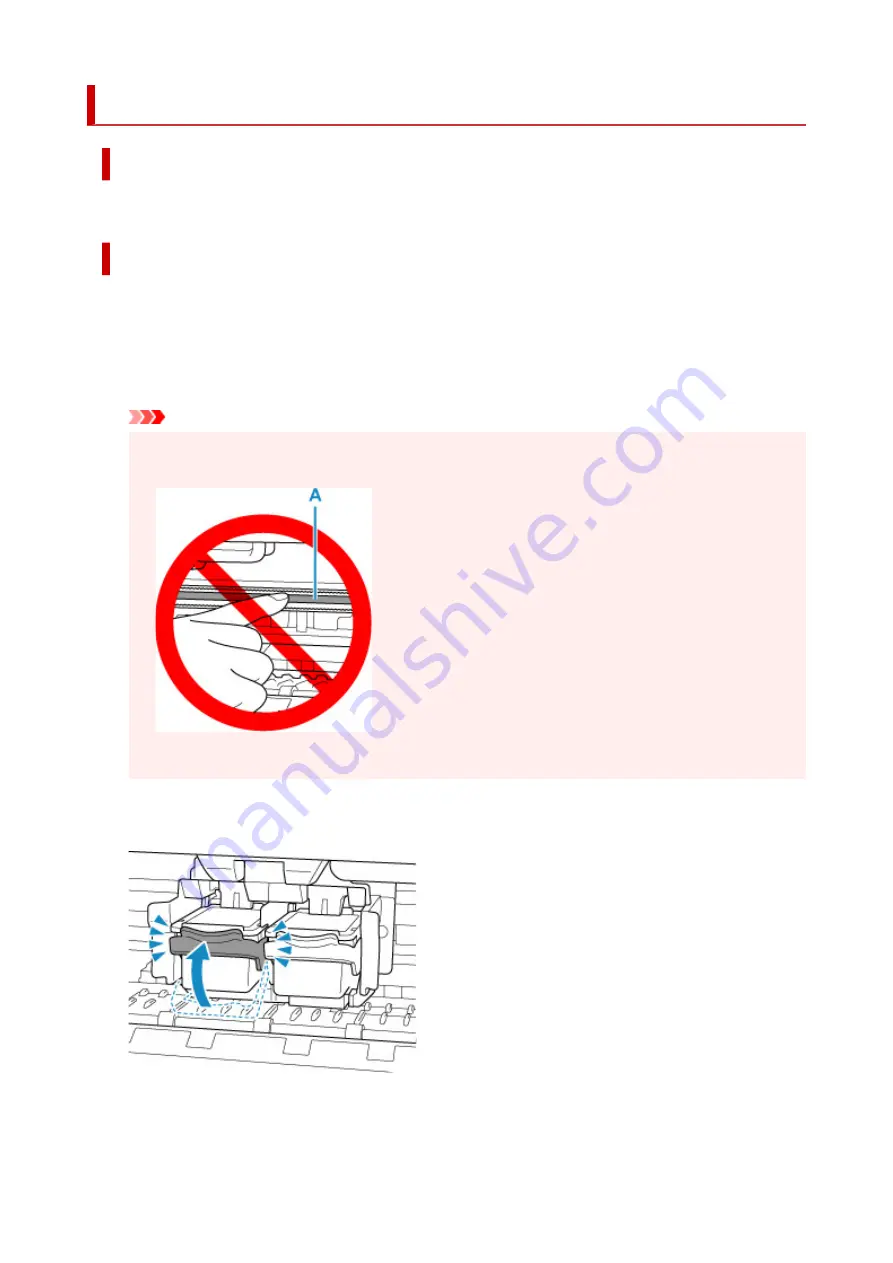
5100
Cause
Printer error has occurred.
What to Do
If you are printing, press the printer's
Stop
button to cancel printing, then turn off the printer.
Check the following:
• Make sure FINE cartridge holder motion is not impeded by stabilizer, jammed paper, etc.
Remove any impediment.
Important
• When clearing an impediment to FINE cartridge holder motion, be careful not to touch clear film
(A).
If you soil or scratch this part by touching it with paper or your hand, it could damage the printer.
• Make sure the FINE cartridges are properly installed.
Push up the ink cartridge lock lever until it clicks.
Turn the printer back on.
If this does not solve the problem, contact your nearest Canon service center to request a repair.
284
Summary of Contents for TS3440
Page 1: ...TS3400 series Online Manual English ...
Page 50: ...Loading Paper Loading Plain Paper Photo Paper 50 ...
Page 56: ...Loading Originals Loading Originals on Platen Supported Originals 56 ...
Page 91: ...Safety Safety Precautions Regulatory Information WEEE EU EEA 91 ...
Page 113: ...Main Components and Their Use Main Components Power Supply Indication of LCD 113 ...
Page 114: ...Main Components Front View Rear View Inside View Operation Panel 114 ...
Page 159: ...Printing Using Canon Application Software Easy PhotoPrint Editor Guide 159 ...
Page 169: ...Scanning Scanning from Computer Windows Scanning from Computer macOS 169 ...
Page 173: ...Note To set the applications to integrate with see Settings Dialog 173 ...
Page 175: ...Scanning Multiple Documents at One Time from the ADF Auto Document Feeder 175 ...
Page 177: ...Scanning Tips Positioning Originals Scanning from Computer 177 ...
Page 205: ...Other Network Problems Checking Network Information Restoring to Factory Defaults 205 ...
Page 234: ...Scanning Problems macOS Scanning Problems 234 ...
Page 235: ...Scanning Problems Scanner Does Not Work Scanner Driver Does Not Start 235 ...
Page 246: ...Errors and Messages When Error Occurred Message Support Code Appears 246 ...


















