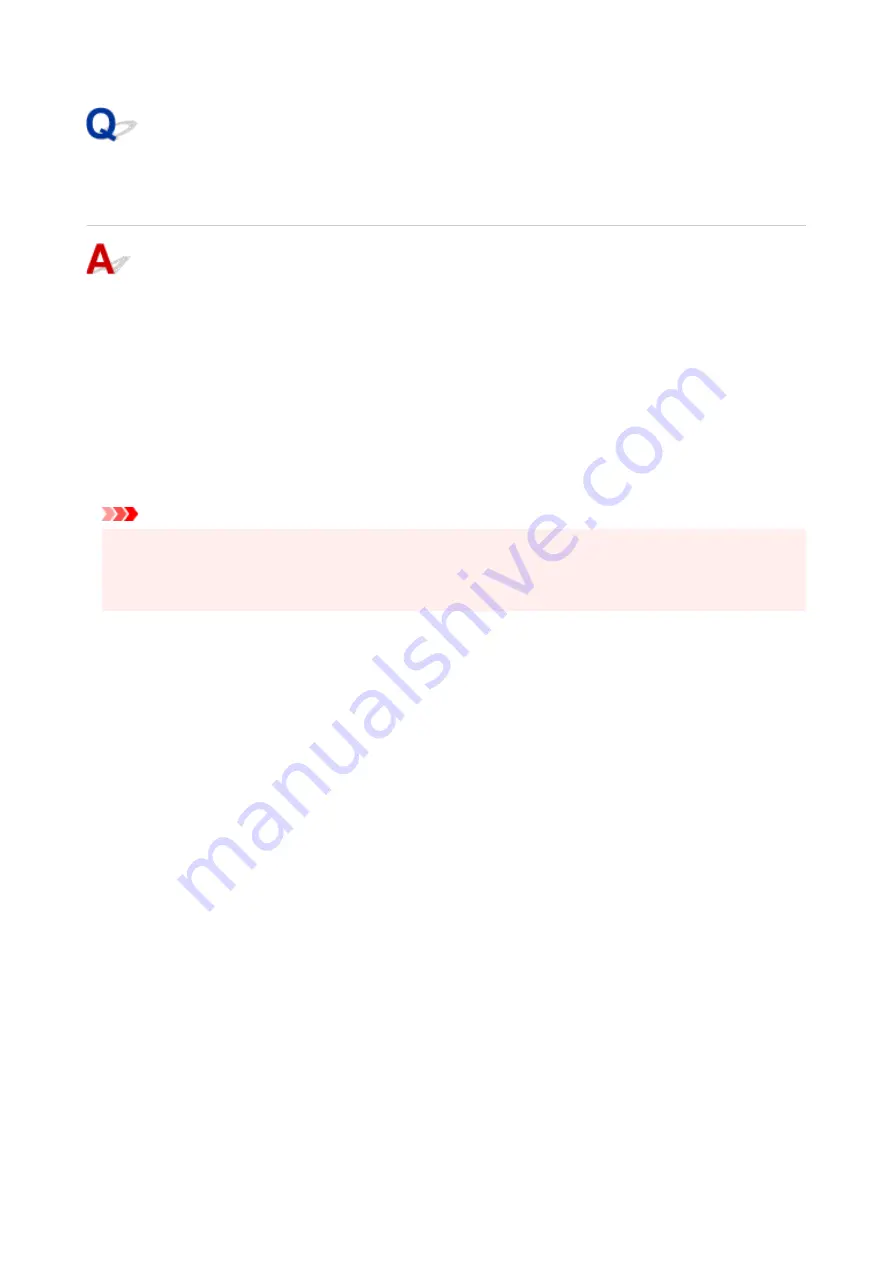
Cannot Find Printer on Check Printer Settings Screen During Wi-Fi
Setup (Windows)-Checking Wireless Router Settings
Check wireless router settings.
Check wireless router network connection settings, such as IP address filtering, MAC address filtering,
encryption key, and DHCP function.
Make sure the same radio channel is assigned to the printer and the wireless router.
To check the settings of the wireless router, see the instruction manual supplied with the wireless router or
contact the manufacturer.
In addition, make sure the wireless router you are using is configured to use 2.4 GHz bandwidth.
Important
• Depending on the wireless router, note that different network name (SSID) is assigned for a
bandwidth (2.4 GHz or 5 GHz) or its usage (for PC or game machine) using alphanumeric characters
at the end of network name (SSID).
After checking the wireless router settings, click
Redetect
on the
Check Printer Settings
screen to
redetect the printer.
If the printer is found, follow the instructions on the screen to continue to set up network communication.
206
Summary of Contents for TS3300 Series
Page 1: ...TS3300 series Online Manual English ...
Page 58: ...Loading Paper Loading Plain Paper Photo Paper 58 ...
Page 63: ...Loading Originals Loading Originals on Platen Supported Originals 63 ...
Page 96: ...96 ...
Page 98: ...Safety Safety Precautions Regulatory Information WEEE EU EEA 98 ...
Page 120: ...Main Components and Their Use Main Components Power Supply Indication of LCD 120 ...
Page 121: ...Main Components Front View Rear View Inside View Operation Panel 121 ...
Page 166: ...Printing Using Canon Application Software Easy PhotoPrint Editor Guide 166 ...
Page 178: ...Scanning Scanning from Computer Windows Scanning from Computer macOS 178 ...
Page 182: ...Note To set the applications to integrate with see Settings Dialog 182 ...
Page 184: ...Scanning Multiple Documents at One Time from the ADF Auto Document Feeder 184 ...
Page 186: ...Scanning Tips Positioning Originals Scanning from Computer 186 ...
Page 222: ...Other Network Problems Checking Network Information Restoring to Factory Defaults 222 ...
Page 250: ...Scanning Problems macOS Scanning Problems 250 ...
Page 251: ...Scanning Problems Scanner Does Not Work Scanner Driver Does Not Start 251 ...
Page 265: ...Errors and Messages When Error Occurred Message Support Code Appears 265 ...






























