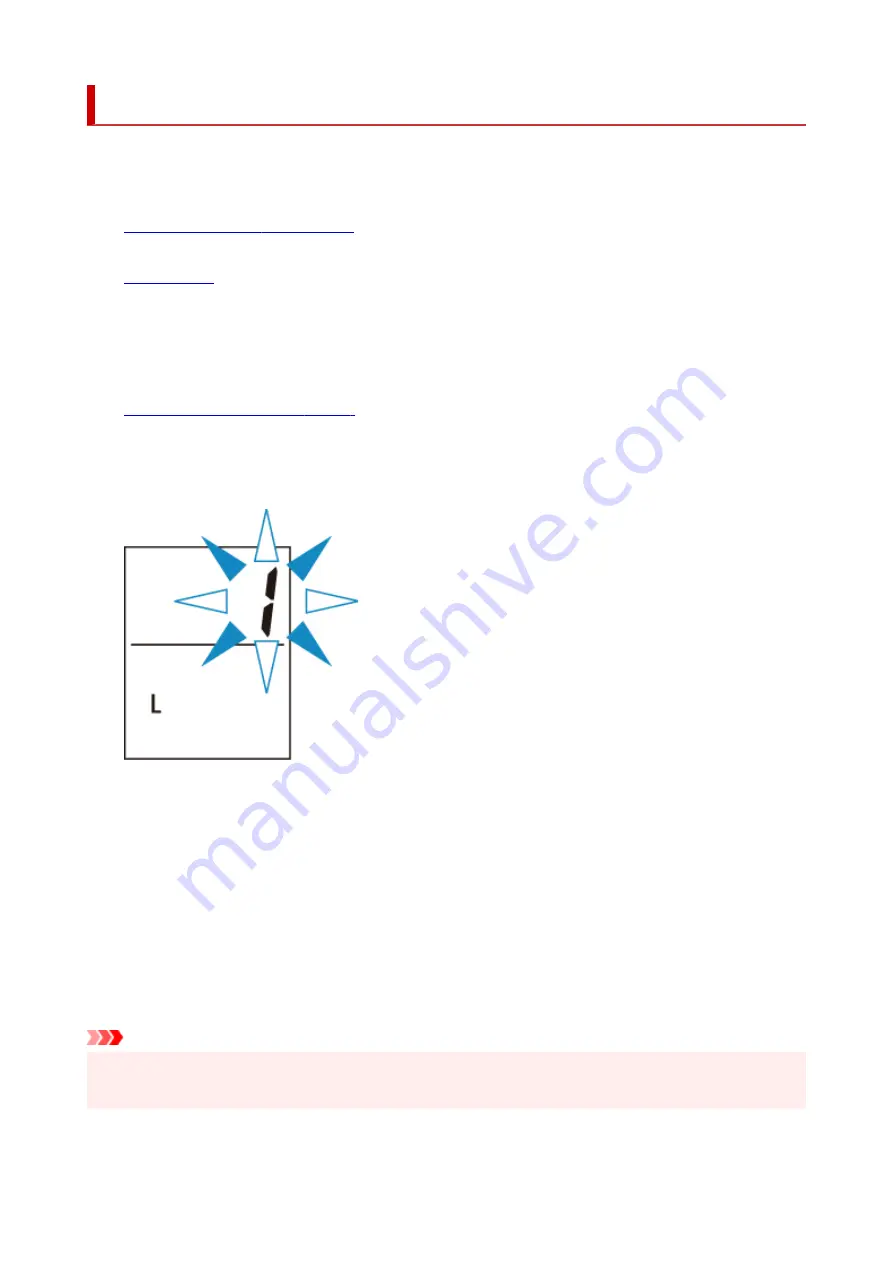
Copying on Photo Paper
Load the original on the platen to copy on the KG/10x15cm(4x6), 13x18cm(5x7), or Square size
(127x127mm) photo paper.
1.
Check that printer is turned on.
2.
Load KG/10x15cm(4x6), 13x18cm(5x7), or Square size (127x127mm) photo paper.
Select
KG 4"x6"/10x15cm
,
2L 5"x7"/13x18cm
, or
5"x5"/13x13cm
size for paper size setting on the
LCD.
3.
Load the original on the platen.
4.
Press the
Black
button or the
Color
button.
The segment display on the LCD flashes.
When the segment display changes from flashing to lit, the printer starts copying.
Remove the original on the platen after copying is complete.
•
To make multiple copies
Press the
Color
button or the
Black
button repeatedly according to the number of copies you want
during the segment display flashes.
Press the same button (
Color
button or
Black
button) as the one which you previously pressed.
•
To cancel copying
Press the
Stop
button.
Important
• Do not open the document cover or remove the original from the platen until scanning is completed.
While the printer is scanning the original, the
ON
lamp keeps flashing.
176
Summary of Contents for TS3300 Series
Page 1: ...TS3300 series Online Manual English ...
Page 58: ...Loading Paper Loading Plain Paper Photo Paper 58 ...
Page 63: ...Loading Originals Loading Originals on Platen Supported Originals 63 ...
Page 96: ...96 ...
Page 98: ...Safety Safety Precautions Regulatory Information WEEE EU EEA 98 ...
Page 120: ...Main Components and Their Use Main Components Power Supply Indication of LCD 120 ...
Page 121: ...Main Components Front View Rear View Inside View Operation Panel 121 ...
Page 166: ...Printing Using Canon Application Software Easy PhotoPrint Editor Guide 166 ...
Page 178: ...Scanning Scanning from Computer Windows Scanning from Computer macOS 178 ...
Page 182: ...Note To set the applications to integrate with see Settings Dialog 182 ...
Page 184: ...Scanning Multiple Documents at One Time from the ADF Auto Document Feeder 184 ...
Page 186: ...Scanning Tips Positioning Originals Scanning from Computer 186 ...
Page 222: ...Other Network Problems Checking Network Information Restoring to Factory Defaults 222 ...
Page 250: ...Scanning Problems macOS Scanning Problems 250 ...
Page 251: ...Scanning Problems Scanner Does Not Work Scanner Driver Does Not Start 251 ...
Page 265: ...Errors and Messages When Error Occurred Message Support Code Appears 265 ...






























